Behavior settings in Web Conversations allow you to control how your chatbot interacts with users, ensuring a smooth and engaging experience. From adjusting message speed to enabling file attachments, these settings give you the flexibility to fine-tune your chatbot’s behavior to meet your users’ needs and expectations.
This article explores the key behavior settings available in Web Conversations, provides guidance on how to configure them, and highlights best practices for optimizing your chatbot’s performance.
Why Behavior Settings Matter
Behavior settings are essential for creating a chatbot experience that feels natural, intuitive, and user-friendly. Here’s why they matter:
-
Improved User Experience: Fine-tuning behavior settings ensures that your chatbot responds in a way that feels conversational and engaging.
-
Flexibility: Customize how your chatbot handles interactions, such as response timing and file uploads, to suit your specific use case.
-
Professionalism: A well-configured chatbot behaves predictably and reliably, building trust with your users.
Key Behavior Settings
Web Conversations offers several behavior settings that allow you to control how your chatbot interacts with users. Below is an overview of the key options and how to configure them.
1. Message Speed
The Message Speed setting determines the delay between the chatbot receiving a user’s input and displaying its response. Adjusting this delay can make the chatbot feel more responsive or simulate a more conversational, human-like interaction.
-
Shorter Delay: Makes the chatbot feel faster and more efficient, ideal for transactional or FAQ-based interactions.
-
Longer Delay: Simulates a more thoughtful, human-like response, suitable for conversational or complex interactions.
How to Adjust Message Speed:
-
Navigate to the Behavior section in the Web Chat Editor.
-
Locate the Message Speed slider.
-
Adjust the slider to set the desired delay (default is 400 milliseconds).
-
Save your changes and test the response timing in the Preview Window.
2. File Attachments
The File Attachments setting allows users to upload files directly through the chat interface. This feature is particularly useful for scenarios such as submitting documents, sharing images, or providing additional context for support queries.
-
Enabled: Displays a paperclip icon in the chat widget, allowing users to upload files.
-
Disabled: Hides the file upload option, ensuring users don’t attempt to upload unsupported files.
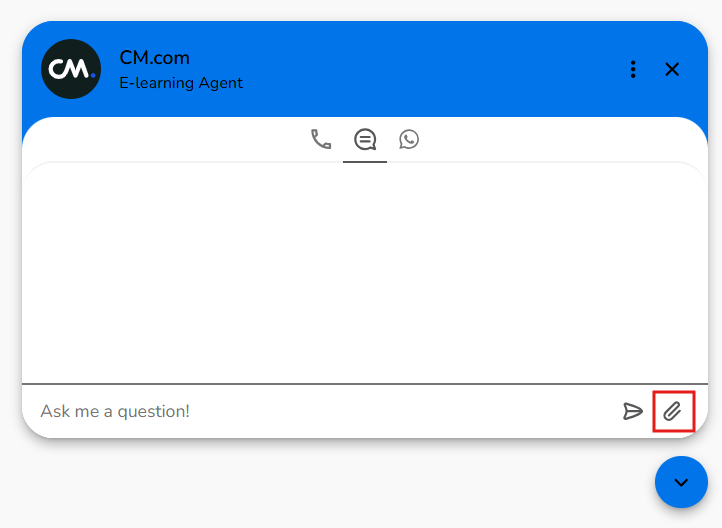
How to Enable File Attachments:
-
Navigate to the Behavior section in the Web Chat Editor.
-
Toggle the File Attachments option to enable or disable it.
-
Save your changes and test the file upload functionality in the Preview Window.
Important Note:
Ensure that your chatbot system (e.g., HALO or Conversational AI Cloud) supports file attachments before enabling this feature. If file uploads are not supported, leaving this option enabled may confuse users.
Best Practices for Behavior Settings
-
Match User Expectations: Adjust message speed and other settings to align with the type of interaction your chatbot is designed for (e.g., fast for FAQs, slower for conversational bots).
-
Test Before Going Live: Use the Preview Window to test how the behavior settings affect the user experience.
-
Keep It Simple: Avoid enabling unnecessary features that may complicate the user experience.
-
Ensure Compatibility: Verify that your chatbot system supports features like file attachments before enabling them.
Learn More with E-Learning Videos
For a step-by-step walkthrough of configuring behavior settings in Web Conversations, watch our dedicated e-learning video. This video covers how to adjust message speed, enable file attachments, and configure other behavior settings. It also explores translation options to enhance the multilingual capabilities of your chatbot.
Conclusion
Behavior settings in Web Conversations give you the tools to create a chatbot experience that is responsive, intuitive, and tailored to your users’ needs. By fine-tuning options like message speed, file attachments, and session management, you can ensure that your chatbot behaves predictably and professionally, enhancing user satisfaction and engagement.
Start exploring the Behavior section in the Web Chat Editor today and take your chatbot interactions to the next level!
