Cashiers
Navigation: User management → Cashiers
Cashiers are users who have unique lock codes that allow them to access the Cash Register system. These lock codes are used to unlock the system and track which cashier processes each transaction. This information is also recorded in the system's statistics for reporting purposes. This guide will walk you through adding a new cashier and managing existing cashiers.
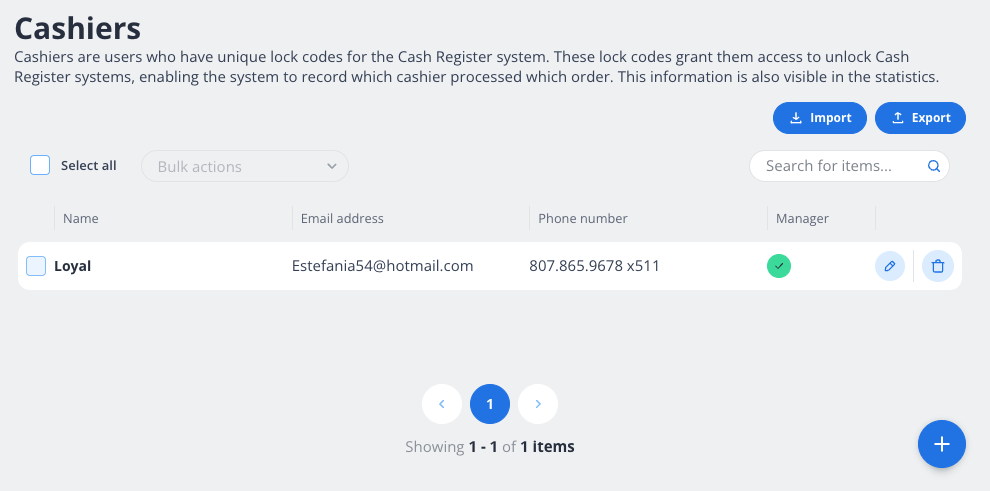
Adding a New Cashier
To add a new cashier to the system, follow these steps:
Navigate to the "Add a Cashier" Screen
Click the "+" button on the bottom-right corner of the "Cashiers" page to open the "Add a Cashier" form.Fill in the Required Fields
Name: Enter the cashier's name. This is a required field.
Unlock code: Fill in or generate a unique unlock code.
Assign Manager Privileges (Optional)
Enter Administrative Fields (Optional)
Email Address: Enter the cashier's email address for administrative purposes.
Phone Number: Add the cashier's phone number for contact purposes.
Save the Cashier
Click the "Save" button to add the cashier to the system.
If you want to cancel the process, click the "Cancel" button.
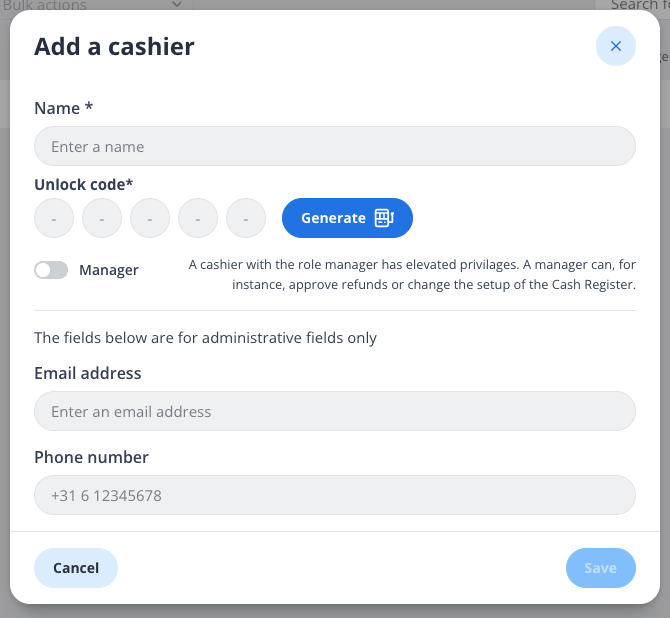
Managing Existing Cashiers
Once a cashier is added, you can view and manage their details on the "Cashiers" page.
View Cashier List
The "Cashiers" page displays a list of all registered cashiers, including their:Name
Email Address
Phone Number
Manager Status
Search for a Cashier
Use the search bar in the top-right corner to quickly find a cashier by name, email, or phone number.Edit a Cashier
Click the pencil icon next to a cashier's name to edit their details.
Update their name, unlock code, manager status, email, or phone number as needed.
Delete a Cashier
Click the trash bin icon to remove a cashier from the system.
Confirm the deletion to finalize the process.
Bulk Actions
Use the "Select All" checkbox and the "Bulk Actions" dropdown to perform actions on multiple cashiers at once.
Import/Export Cashiers
Use the "Import" button to upload a list of cashiers in bulk.
Use the "Export" button to download the current list of cashiers for record-keeping or migration purposes.
Best Practices
Secure Unlock Codes: Ensure that each cashier has a unique and secure unlock code to prevent unauthorized access.
Regular Updates: Periodically review and update cashier details to ensure accuracy.
Manager Role: Assign the manager role only to trusted individuals who require elevated privileges.
By following these steps, you can efficiently manage cashiers in the Cash Register system, ensuring smooth operations and accurate tracking of transactions.
