Introduction
The "Verify Email Addresses" feature in the Address Book is crucial for keeping your email campaigns effective and ensuring high deliverability. By verifying each email address, you can confirm that your list is made up of valid emails, which helps lower bounce rates and boost engagement.
Keep in mind that this service costs €0.01 for each verified email address.
Step 1 - Select Address Book Group
Launch the Address Book app and locate the group you wish to clean. Click on the three dots and choose "Verify Email Addresses" to kick off the process. This will initiate the email verification, making sure your contact list is up-to-date and valid.
Note: This option is available only for lists containing up to 100,000 email addresses.
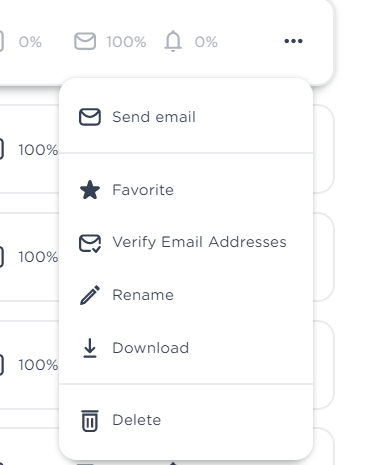
Step 2 - Select Options & Start Verification
Next, choose the actions you want to activate for verification. Below is a detailed explanation of each option during the email verification process. You can also hover over each option for quick guidance:
-
Remove Invalid Emails: This option is enabled by default and will eliminate email addresses that are identified as invalid or non-existent.
-
Remove Uncertain Email Addresses: This option will delete email addresses if the platform is unsure about their validity.
-
Remove All Duplicate Emails: This option will remove email addresses from contacts if duplicates are detected within the list.
-
Delete Contacts Without an Email: This option will remove the entire contact from your address book if it does not have an email address. If you leave this unchecked, contacts without an email will stay in the group. However, if you try to send emails to these contacts, they will be ignored due to the lack of an email address. Note: Avoid using this option if you also use this group for sending text messages, as it would remove contacts that could still be reached via SMS.
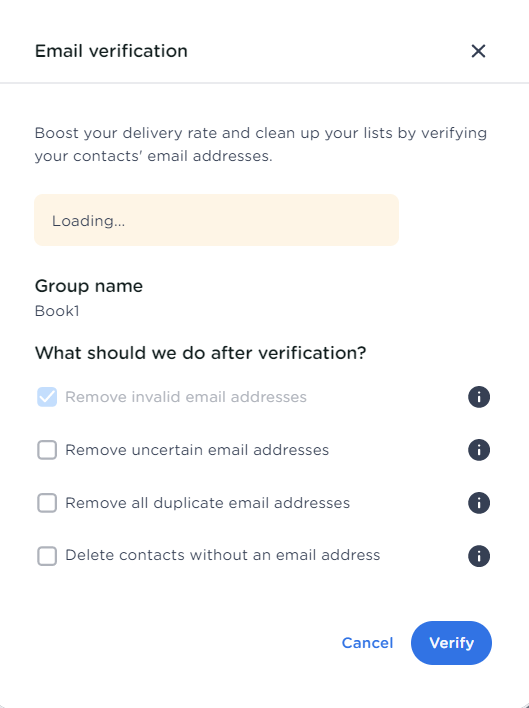
Step 3 - Wait for Verification to Be Completed
After you initiate the cleaning process, all email addresses will be validated and filtered based on the settings you selected. The duration of this process may vary depending on the size of the group being cleaned. Once it's done, you will receive an email notification with a link to your cleaned address book.
Step 4 - Find Your Cleaned Address Book List
Your newly cleaned group will keep the same name as the original, but with "(verified)" added at the end. This means that if other team members are working within the same account, they can continue to select and use the address book as usual, benefiting from the updated, cleaned version. When you create a new Email Campaign, just select this newly cleaned group. Plus, the old group will still be available for selection under its original name.
