Introduction
When using SSO capabilities to authenticate user logins, the creation of users is a little different within the Agent Inbox. Therefore, this articles explains how to creation/add an additional user in your Agent Inbox enviroment.
Add a platform users with SSO:
-
From the dashboard, go to the settings page by clicking on the settings button behind the "three dotted menu" in the bottom left corner.
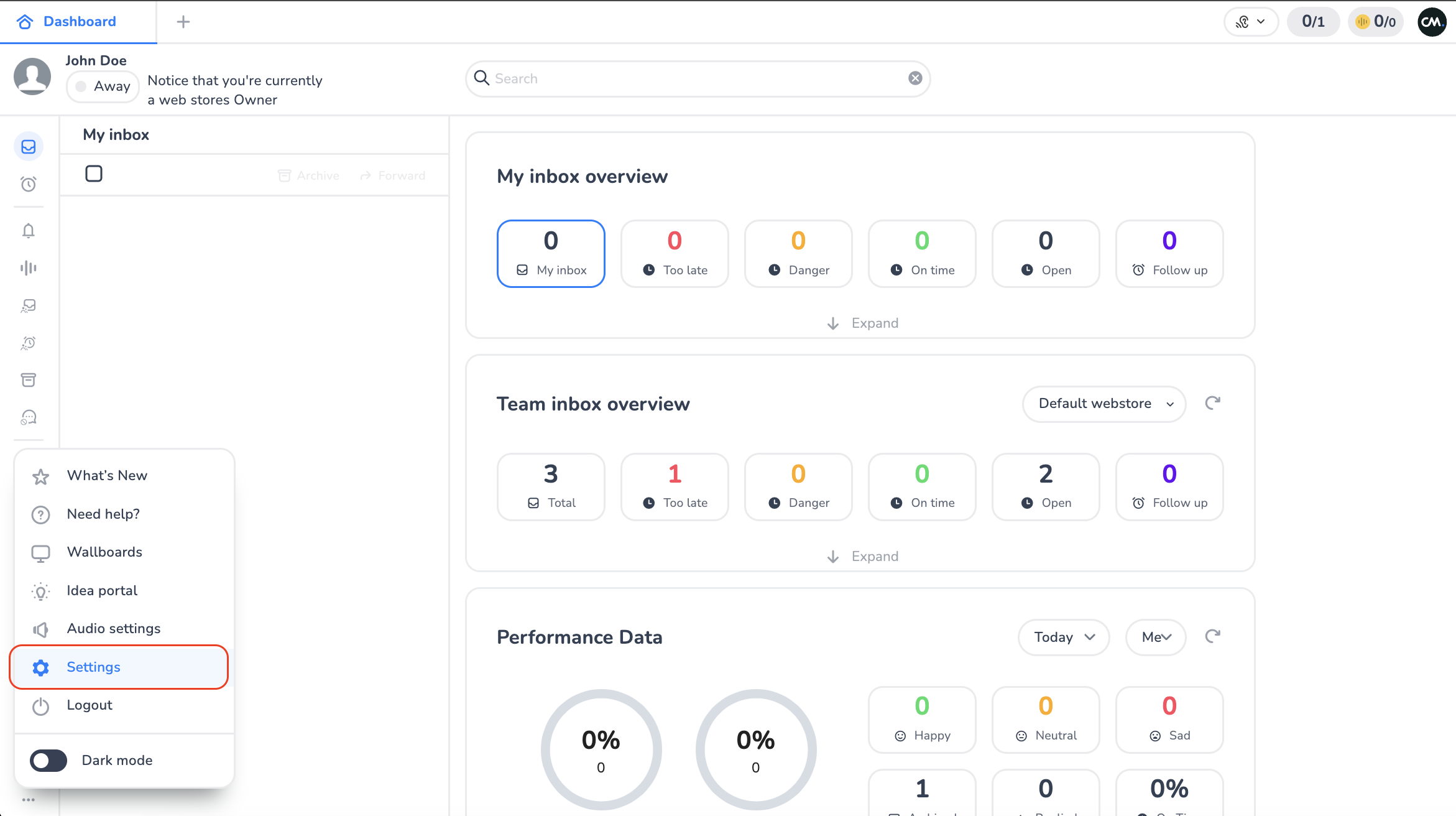
-
Navigate to the settings page by clicking on the "Team" section
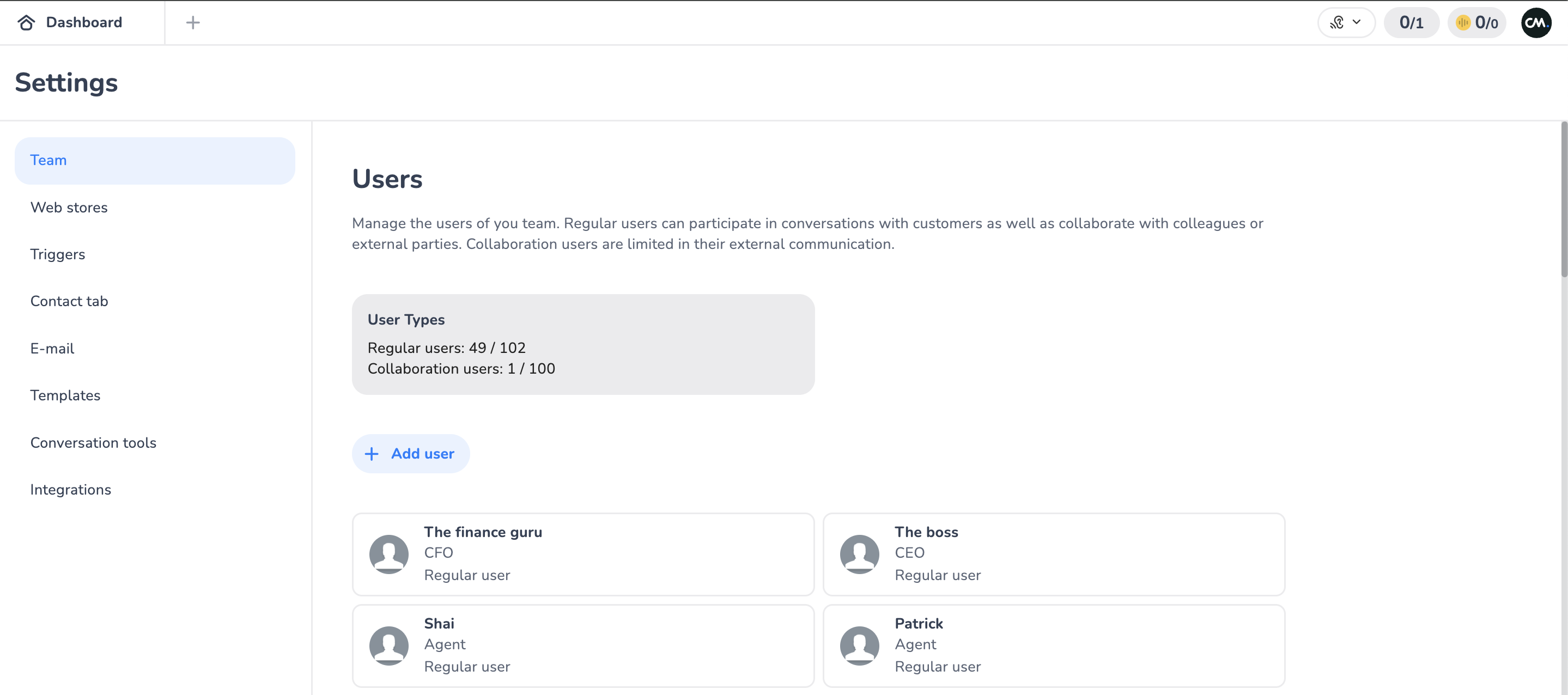
-
on this screen, click on the "+ add user" button, to open the Add user modal and initiate to additon process.
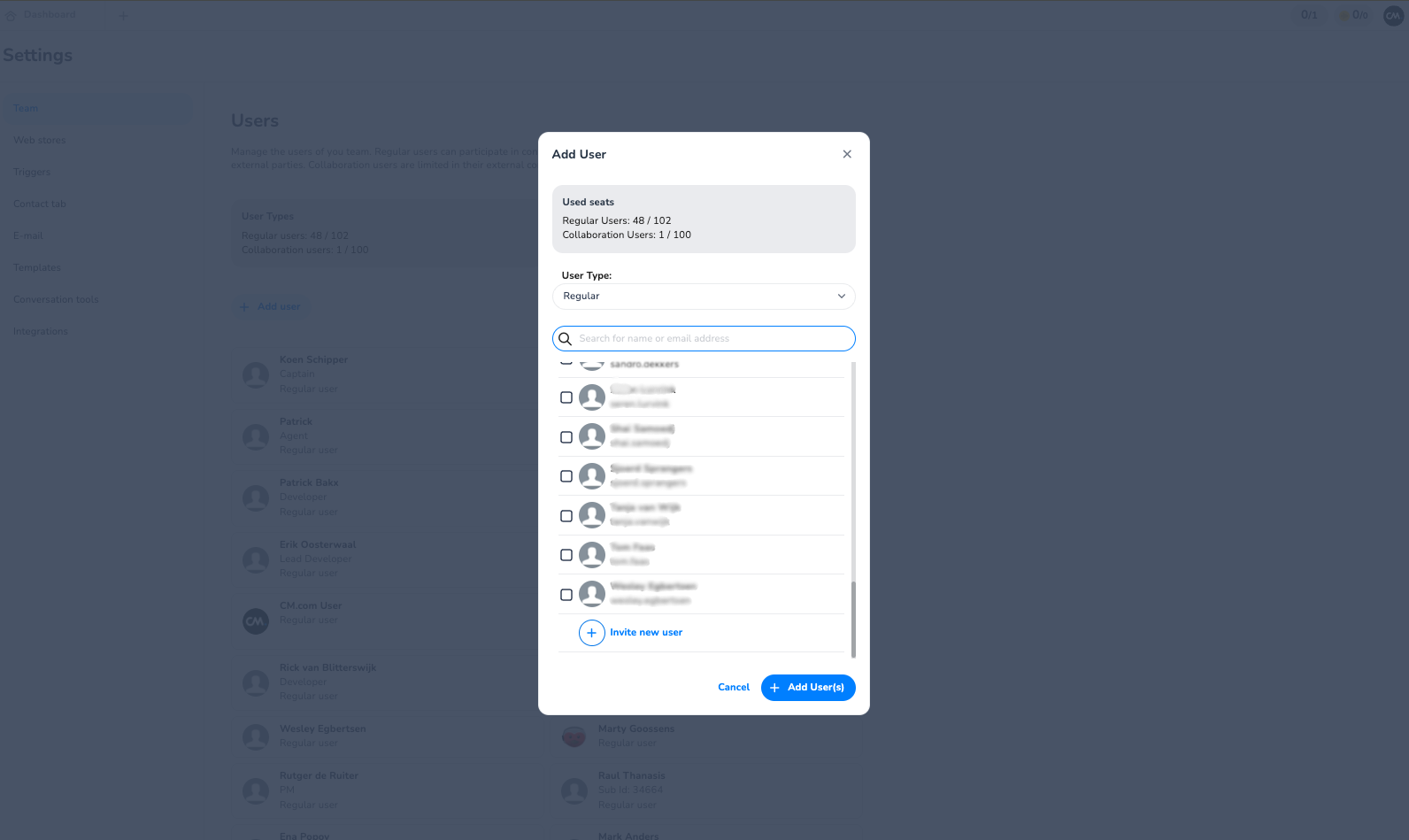
-
In this modal, all platform users for this account are displayed (that have not yet been added as users to the Agent Inbox). Find the user(s) (by scrolling or using the search) that you want to allocate a seat and select the user(s) that you want to add to Agent Inbox by clicking on the "Add User(s)" button.
Note: Multiple users can be added at the same time.
-
The user(s) will now be added to the Agent Inbox with their 'First name', 'Last Name' and 'E-mail address' filled. In addition, the E-mail address field, as well as Password fields cannot be edited, as this is managed within their platform account/ identity provider (this is highlighted in the information pop-up next to the fields). Furthermore, all access settings will be disabled by default.
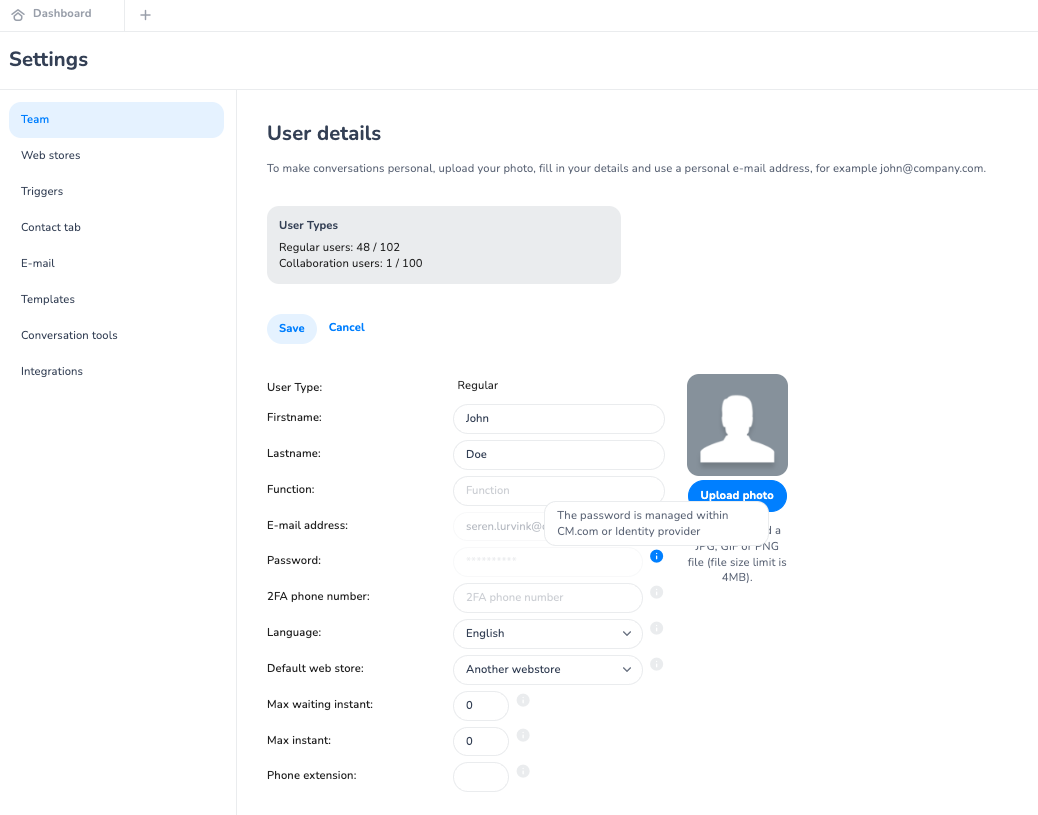
User is not in the list:
-
if a user is not in the list, you can invite one to the client platform account via the “invite new user” button located on the bottom of the list, or on the no-user found screen when searching for their name or when no new users are available. See image below:
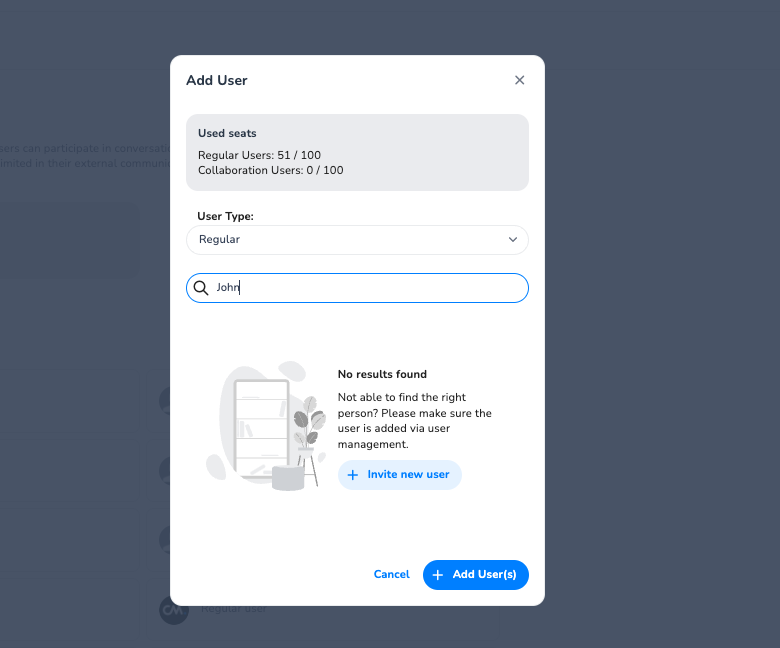
-
When you have clicked this button, a new window will open and show you the list of users in their platform account. Here you can click add user to invite them to their platform account. See image below:
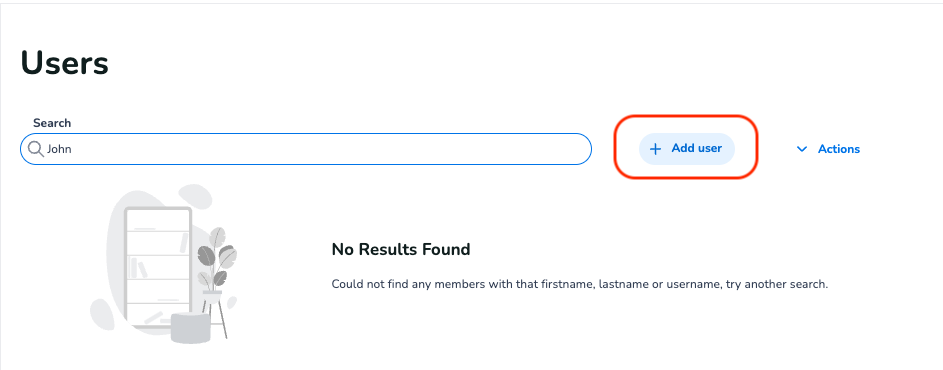
-
Once you click “Add user” you can add, the user that you want to invite:
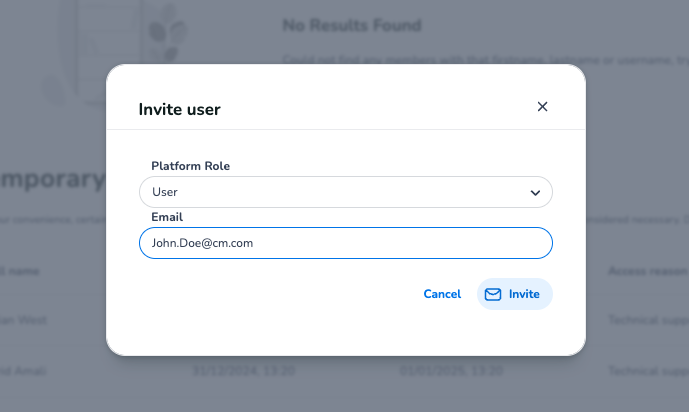
-
Once you have invited a new user, they will appear in the list of users (waiting for them to create a password and onboard themselves on the platform).
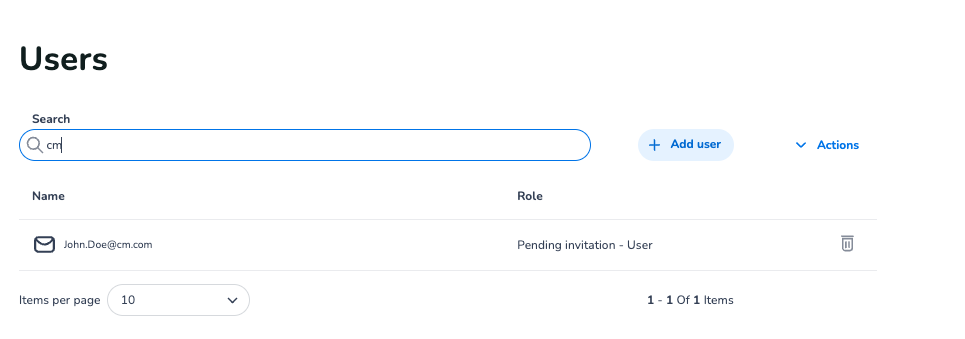
-
You can now go back to the Agent Inbox tab, and reopen the "Add user modal" to fetch your freshly added user.
-
When the modal is reopened, you will now see the new user in the modal.
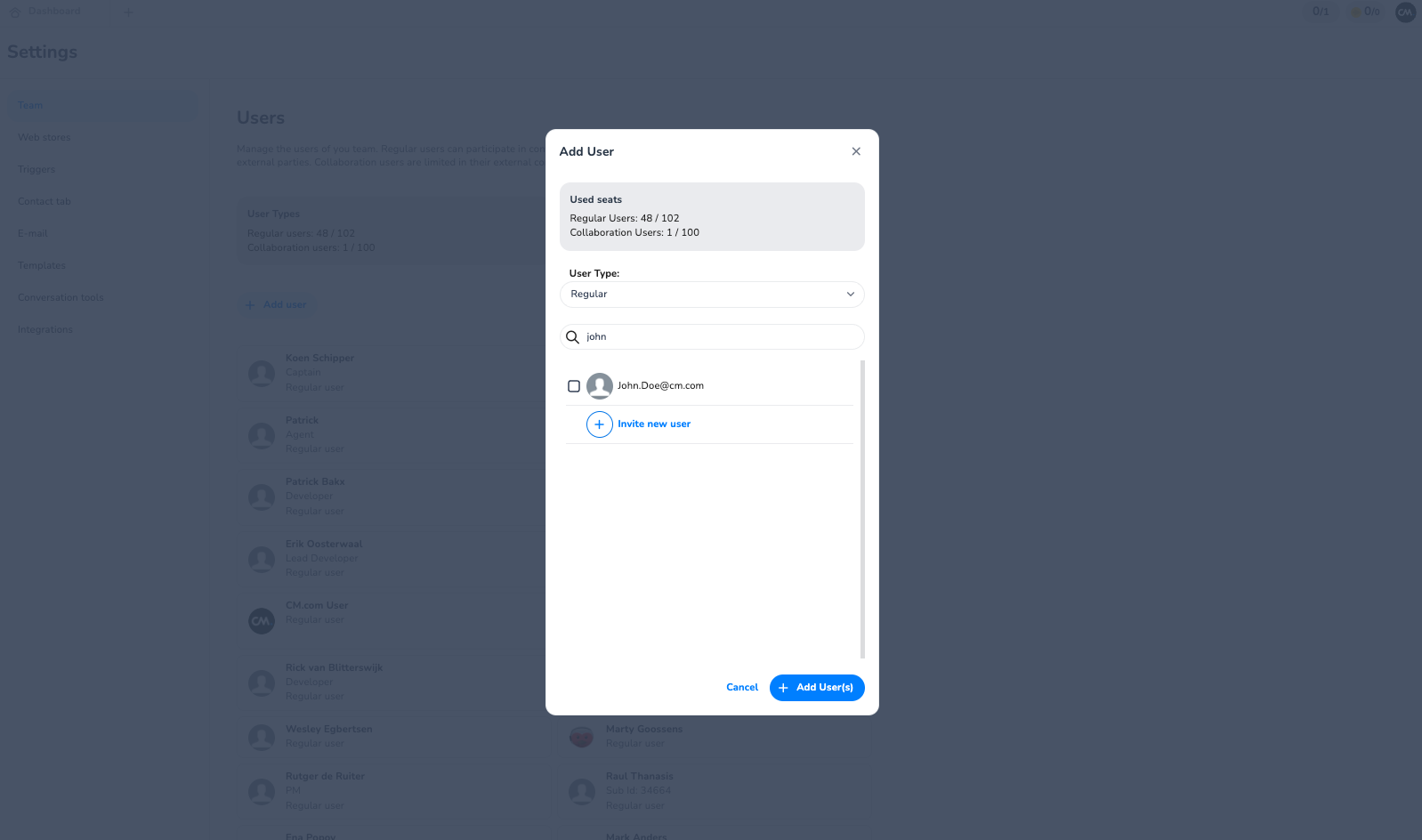
-
Now you can select and add this user to the Agent Inbox by clicking on the "+Add user" button
Note: A user can already be added to the Agent Inbox before they have invited their request
Logging in as a new user:
-
As the user is imported from their platform account, they will be able to login using their CM.com Platform credentials and flow (E-mail/Password/2FA).
