How to Add a Page to a Campaign?
Integrating Pages into your campaign offers numerous advantages, such as effectively conveying additional information or creatively engaging with your audience to gather more insights. Additionally, adding a Page to your campaign allows you to personalize the content using profile data. We generate a unique link for each recipient, which enables the incorporation of metadata, such as the recipient's first name, directly onto the Page. This guide will walk you through the simple process of adding a Page to your campaign, step by step:
Create a new campaign:
Start by creating a new campaign in the Campaigns app and navigator the the message step in the editor.Add a Page:
Within the message editor, click the Pages logo located at the bottom of the message editor, below the message content.
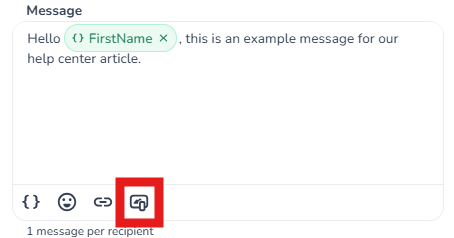
Select Page:
Once you click the Pages logo, a new window will open, allowing you to select the Page you wish to add to your campaign.
After adding the Page to your campaign, a shortlink will appear in your preview, indicating that the Page is now successfully integrated into your campaign.
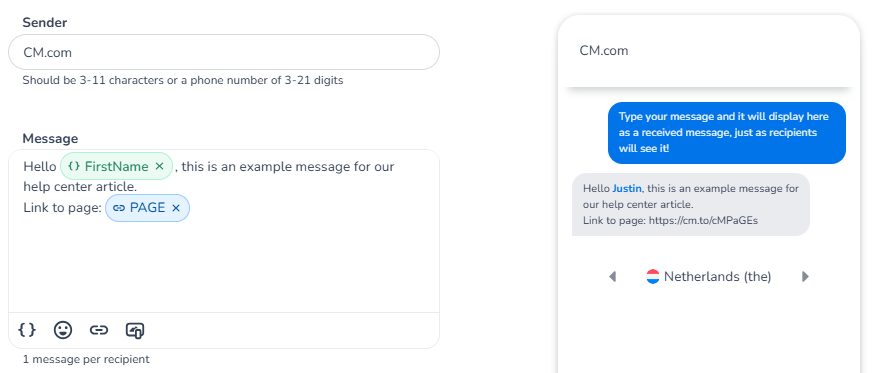
Finalize and test your campaign:
With your Page added, complete any remaining steps in the editor. Ensure to test the campaign thoroughly before sending to confirm that everything functions as expected.
