Goal
How to add the unsubscribe link to an e-mail, why it's important and what does it do.
Who can it help?
Marketing
To increase your email deliverability, it's important to ask for permission to send emails and respect it. Include an unsubscribe button in the email to manage these unsubscribers.
How to include the unsubscribe button in your e-mail?
-
Include a text box in your e-mail
-
Insert page or special link (see below)
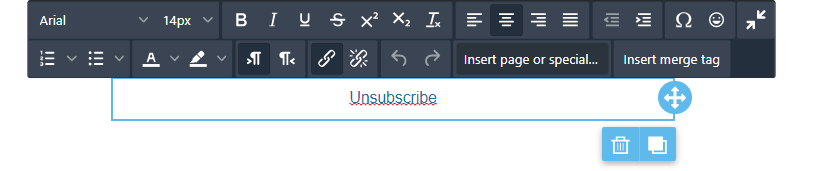
-
Choose for 'special links' and then 'Unsubscribe'
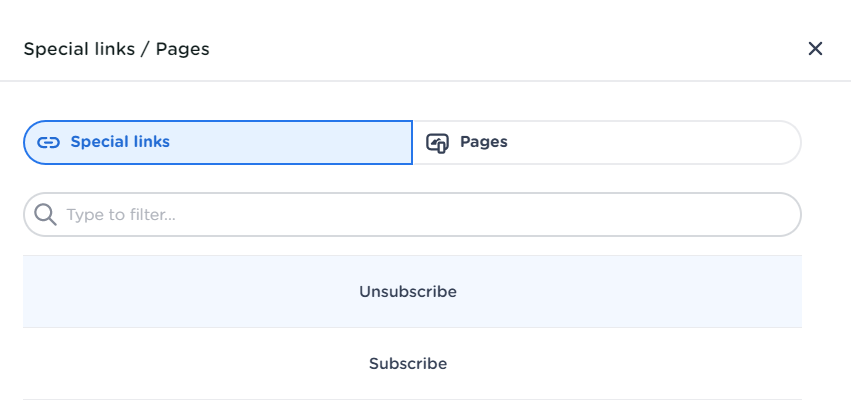
What happens when someone clicks the unsubscribe button?
-
If you've set up your consent management page in the Customer Data Platform and enabled the email adapter, the unsubscribe link will direct users to the consent management page. Opt-ins and opt-outs will then be managed within the Customer Data Platform.
-
If you haven’t set up consent management in the Customer Data Platform, the unsubscribe link will direct users to CM’s general unsubscribe page (see image below).
-
The person will then be added to the suppression list. This list includes unsubscribed users, complaints (people who marked the email as spam), and bounces (emails that are invalid or couldn’t be delivered). Anyone on this list is automatically excluded from future emails.

<!-- Daily excerpt sync refresh -->
