Introduction
Setting up a customized consent management page in the Customer Data Platform is key to effectively managing email campaign opt-ins and opt-outs. This guide will walk you through the steps to create and personalize your consent management page to reflect your brand and enhance user experience.
Steps
The consent management page is what users will see when they click the unsubscribe link in your email campaigns. You can personalize this page by incorporating your brand’s colors and logo.
To begin, navigate to the Customer Data Platform, select Sources, and then click on Consent.
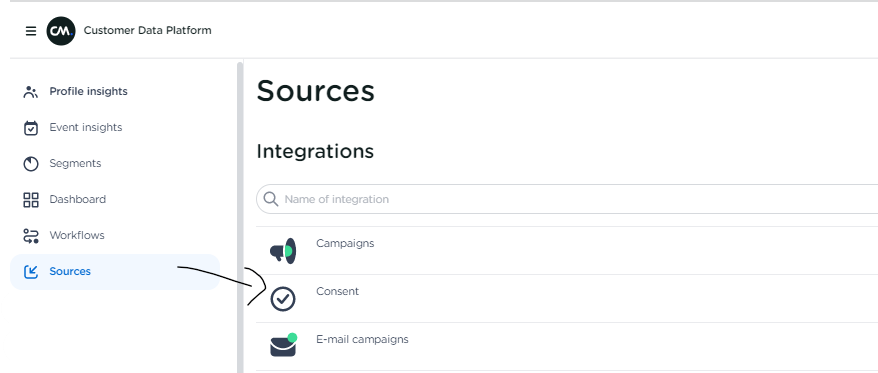
On this consent management page, you will find three different tabs:
Event Management
The first tab provides an overview of the various event types created for different categories. Clicking on an event will display the specific fields configured for that event. No further action is required on this page.
Consent Customization
The second tab, Consent Customization, allows you to personalize the following elements of the page that users will see when they click "unsubscribe" in your email:
-
Page title
-
Page description
-
Button color/text
-
Checkbox color
-
Unsubscribe button text
-
Logo
-
Checkbox
With the checkbox option, you can choose to display only the consent categories that users have subscribed to or show all available consent categories. This way, the page can also serve as a personal opt-in/subscribe and opt-out/unsubscribe page. If you prefer this option, check the box for “Always show all consents.”
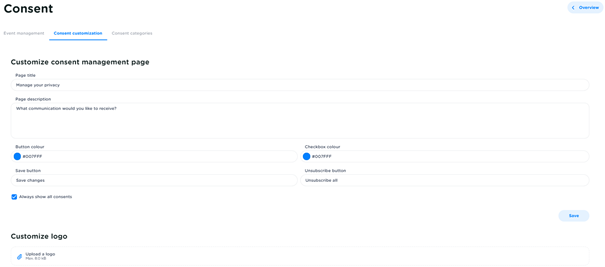
Curious about how the page appears for someone in your CDP? Head to Profile insights, select a profile, click on the three dots in the top right corner, and choose Consents.

The image below illustrates what the consent management page looks like.
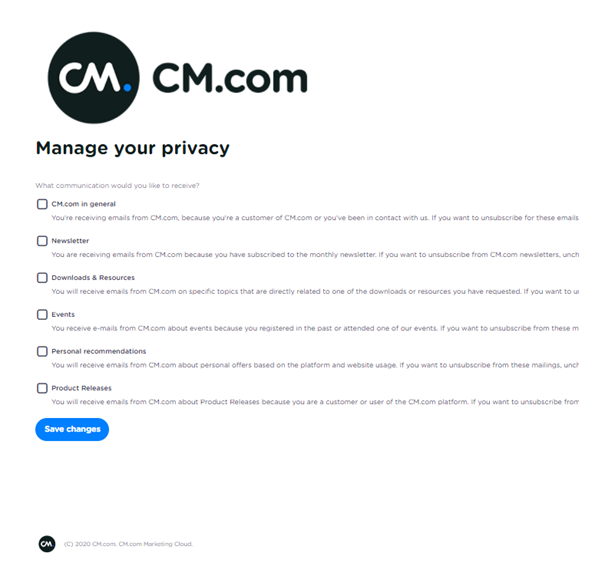
Consent Categories
The third tab allows you to add, remove, and edit your consent categories. Each consent category includes a title and description.
For example, consent categories can represent different types of content that a user can subscribe to. To link a data source to the appropriate consent, please reach out to your CM contact person.

Video
Be sure to check out the instructional video below on how to set up Consent in Mobile Marketing Cloud.
