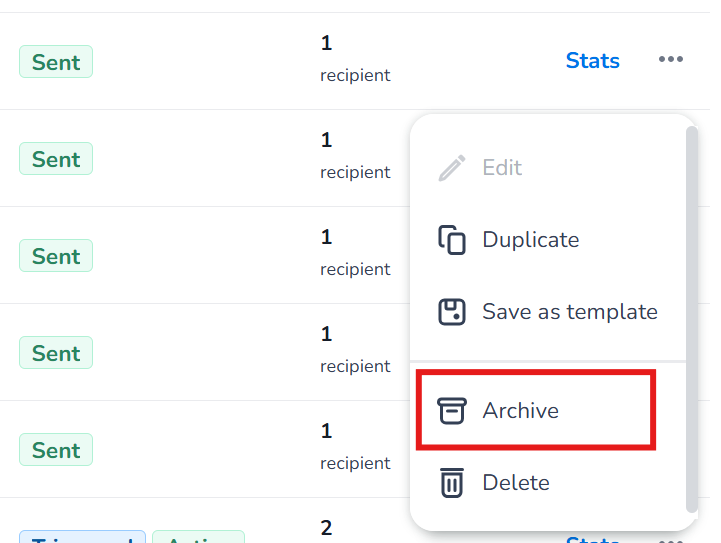How to Create a Message Template & Archive Campaigns?
In this article, you will learn how to create a message template for future use and how to archive previously sent campaigns. These features help save time on repetitive tasks and keep your campaigns organized.
Message template
A message template reduces the time spent on repetitive campaigns by allowing you to predefine the name, recipients, channel, and message. Follow these steps to create and use a message template:
Navigate to the Template menu:
Open the Campaigns app and go to the Template menu item. Here, you’ll see an overview of all your existing templates and the option to create a new one.Create a new template:
Click “Create new” and fill in all the required information, such as the name, recipients, channel, and message.Use the template in a new campaign:
When creating a new campaign, select the template from the pop-up menu that appears after clicking the button to create a new campaign.
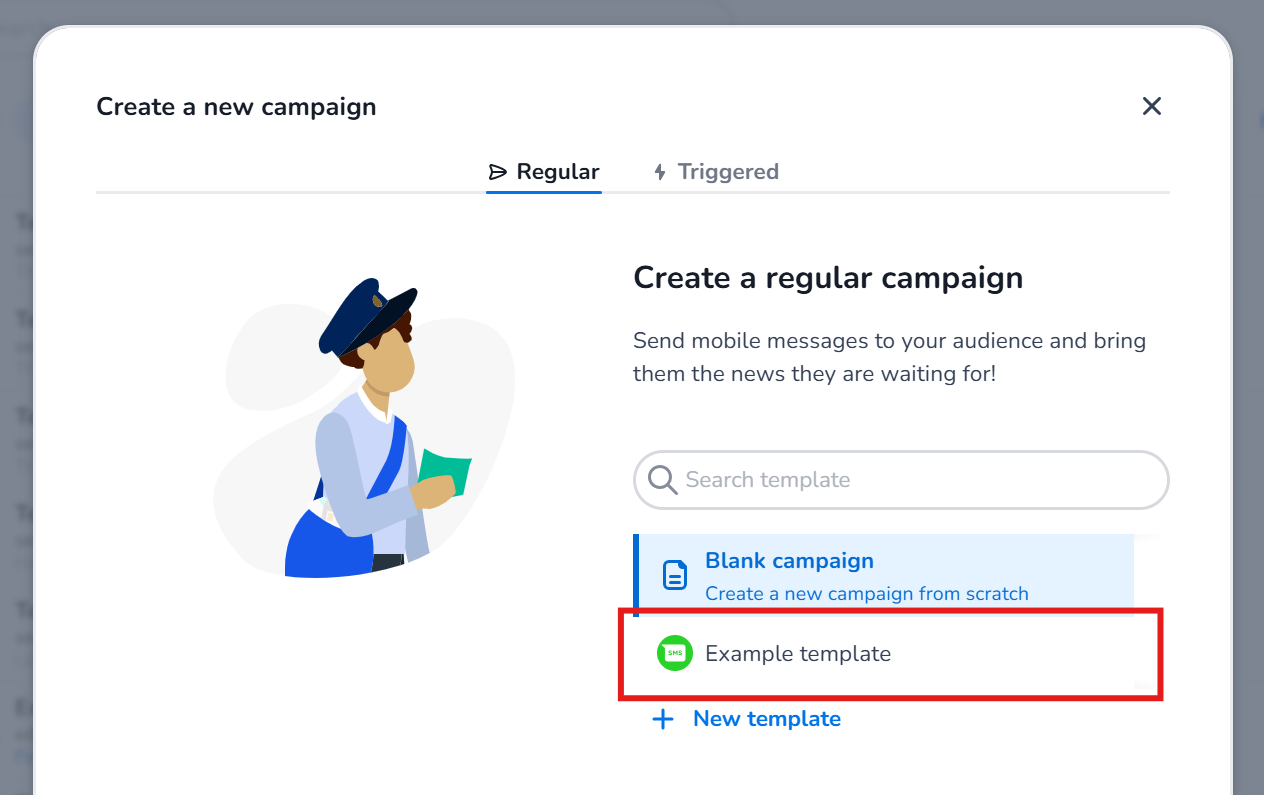
Alternative ways to create a template:
From an existing campaign: In the campaign overview, click the three dots next to the campaign and select “Save as template.”
While creating a campaign: You can select an existing template during the campaign creation process.
Archive campaigns
To keep your campaigns overview clean without permanently deleting campaigns, you can use the archive functionality. Archiving removes campaigns from the main overview but keeps them accessible in the Archived menu.
Steps to archive a campaign:
Locate the campaign you want to archive in the campaign overview.
Click the three dots next to the campaign.
Select “Archive.”
Note: Only sent campaigns can be archived.