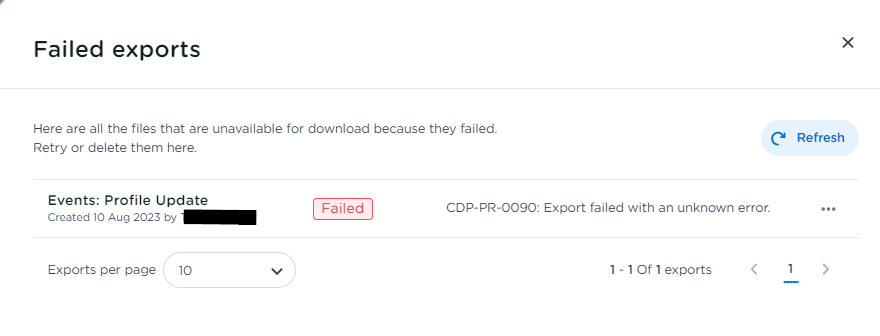Introduction
Exporting data from the CDP is a simple and efficient process that makes managing and monitoring your data exports a breeze. This guide will walk you through how to start, track, and retrieve your exported data.
How Can I Export Data from the CDP?
The exports page is a dedicated section within the CDP designed for managing and monitoring your data exports. It features an easy-to-use interface that allows you to initiate, track, and retrieve your exported data effortlessly.
Exporting data is an asynchronous process. Once you start an export, a background process will gather all the requested data and securely store it in a storage bucket. You can access and download the file whenever it suits you.
To enhance your experience, the export page is organized into several subsections.
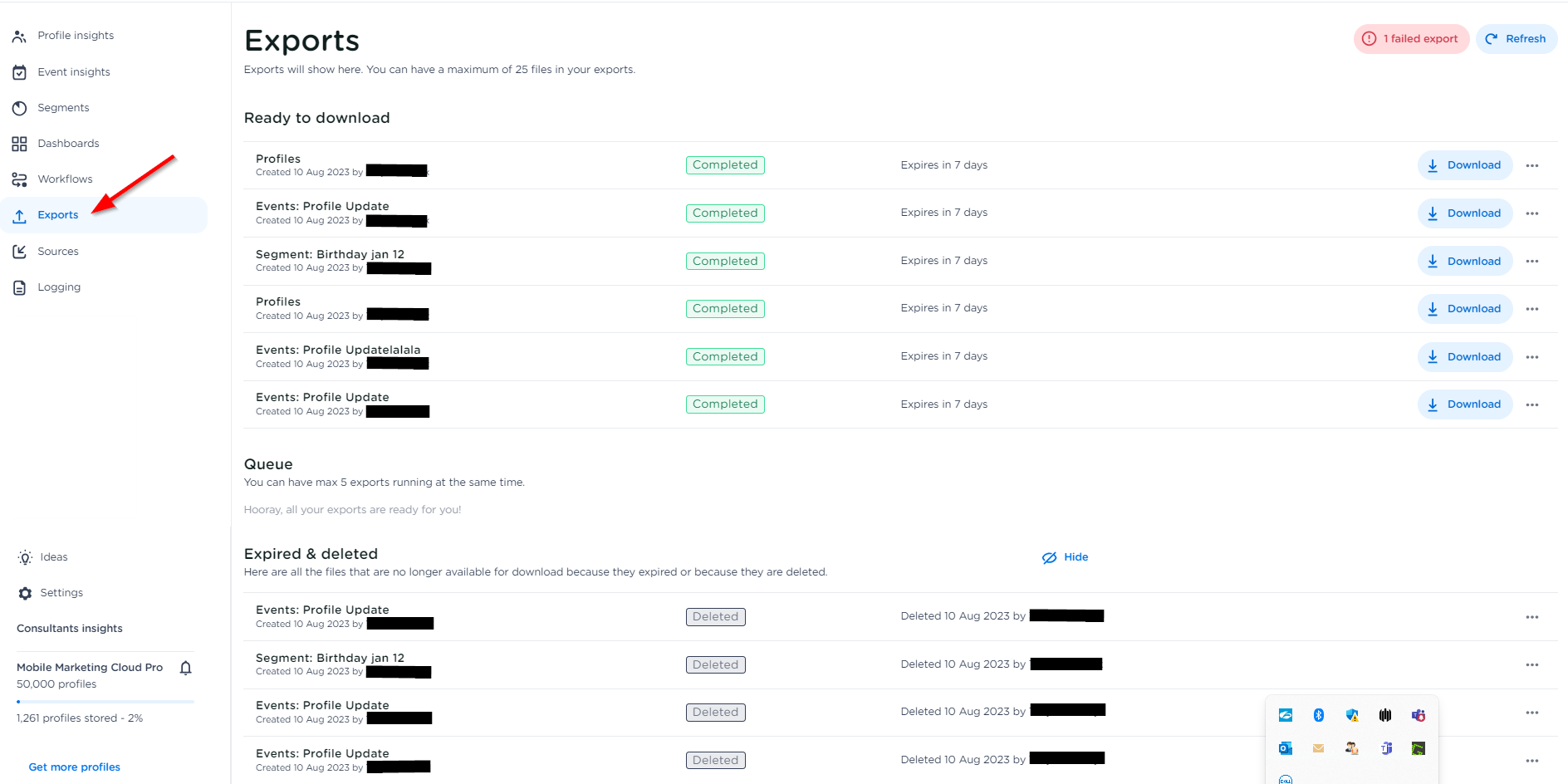
-
Ready to Download: This section shows all your active files that are ready for immediate download. Just find your desired export here. Your exported files will be securely stored for 7 days. After this time, the files will expire and be moved to the archived area, where you can still find a log record of them for reference.
-
Queued Exports: You can have up to 5 exports running at the same time. To keep everything running smoothly, we limit the number of concurrent exports to 5 per account, which helps maintain the efficiency of the export process. Any additional exports beyond this limit will be queued and processed as soon as possible. You can have a total of 25 exports at any time. If you want to start a 26th export, just delete one of the older exports first.
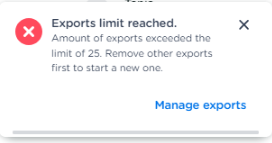
-
Expired & Deleted Exports: This section contains your expired and deleted exports. If you need to revisit any of these, you can easily access them by clicking the "hide" button. You can even restart an export from this section.
-
Failed Exports: In the rare case that an export fails for any reason, you can find these unsuccessful exports by clicking on the "Failed Export" button. It's important to note that these failed exports do not count towards your maximum limit of 25 exports. To help you understand why the export encountered an issue, you can check the CDP Status Code. This status code provides valuable information about the specific cause of the failure, allowing you to take the necessary steps to resolve the issue, if needed.