How to Send a Test Message in Campaigns?
Before launching your campaign, it is crucial to ensure everything appears as intended. This article will teach you how to send a test message to your mobile phone, allowing you to review the final result and make any necessary adjustments for accuracy and impact.
Steps to Send a Test Message
Locate the Test Message Button:
After creating your campaign, find the button to send a test message in the bottom-right corner of your screen.Confirm or Adjust the Phone Number:
Once you click the button, your profile's phone number will automatically appear. You can adjust this to test with any other phone number if needed.Send the Test Message:
Click 'Send test' to dispatch the campaign to the specified phone number. If your campaign includes merge tags, random data from your address list will be used to populate these fields in the test message.
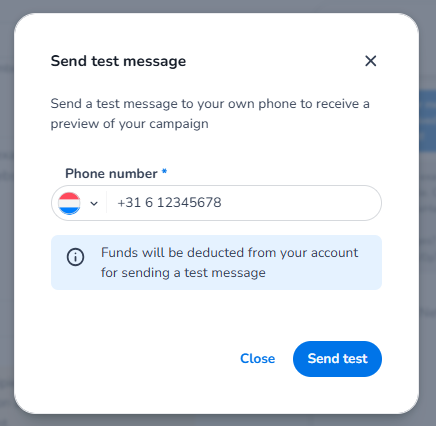
After reviewing the test message and ensuring satisfaction with the result, you are ready to send out your campaign to your entire Address List.
