In today’s digital communication, personalization is key to making connections with your audience. This article will explore how merge tags can transform your campaigns into personalized messages, enhancing engagement and impact by inserting data directly from your mailing list.
What is a merge tag?
Merge tags, also known as personalization fields or tags, allow you to insert specific data from your profiles into your campaign content. This personalization can be invaluable when aiming to tailor your communication to individual recipients.
How to use merge tags?
When crafting your message in the Campaigns app, you'll find the option to personalize your message by using merge tags.
-
Adding a merge tag: If you wish to personalize your campaign with details like the recipient's first name, click the { } icon in the editor. This action opens a choice menu where you can select merge tags such as first name.
-
Applying the merge tag: Once chosen, the merge tag is inserted into your message content like this:
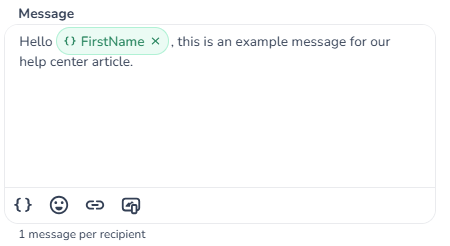
The options in the merge tag choice menu depend on the Profile Properties in your Customer Data Platform or the columns uploaded in your Address Book, allowing for extensive personalization of your campaign.
Testing merge tags
To test your merge tags, add the list intended for your campaign and send a test message to your phone number. Random data from your recipient list will be used to populate the merge tags, giving you a preview of the personalized content.
<!-- Daily excerpt sync refresh -->
