(Management) Users
Navigation: User management → Users
The POS system allows administrators to manage users efficiently. This includes adding new users, editing existing users, and removing users. Each user is assigned a role (group) that determines their permissions within the system.
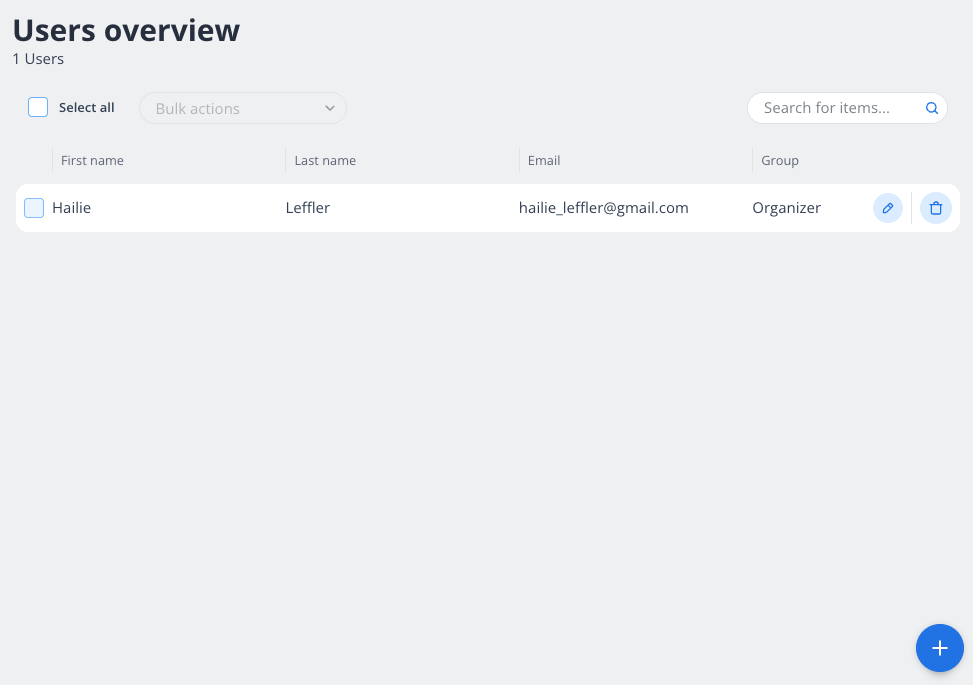
How to View and Manage Users
Accessing the Users Overview Page:
Navigate to the "Users Overview" section in the admin panel.
Here, you can see a list of all users with their details:
First Name
Last Name
Email
Group (e.g., Organizer, Invited)
Use the search bar to quickly find a specific user.
Actions Available:
Edit a User:
Click the pencil/edit icon next to the user you want to modify.
Update the user's details and click "Save."
Delete a User:
Click the trash/delete icon next to the user.
Confirm the deletion to remove the user from the system.
Resend an Invitation (for invited users only):
Click the circular arrow icon to resend the invitation email.
How to Add a New User
Navigate to the Add New User Page:
On the "Users Overview" page, click the blue "+" button in the bottom-right corner.
Fill Out the User Details:
User Email: Enter the user's email address (required).
Phone Number: Optionally, enter the user's phone number.
User Group: Select the appropriate role for the user:
Organizer: Full access to manage the system.
Bar Manager: Limited to managing bar-related operations.
Observer: View-only access.
Inventory: Access to inventory management.
Limit to POS Systems (Optional):
If needed, restrict the user to specific POS systems by selecting them from the dropdown.
Save the User:
Once all required fields are filled, click the "Save" button to add the user.

User Roles (Groups) Explained
Organizer: Full administrative access to all features and settings.
Bar Manager: Can manage bar operations but has limited access to other areas.
Observer: Can view data but cannot make changes.
Inventory: Focused on managing stock and inventory-related tasks.
Tips for Managing Users
Regularly review the "Users Overview" page to ensure all users have the correct roles and access levels.
Use the search bar to quickly locate users, especially in larger teams.
For security, remove users who no longer need access to the system.
By following these steps, you can effectively manage users in your POS system, ensuring the right people have the right access at all times.
