Web Conversations is not just about embedding chatbots on your website—it’s about creating a seamless communication experience for your users across multiple channels. With Multi-Channel Support, Web Conversations allows you to integrate additional communication methods, such as WhatsApp and phone numbers, directly into the chat interface. This ensures that users can connect with your business through their preferred channel, enhancing accessibility, convenience, and user satisfaction.
This article explores the features, benefits, and setup process for enabling multi-channel support in Web Conversations.
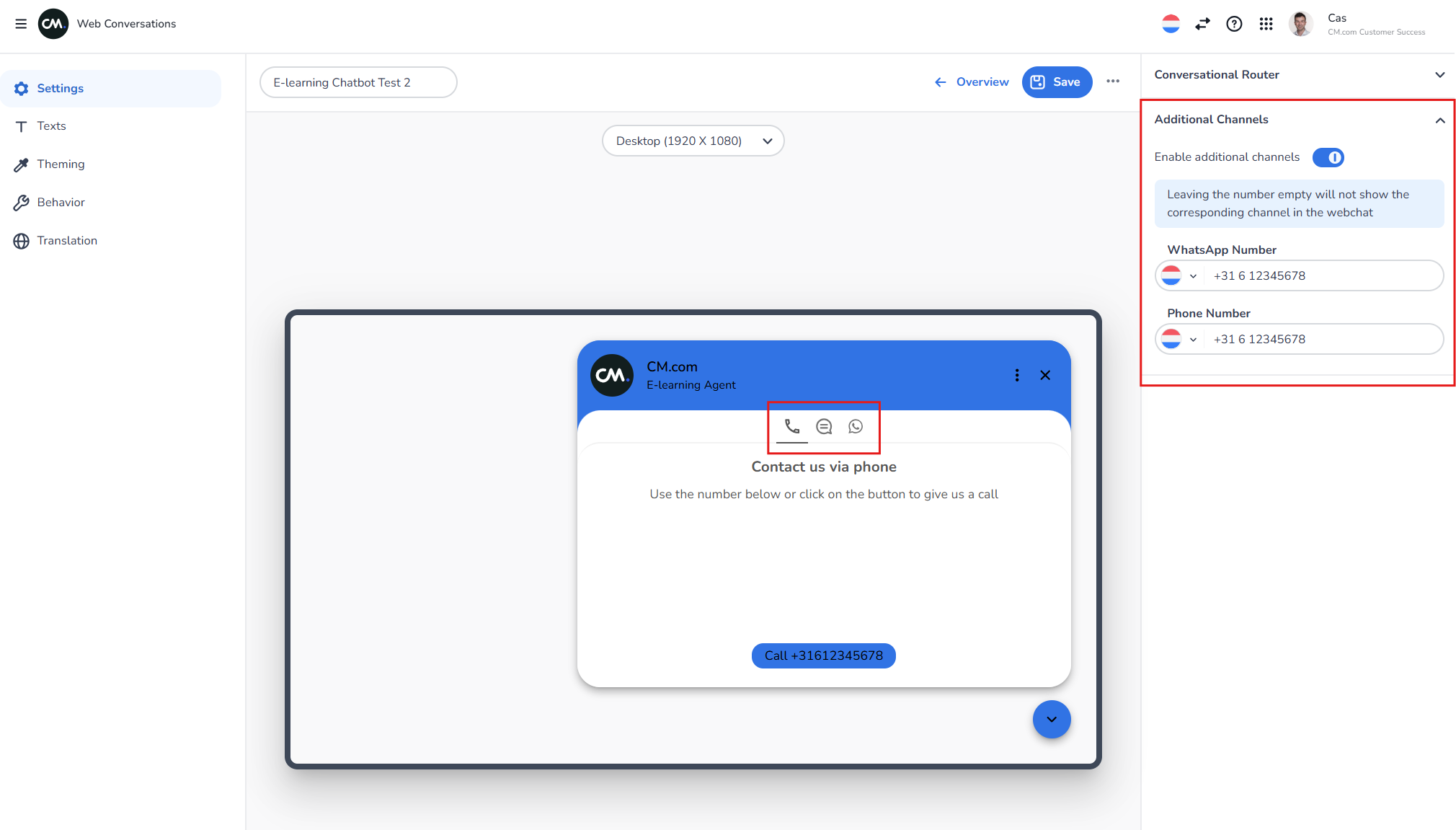
What Is Multi-Channel Support?
Multi-Channel Support in Web Conversations enables you to integrate additional communication channels into your web chat interface. These channels appear as clickable icons within the chat widget, allowing users to switch from the web chat to other platforms, such as WhatsApp or direct phone calls, with ease.
Supported Channels:
-
WhatsApp: Users can start a conversation with your business on WhatsApp directly from the web chat interface.
-
Phone Number: Users can initiate a phone call by clicking on a phone icon in the chat widget.
By offering multiple channels, you provide users with the flexibility to choose the communication method that best suits their needs.
Benefits of Multi-Channel Support
1. Enhanced User Experience
Multi-Channel Support ensures that users can communicate with your business in the way they find most convenient. Whether they prefer chatting on WhatsApp, making a phone call, or using the web chat, the choice is theirs.
2. Increased Accessibility
By integrating multiple channels, you make it easier for users to reach you, regardless of their location or device. This is particularly valuable for businesses with a diverse audience.
3. Improved Engagement
Offering multiple communication options increases the likelihood that users will engage with your business. For example, some users may feel more comfortable using WhatsApp for casual inquiries, while others may prefer a phone call for urgent matters.
4. Streamlined Communication
Multi-Channel Support centralizes all communication options within a single interface, making it easier for users to navigate and connect with your business.
5. Brand Consistency
By integrating additional channels into the Web Conversations widget, you maintain a consistent brand experience across all communication methods.
How to Enable Multi-Channel Support
Enabling Multi-Channel Support in Web Conversations is a straightforward process. Follow these steps to add WhatsApp and phone number options to your web chat interface:
Step 1: Access the Web Conversations App
-
Log in to the CM.com platform and navigate to the 9-tile menu in the top-right corner of your dashboard.
-
Select Web Conversations to open the app.
Step 2: Open Your Web Chat Instance
-
On the Web Conversations homepage, click on the instance you want to configure.
-
This will open the Web Chat Editor, where you can customize your chat interface.
Step 3: Navigate to Additional Channels
-
In the left-hand menu of the Web Chat Editor, select Settings.
-
Go in the right-side menu to Additional Channels.
-
This section allows you to configure the WhatsApp and phone number options.
Step 4: Add WhatsApp
-
Enter your business’s WhatsApp number in the provided field (e.g., 612345678).
-
Once the number is entered, a WhatsApp icon will automatically appear in the chat widget.
Step 5: Add a Phone Number
-
Enter your business’s phone number in the provided field.
-
A phone icon will appear in the chat widget, allowing users to initiate a call with a single click.
Step 6: Save Your Changes
-
Click the blue Save button at the top of the Web Chat Editor to apply your changes.
-
Refresh the preview window to see the updated chat widget with the additional channels.
Customizing Multi-Channel Texts
To ensure a consistent and user-friendly experience, you can customize the texts associated with the additional channels. For example, you can define the label or tooltip text that appears when users hover over the WhatsApp or phone icons.
How to Customize Texts:
-
Navigate to the Texts section in the Web Chat Editor.
-
Locate the fields related to WhatsApp and phone numbers.
-
Update the text to match your brand’s tone and style (e.g., "Chat with us on WhatsApp!" or "Call us directly for assistance").
-
Save your changes to apply the updates.
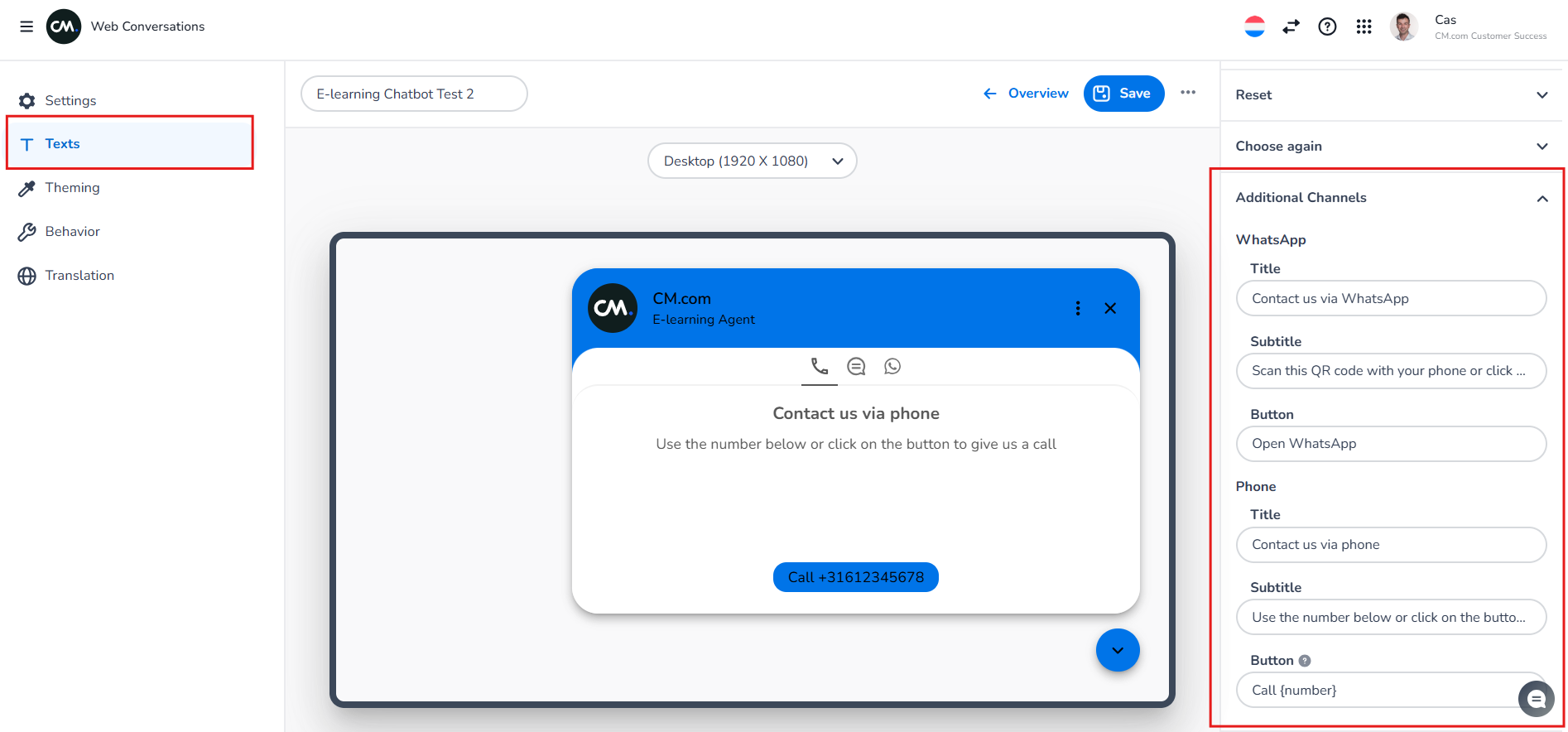
Best Practices for Multi-Channel Support
1. Prioritize Popular Channels
Focus on integrating the channels that your audience uses most frequently. For example, if your target audience is highly active on WhatsApp, prioritize adding this channel to your web chat.
2. Test Functionality
Before going live, test each channel to ensure it works as expected. For example, send a test message via WhatsApp or make a test call using the phone number option.
3. Maintain Consistency
Ensure that the design and tone of the additional channels align with your brand. For example, use the same colors, fonts, and text styles across all communication methods.
E-learning
Watch the below video on how to setup the multichannels in Web Conversations.
Conclusion
Multi-Channel Support in Web Conversations is a powerful feature that enhances user engagement and accessibility by integrating additional communication methods into your web chat interface. By enabling channels like WhatsApp and phone numbers, you provide users with the flexibility to connect with your business in the way that suits them best.
With a simple setup process and extensive customization options, Multi-Channel Support ensures that your web chat interface is not only functional but also aligned with your brand and user needs. Start leveraging Multi-Channel Support today to create a seamless and engaging communication experience for your users.
