Statistics
The Statistics module is divided into several tabs, each focusing on a specific aspect of your business. These tabs include:
Payments: Overview of payment methods and amounts.
Orders: Summary of transactions, subtotals, VAT, and totals.
Products: Breakdown of sold products, quantities, VAT, and revenue.
Deposits: Insights into deposits made.
Tickets: Information about ticket sales (if applicable).
Each tab allows you to filter, group, and export data for better analysis.
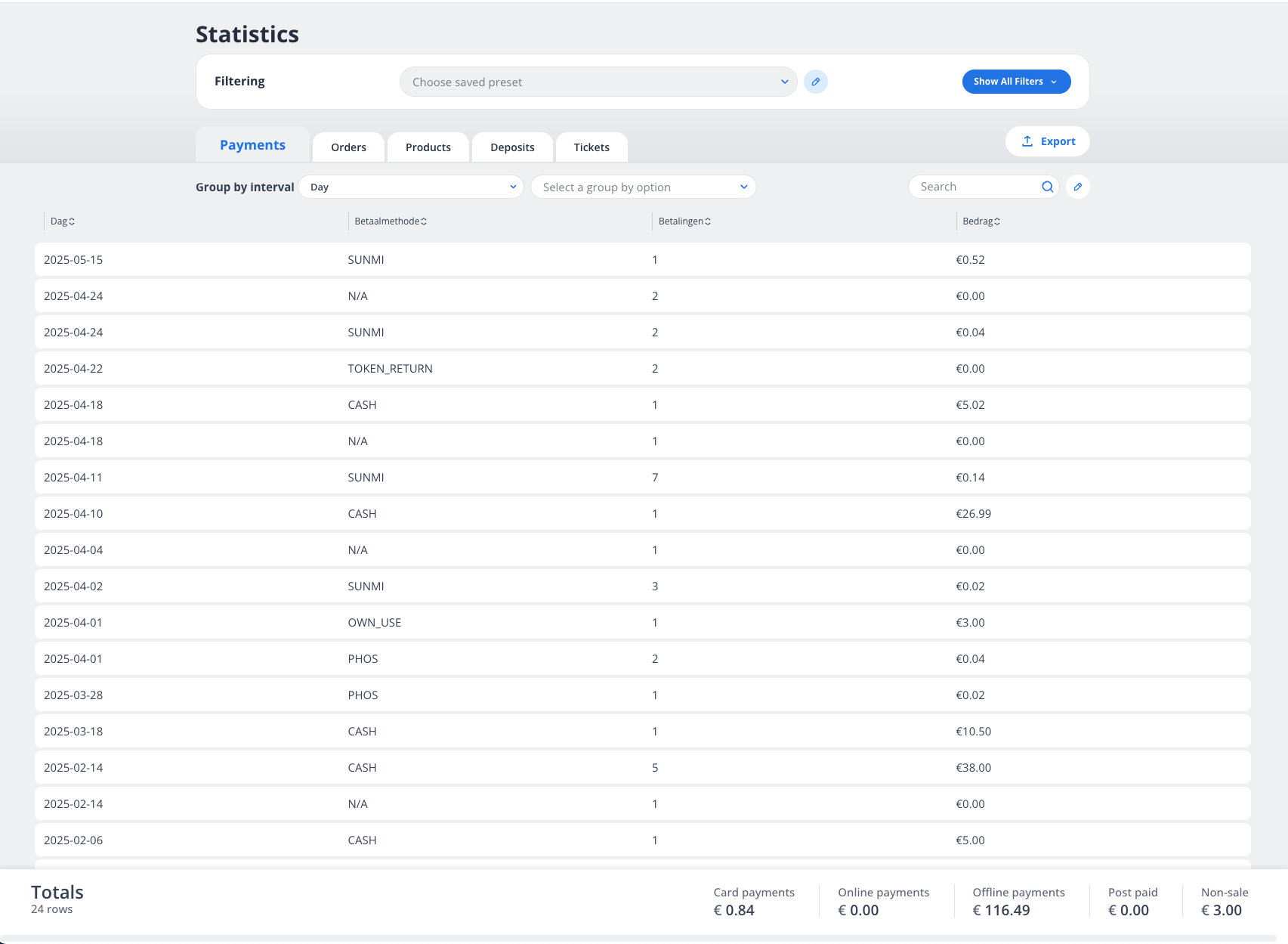
Key Features
1. Filtering Options
The filtering panel (visible in the second screenshot) allows you to customize the data displayed. You can filter by:
Date Range: Select a specific time period using the "From" and "To" fields.
Currency: Choose the currency for the data.
Merchant Name: Select the business location or entity.
Point of Sale: Filter by specific POS terminals.
Payment Method: View data for cash, card, or other payment methods.
Channel Name: Filter by sales channels (e.g., bar, restaurant).
Order Type: Focus on specific types of orders.
Tags, Vouchers, and More: Narrow down data further using additional filters.
Click Apply to update the results or Clear Filters to reset.
2. Payments Tab
The Payments tab (first screenshot) provides a breakdown of payments received. Key columns include:
Date: The date of the transaction.
Payment Method: The method used (e.g., CASH, SUNMI, TOKEN_RETURN).
Payments: The number of payments made.
Amount: The total amount received.
At the bottom, totals are displayed for:
Card Payments
Online Payments
Offline Payments
Post Paid
Non-Sale Payments
3. Orders Tab
The Orders tab (third screenshot) summarizes transaction data. Key columns include:
Date: The date of the transaction.
Transactions: The number of transactions.
Subtotal: The total before VAT and discounts.
Discount: Any discounts applied.
Net Deposit: Deposits made.
VAT: Value-added tax collected.
Total: The final amount after VAT and discounts.
At the bottom, totals are displayed for:
Transactions
Subtotals
Discounts
Net Deposits
VAT
Total
4. Products Tab
The Products tab (fourth screenshot) provides a detailed view of product sales. Key columns include:
Date: The date of the sale.
Name: The product name.
Parent Name: The category or parent product (if applicable).
Quantity: The number of units sold.
Unit VAT: The VAT percentage applied to the product.
Unit Price: The price per unit.
VAT: The total VAT collected for the product.
Discount: Any discounts applied.
Total Price (ex. VAT): The total revenue excluding VAT.
Total Price: The total revenue including VAT.
At the bottom, totals are displayed for:
Quantity
VAT
Discounts
Total Price (ex. VAT)
Total Price
5. Exporting Data
Each tab includes an Export button, allowing you to download the data in a CSV or Excel format for further analysis.
How to Use the Statistics Module
Select a Tab: Choose the tab that corresponds to the data you want to analyze (e.g., Payments, Orders, Products).
Apply Filters: Use the filtering panel to narrow down the data to a specific time period, payment method, or other criteria.
Group Data: Use the "Group by Interval" dropdown to group data by day, week, or month.
Search: Use the search bar to find specific entries.
Review Totals: Check the totals at the bottom of each tab for a quick summary.
Export Data: Click the Export button to download the data for reporting or bookkeeping.
Example Use Cases
Track Payment Methods: Use the Payments tab to see which payment methods are most popular.
Analyze Sales Trends: Use the Orders tab to identify peak sales periods.
Monitor Product Performance: Use the Products tab to see which items are selling the most and their associated VAT.
By leveraging the Statistics module, you can gain valuable insights into your business operations, helping you make informed decisions and optimize performance.
