Terminal management
Navigation: Point of sale → Terminals
Terminal Management in Your POS System
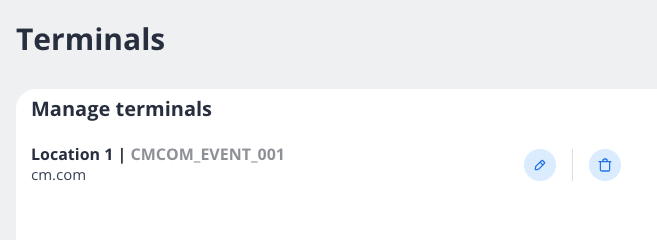
Overview
The Terminal Management feature allows you to configure, monitor, and maintain all point-of-sale terminals connected to your system. Each terminal represents a physical checkout device used to process customer transactions.
Understanding Terminal Information
Each terminal entry contains the following information:
Display name: A reference which will be visible in the Point of Sale while going through the setup (e.g., "Location 1")
Terminal ID: The ECR-ID provided by the upstream (e.g., "CMCOM_TERMINAL_001")
Upstream: The upstream associated with the terminal (e.g., "cm.com")
Upstreams
At this moment we support the following upstreams:
Managing Terminals
Viewing Terminals
All configured terminals appear in a list view, displaying their location, ID, and domain information.
Adding a New Terminal
To add a new terminal to your system:
Click the "Add new terminal" button
Complete the required fields including location, terminal ID, and network settings
Save your changes
Editing Terminal Information
To modify an existing terminal's configuration:
Locate the terminal in the list
Click the edit button (pencil icon) next to the terminal you wish to modify
Update the necessary information
Save your changes
Removing a Terminal
To remove a terminal from your system:
Locate the terminal in the list
Click the delete button (trash icon) next to the terminal
Confirm the deletion when prompted
