Introduction
Getting to know the features available through the three dots on a profile in the Customer Data Platform (CDP) can really boost your ability to manage and make the most of profile data. This article will walk you through the different options you have and how they can help you reach your objectives.
Three Dots on the Profile
When you access a profile in the Customer Data Platform, you’ll spot the three dots in the top right corner:

Here, you have several options, including:
-
Export Data
-
Consents
-
Update Details
-
Delete

Export Data
By clicking on "Export Data," you’ll download a .txt file containing all the relevant information for that profile. This includes both the profile details and the events associated with it.
Consents
Opening this tab will show you the consent page for the specific profile. You can see an example of such a page below:
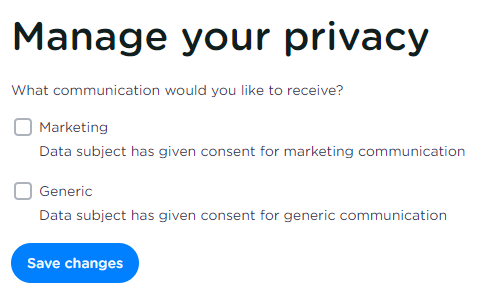
If the profile has consented to any of the categories, the checkboxes will be checked. If not, they will remain blank as shown in the example.
This page can be useful to share with your customers if they wish to opt-out of a specific category and can’t find their unsubscribe link anymore.
Update Details
When you select "Update Details," you can modify the specific profile information. It will display all the profile properties along with the information that’s already filled in. Please note that event information cannot be edited.
This feature is handy for making manual updates, such as changing an address or a first name for a particular individual.
After you manually update the details, a new event will be recorded on the profile indicating what was updated and when.
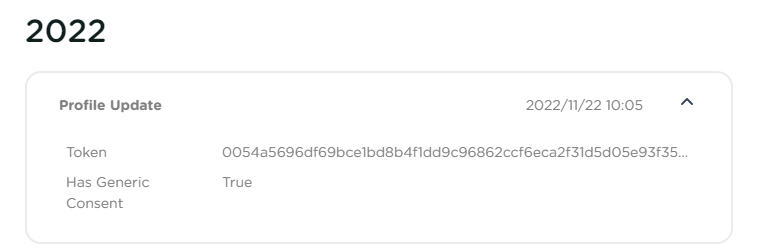
Delete
This option allows you to delete a specific profile. Keep in mind that this action is irreversible. Additionally, all event information related to that profile will also be removed.
