Theming and Customization
One of the standout features of Web Conversations is its ability to seamlessly integrate with your brand’s identity through Theming and Customization. By tailoring the appearance and behavior of your web chat interface, you can ensure that it aligns with your website’s design, enhances user experience, and reflects your brand’s personality. From adjusting colors and dimensions to applying advanced custom CSS, Web Conversations provides all the tools you need to create a visually cohesive and engaging chatbot experience.
This article explores the theming and customization options available in Web Conversations and provides guidance on how to use them effectively.
Why Theming and Customization Matter
Customizing your web chat interface is about more than just aesthetics—it’s about creating a seamless and professional experience for your users. Here’s why theming and customization are essential:
Brand Consistency: Ensure that your chatbot reflects your brand’s visual identity, including colors, fonts, and logos.
Enhanced User Experience: A well-designed chat interface is more intuitive and engaging, encouraging users to interact with your chatbot.
Accessibility: Customization options, such as WCAG-compliant colors, ensure that your chatbot is accessible to all users, including those with visual impairments.
Professionalism: A polished and cohesive design builds trust and credibility with your audience.
Key Theming and Customization Options
Web Conversations offers a wide range of theming and customization options, all accessible through the Theming section in the Web Chat Editor. Below is an overview of the key options and how to use them.
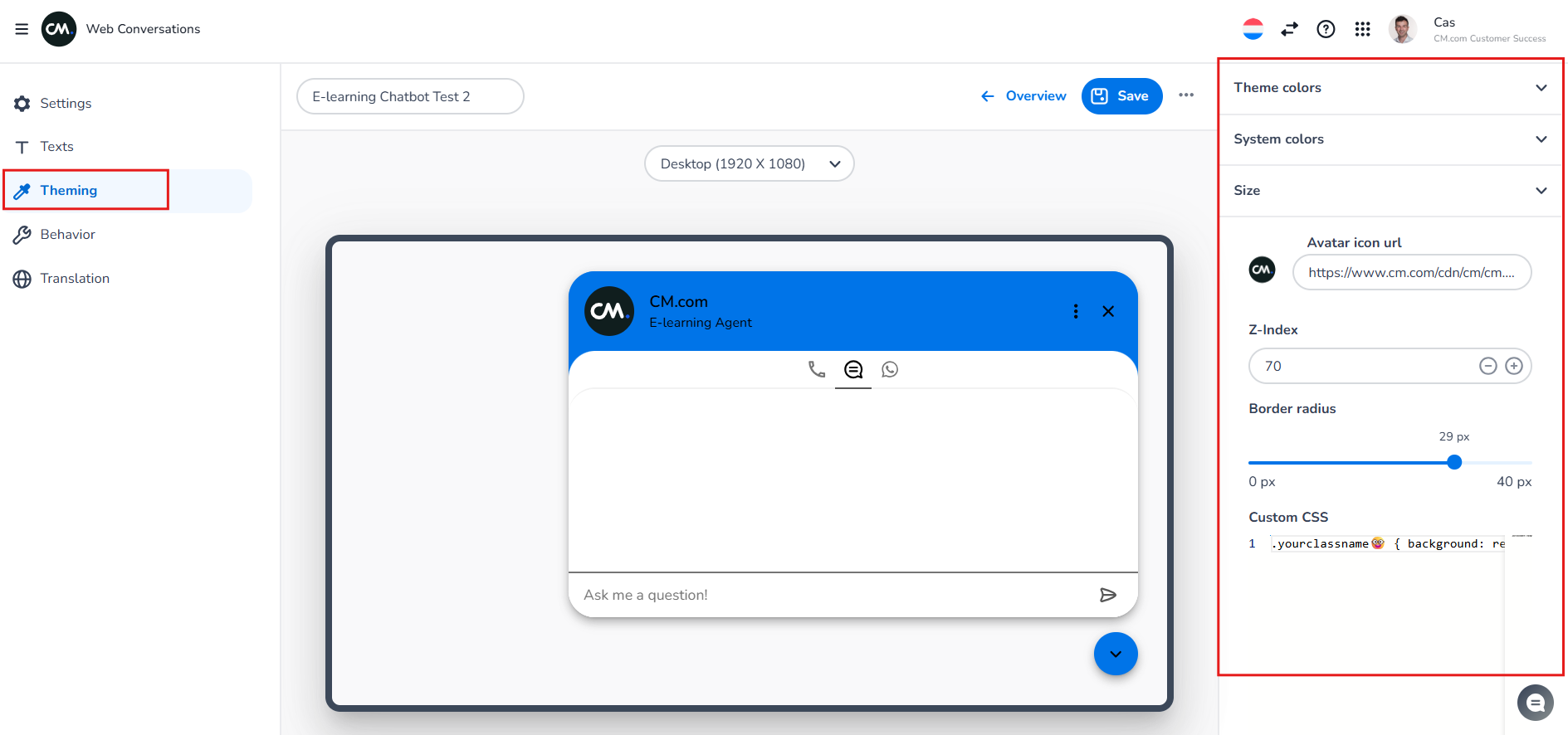
1. Theme Colors
The Theme Colors option allows you to set the Brand and UI colors of your web chat interface, ensuring it aligns with your brand’s color palette.
Brand Color: This is the main color used throughout the chat interface, such as the header and buttons.
UI Color: This is used for accents and highlights, such as hover effects or secondary buttons.
How to Set Theme Colors:
Navigate to the Theming section in the Web Chat Editor.
Click on Theme Colors.
Enter your brand’s HEX codes or select a color from the color palette by clicking the color swatch next to the option.
Changes will be reflected immediately in the Preview Window.
WCAG Compliance:
Web Conversations automatically generates Matching System Colors based on your theme colors to ensure compliance with WCAG contrast standards. This ensures that text is readable against its background, improving accessibility for users with visual impairments.
If you’d like to fine-tune specific color elements, you can do so in the System Colors section. When adjusting these colors, WCAG contrast values are displayed to help you ensure your chatbot meets accessibility standards.
2. Size
The Size option allows you to control the size of your floating web chat widget, ensuring it fits seamlessly into your website’s layout.
Width and Height: Adjust the overall dimensions of the chat window using sliders or by entering exact values.
Supported units:
px (pixels): Fixed size. 1px = one screen dot. Good for precise control. (Advised unit)
rem (root em): Relative to the root font size. Great for scalable, accessible layouts.
% (percent): Relative to the size of the parent element. Useful for flexible, responsive design.
vmin: Relative to the smaller of the viewport’s width or height. Helps size elements based on screen dimensions.
Responsive Design: Test how the chat interface looks on different devices (desktop, tablet, mobile) using the Preview Window.
3. Logo and Images
You can personalize your web chat interface by adding a logo or image. This image will appear in the title bar of the chat window and alongside chatbot interactions.
Title Bar Logo: Display your company logo in the chat header.
Avatar Image: Use an image to represent the chatbot during conversations.
4. Z-Index Setting
The Z-Index determines the layering of the chat widget on your webpage. If other elements on your website overlap or obscure the chat widget, you can increase the Z-Index value to bring it to the front.
5. Border Radius
The Border Radius setting allows you to adjust the roundness of the chat window’s corners, giving you control over its overall style.
Squared Corners: Set the border radius to 0 pixels for a sharp, modern look.
Rounded Corners: Increase the pixel value for a softer, more approachable design.
6. Custom CSS
For advanced customization, Web Conversations allows you to apply Custom CSS to your web chat interface. This option is ideal for developers who want to fine-tune the design or add unique styling elements.
Examples of Custom CSS:
Spacing: Adjust the padding or margins around the chat widget.
Animations: Add hover effects or transitions to buttons.
Font Styles: Customize the font family, size, or weight.
For common CSS examples, refer to the Knowledge Center article on Custom CSS.
Best Practices for Theming and Customization
Stick to Your Brand Guidelines: Use your brand’s official colors, fonts, and logos to maintain consistency across all touchpoints.
Test Across Devices: Ensure your chat interface looks great and functions well on desktop, tablet, and mobile devices.
Prioritize Accessibility: Use WCAG-compliant colors and readable fonts to make your chatbot accessible to all users.
Keep It Simple: Avoid overloading the interface with too many design elements. A clean and intuitive design is more user-friendly.
Collaborate with Designers: If possible, involve your design team to ensure the chat interface aligns with your website’s overall aesthetic.
E-learning
All Theming options are also discussed in the video below.
https://vimeo.com/1100274073/b713efb1bc
Conclusion
Theming and customization in Web Conversations empower you to create a web chat interface that not only looks great but also aligns perfectly with your brand’s identity. By leveraging options like theme colors, dimensions, and custom CSS, you can design a chatbot experience that is visually cohesive, accessible, and engaging.
Whether you’re creating a simple chat widget or a highly customized interface, Web Conversations provides the tools you need to make your chatbot stand out. Start exploring the theming options today and transform your web chat into a powerful extension of your brand!
