Translations and Multilingual Support
Web Conversations’ Translations and Multilingual Support feature allows your chatbot (e.g., HALO) to detect and respond in multiple languages, ensuring a seamless and personalized experience for users across different linguistic backgrounds. By enabling Automatic Translation, your chatbot can dynamically adapt to the language of the user’s input. Additionally, you can configure fallback and allowed languages to fine-tune the chatbot’s multilingual capabilities, making it an essential tool for businesses with a global audience.
This article explores how translations and multilingual support work in Web Conversations in combination with HALO, provides guidance on configuring the feature, and highlights best practices for optimizing your chatbot’s multilingual capabilities.
How Translations Work in Web Conversations
The translation functionality in Web Conversations relies on the capabilities of your chatbot system, such as HALO or Conversational AI Cloud. It’s important to understand how translations are handled depending on the configuration of the Automatic Translation feature and other related settings in your chatbot system. This article is about the settings in combination with HALO.
Key Translation Settings
Enable Automatic Translation
When enabled, HALO will perform language detection and translation, allowing it to respond in the same language as the user’s input.
When disabled, HALO will not perform language detection. Instead, it will always respond in the Fallback Language, which is the fallback language set in the Style section of HALO.
Default Language
This setting ensures that HALO knows the 'standard' language for your chatbot. The default language is used to translate the welcome message when the chat interface loads, ensuring users are greeted in the appropriate language.
Allowed Languages
This setting allows you to define a specific scope of languages that HALO can detect and respond to. By limiting detection to only the allowed languages, you can ensure HALO operates within the linguistic boundaries relevant to your audience.
When Automatic Translation Is Disabled
The chatbot will always respond in the Fallback Language set in HALO.
For example, if the fallback language is set to English:
HALO will process input from users in other languages by translating it internally into English.
However, the response will always be in English, regardless of the language of the user’s input.
When Automatic Translation Is Enabled
HALO will detect the language of the user’s input and respond in the same language.
For example, if a user types a question in Spanish, HALO will process the input and respond in Spanish.
This ensures a smoother and more personalized experience for users who prefer to communicate in their native language.
Manually Switching Languages
When the Translations feature is enabled, users can also manually switch languages via the Languages option in the three-dots menu of the chat interface. This action temporarily overrides HALO’s automatic language detection.
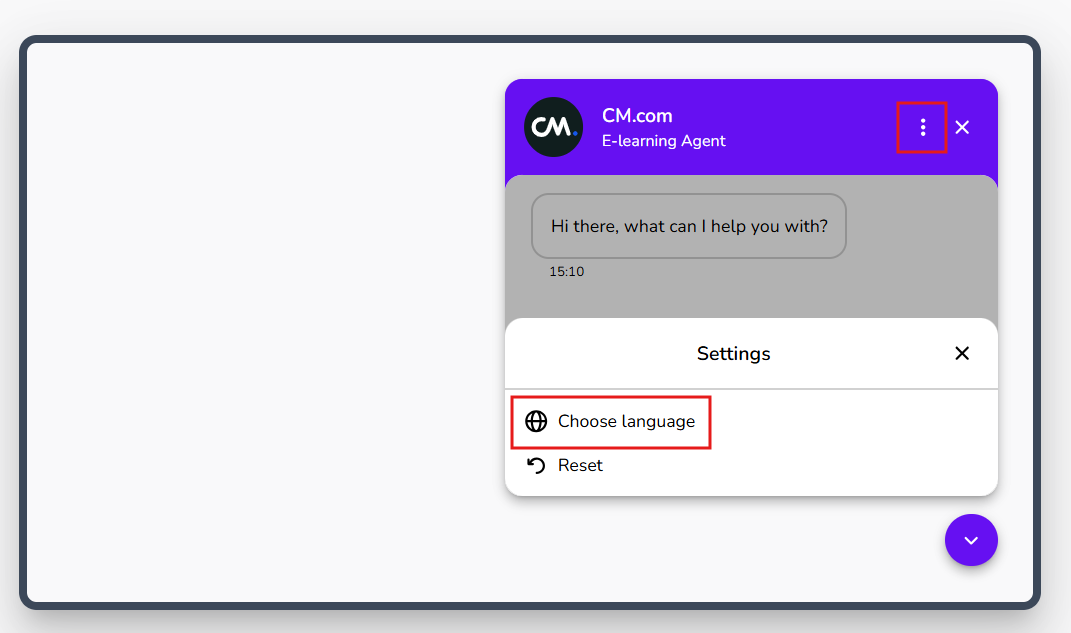
Best Practices for Multilingual Support
Enable Automatic Translation
For a smoother and more personalized user experience, enable automatic translation, especially when integrating HALO with Web Conversations.
Set a Clear Default Language
Ensure the Default Language is configured correctly to translate the welcome message when the chat interface loads, ensuring users are greeted in the appropriate language.
Define Allowed Languages
Limit the scope of detected languages to those most relevant to your audience. This helps HALO focus on the languages that matter most to your users.
Test Thoroughly
Interact with the chatbot in all supported languages to ensure accurate detection, translation, and responses.
Provide Manual Language Switching
Allow users to manually switch languages when needed, especially for scenarios where automatic detection may not apply.
Learn More with E-Learning Videos
For a detailed walkthrough of configuring translations and multilingual support in Web Conversations in combination with HALO, watch our dedicated e-learning video. This video covers how to enable automatic translation, configure language detection, and customize language-related texts.
https://vimeo.com/1100301023/c8917a828cConclusion
Translations and multilingual support in Web Conversations empower you to create a chatbot experience that is inclusive, personalized, and globally accessible. By enabling automatic translation, configuring fallback and allowed languages, and integrating with systems like HALO, you can ensure that your chatbot communicates effectively with users in their preferred language.
Start exploring the Translation section in the Web Chat Editor today and unlock the full potential of multilingual support for your chatbot!
