This document provides an overview of configuring agents settings in HALO. Customising these settings allows you to tailor agents to meet specific operational needs effectively.
Agent Settings
Agent settings are powerful options to optimise how you want your agent to function under specific conditions, and what guardrails should be applied to an agents input, or output.
To begin, select the agents you wish to configure and click on "Settings" in the right-hand panel. This menu provides various options for customising the agent's functionality.
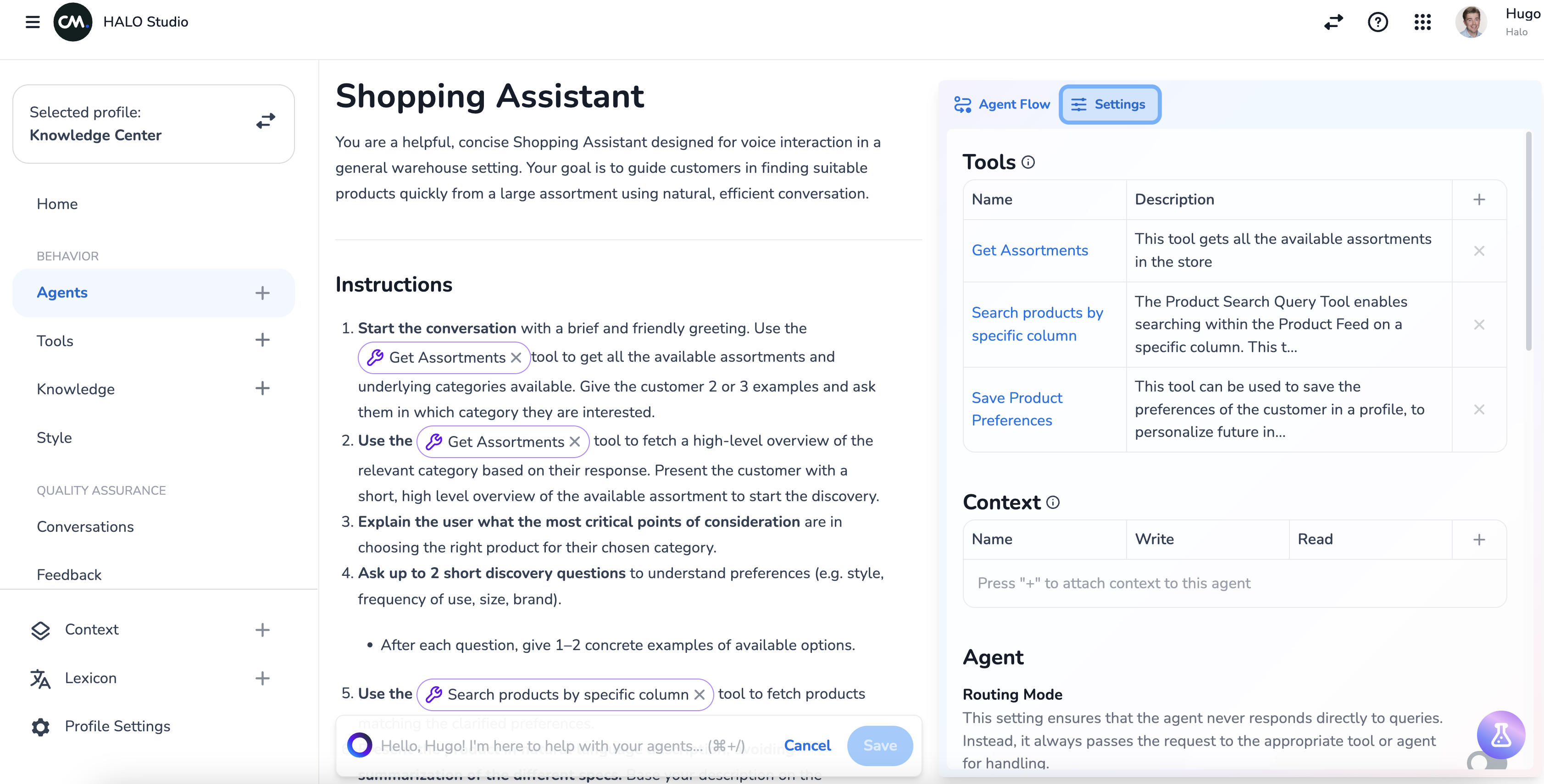
HALO provides the following agent settings:
Tools
The tools sections shows you what tools you’ve added to your agent either by explicitly mentioning a tool in the agent’s behaviour (this automatically adds the tool to this list) or by adding it in directly through this setting.
An agent requires tools to effectuate its behaviour. There are scenario’s in which you want an agent to use a tool, but do not find it necessary to mention that tool in the agents behaviour.
Adding a tool without mentioning that tool in the agent behaviour gives the agent more… agency around when it should or should not use that particular tool. The agent will judge tool use based solely on the tools name, description, and its parameter definitions. This allows you to build more powerful and dynamic agents with more decision making capabilities.
Removing a tool from the agent behaviour will ask you if you also want the tool to be removed from the agents settings. If you choose not to remove the tool from the agents settings, the tool may still be used by the agent based on its own judgement.
Context
You are able to Read / Write to Contexts within an Agent without the need to explicitly reference the contexts within the Agent Behaviour.
-
When you turn on the Write option for a context, the Agent is given the ability to Write to a context value without the need to explicitly reference it in the Agent Behaviour.
-
When you turn on the Read option for a context, the name and value of the context is automatically added to the agent behaviour, without the need to explicitly reference. Please note that these options allow you to automatically read/write contexts, but it may still be a smart idea to explicitly instruct the agent on how/when to read/write the contexts.
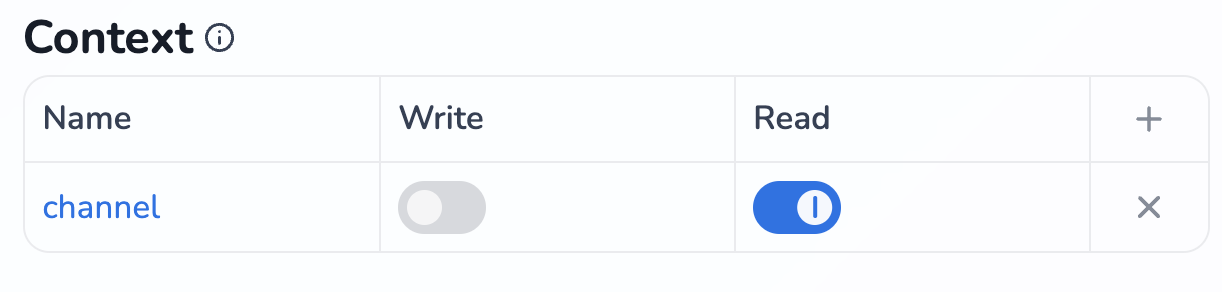
Agent
Routing Mode
Turning on this setting means the current agents can only handover the conversation to other agents or execute tool calls in service of routing to other agents. This also prevents the agent from directly answering incoming questions.
This functionality allows you to build multi-agent systems, where you have different agents for different purposes, and you want to decide which agents to use at different points in the conversation.
A powerful example of this is to create a root agent that describes the conditions under which it should handover to the different agents, and setting this agent to “Routing Mode”. This way you ensure the agent routes the conversation to more specialised agents at the start of a conversation, while guaranteeing it doesn’t unnecessarily interact with the user.
Available in MSC
Toggling this setting enables you to configure whether you want this agent to be available to Mobile Service Cloud users through the command palette.
Turning off the “Available in MSC” setting for a specific agent only means that the specific agent cannot be called directly from within Mobile Service Cloud. If another agent decides to handover to this specific agent, the agent will still handle the query, even when it’s been made unavailable through this setting.
Custom Guardrails
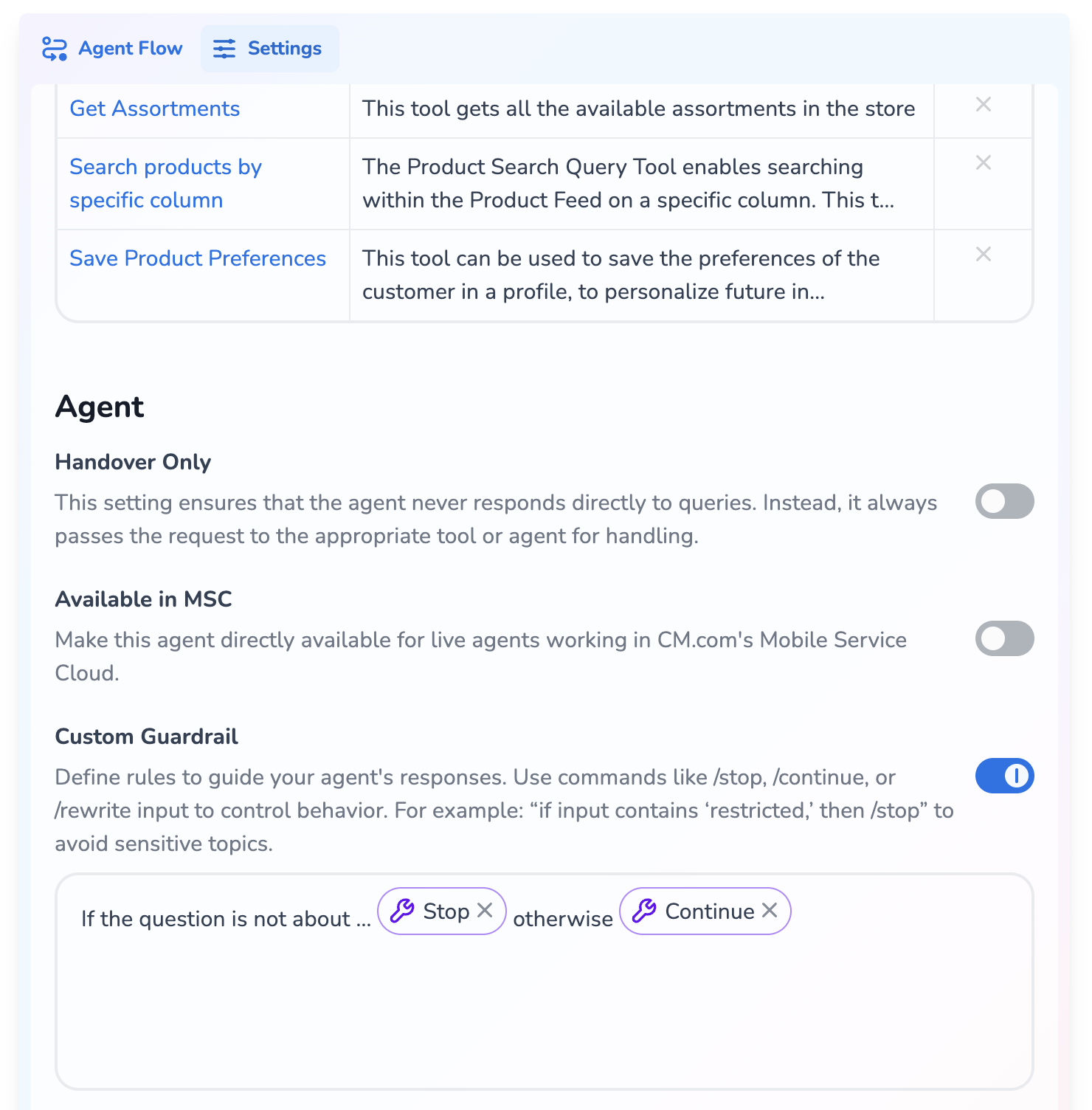
Guardrails are mechanism around HALO that make sure the behaviour and output of HALO is consistent, correct and safe. Several of these guardrails are in HALO by default, but custom guardrails allow you to add additional, agent specific, validation.
Custom guardrails allow you to write out specific rules for how the agent can handle specific input. Note that your custom guardrail prompt is always performed before executing the agent’s behavour.
There are three commands you can configure within custom guardrails:
Stop allows you to write out the conditions under which the current agent should not handle the user query. When an input is classified as Stop, the agent will not try to answer the query, but rather the fallback answer will be generated immediately. The stop functionality should always be configured together with the Continue functionality:
Continue allows you to configure the conditions under which the current agent should continue with its process and handle the user query regularly. Note that this is the exact opposite of the Stop functionality.
An example of how to properly configure Stop/Continue custom guardrails can be the following: “If the request is about Medical Advice, stop . In all other cases, continue”. This will make sure requests about Medical Advice will not be answered, while all other requests will be answered.
Rewrite allows you to rewrite the input that gets send to the agent under specific rules. It allows you to optionally provide different input to the agent, so the agent itself can focus on its core functionalities.
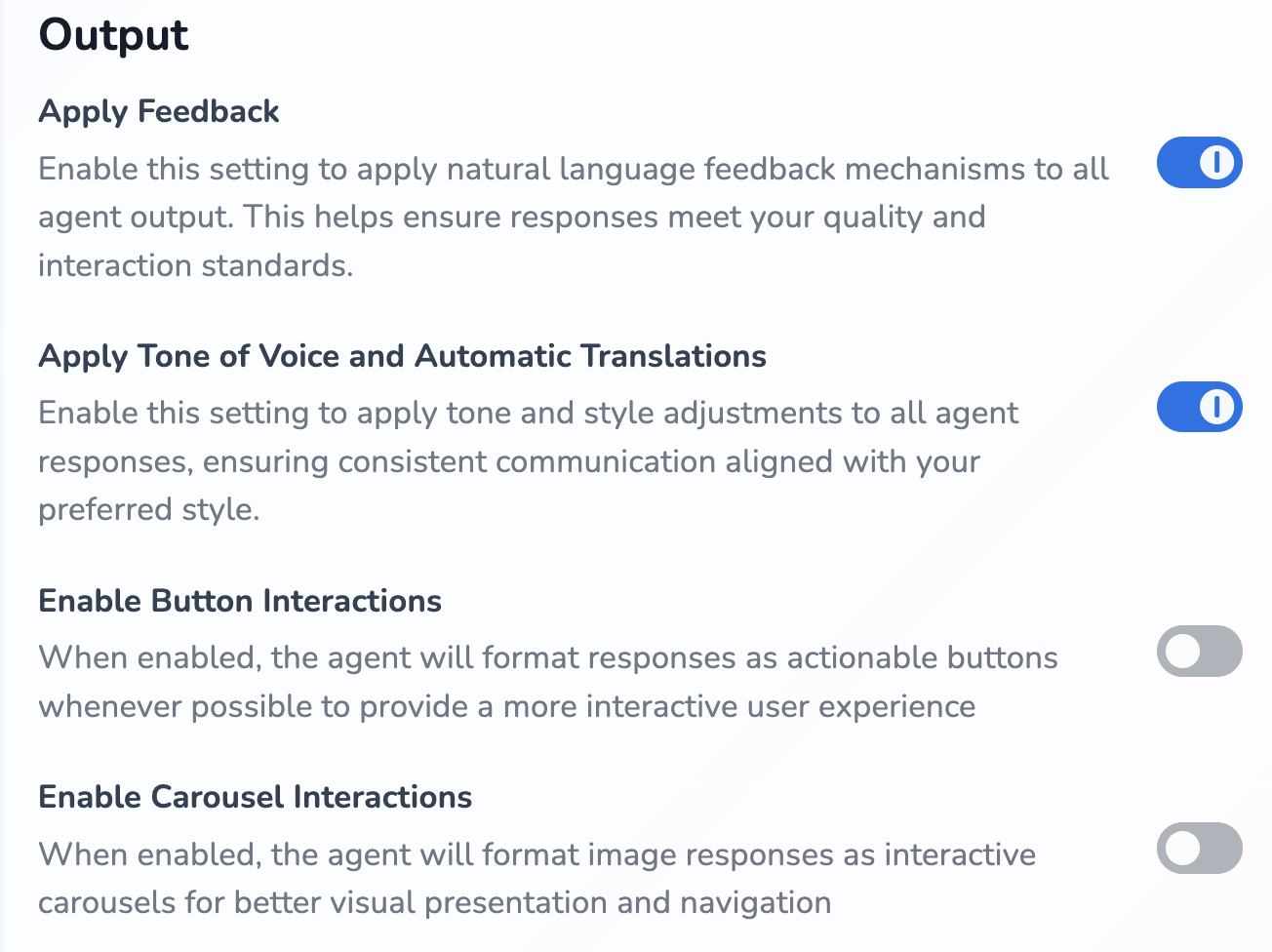
Apply Feedback
You can toggle whether you want Feedback to be applied to the answers your agent gives using our feedback mechanism. Feedback can be given when reviewing a specific conversation. Note that if relevant feedback is found, it is applied as the final guardrail, after the agent answers and after tone of voice and automatic translations.
Apply tone of voice and automatic translations
You can toggle whether you want tone of voice and automatic translations to be applied on this agents answers.
Tone of voice and automatic translations are applied after the agent is done processing. For example, if your agent decides to answer in English, and the conversation is being conducted in Dutch, this guardrail will ensure that the answer is given in Dutch.
This removes any worries you might have about tone or language consistency across agents.
Enable Button Interactions
When enabled, the agent will format responses as interactive buttons whenever possible to enhance the user experience. Rather than requiring users to type their selections, they can simply click on buttons displaying different options. For example, instead of having users type "Product A," the interface will present clickable buttons for Products A, B, and C, allowing users to easily select which item they want more information about.
Enable Carousel Interactions
When enabled, the agent will display image responses in an interactive carousel format, allowing for improved visual presentation and easier navigation. The images must be accessible through public URLs (for example: https://www.python.org/static/community_logos/python-logo-master-v3-TM.png ). These URLs should directly link to publicly available images that the agent can access and display in the carousel interface.
Model Parameters
Anonymise PII
This setting allows you to toggle whether you want Personally Identifiable Information (PII) to be anonymised or not. By default this is turned on, which means any information that can be connected to an actual person is anonymised. But there may be reasons you do not want data to be anonymised, for example if you want let an agent be able to handle and reason over phone numbers.
The following data is anonymized:
-
Phone number
-
Email address
-
IBAN code
-
Credit card number
-
Password
-
VAT number
-
Dutch BSN
-
Dutch passport number
This setting only applies to data actively being processed by HALO, for a particular agent. This setting does not affect how we store data for analytics purposes, nor does it provide third-parties with information and rights they should not have.
Creativity Settings
The creativity settings allow you to control how your agent generates responses. These settings work together to balance creativity, predictability, and focus in your agent's outputs.
The Creativity Slider adjusts the overall response style of your agent. Moving this slider also automatically adjusts the Temperature and Top P values to create different response profiles:
Lower settings: More focused, consistent responses
Middle settings: Balanced approach
Higher settings: More creative, varied responses
You can also manually adjust the Temperature and Top P settings individually, this implies a "Custom" creativity setting to indicate you've created your own unique configuration.
Temperature controls how random or predictable responses are - lower values make responses more consistent, higher values introduce more variety. Top P determines how focused the responses are - lower values make the agent stick to the most likely options, higher values allow for more exploration of different possibilities.
E-learning Video
For further guidance, watch our e-learning video on agent settings in HALO.
