The API (HTTP) Call tool node is a powerful feature that enables seamless interaction with external APIs. It allows you to send HTTP requests, retrieve or modify data, and process the responses within your tool. This node supports multiple HTTP methods, including GET, POST, PUT, PATCH, and DELETE, making it versatile for a wide range of use cases.
Overview
The API (HTTP) Call node is used to interact with external APIs by sending HTTP requests. It supports various HTTP methods, headers, query parameters, body payloads (for certain methods), and timeout configurations. The response from the API is stored in an output variable, which can be used in subsequent steps of the tool.
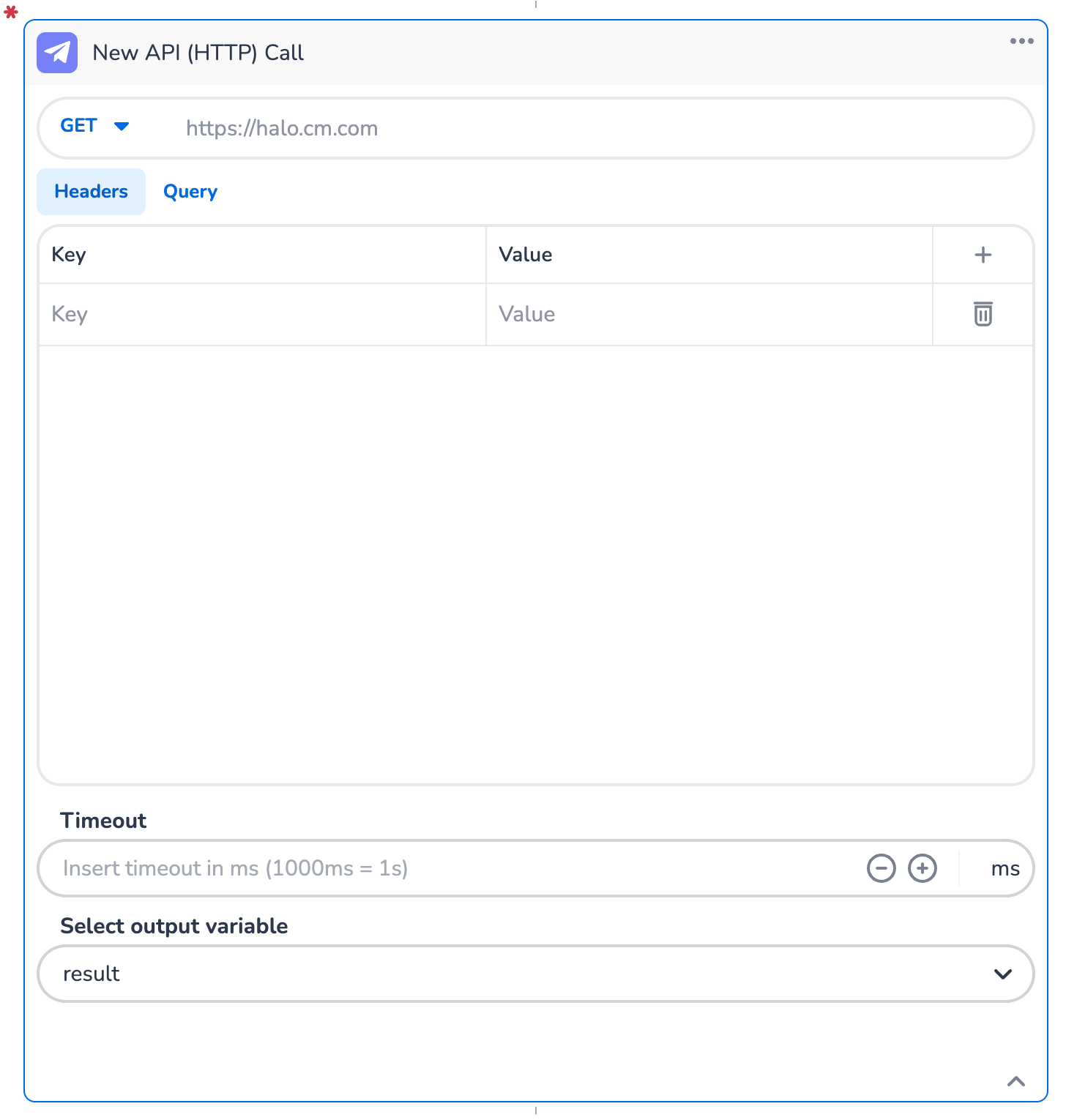
Supported HTTP Methods
The node supports the following HTTP methods:
-
GET: Retrieve data from the API.
-
POST: Send data to the API to create new resources.
-
PUT: Update existing resources on the API.
-
PATCH: Partially update existing resources on the API.
-
DELETE: Remove resources from the API.
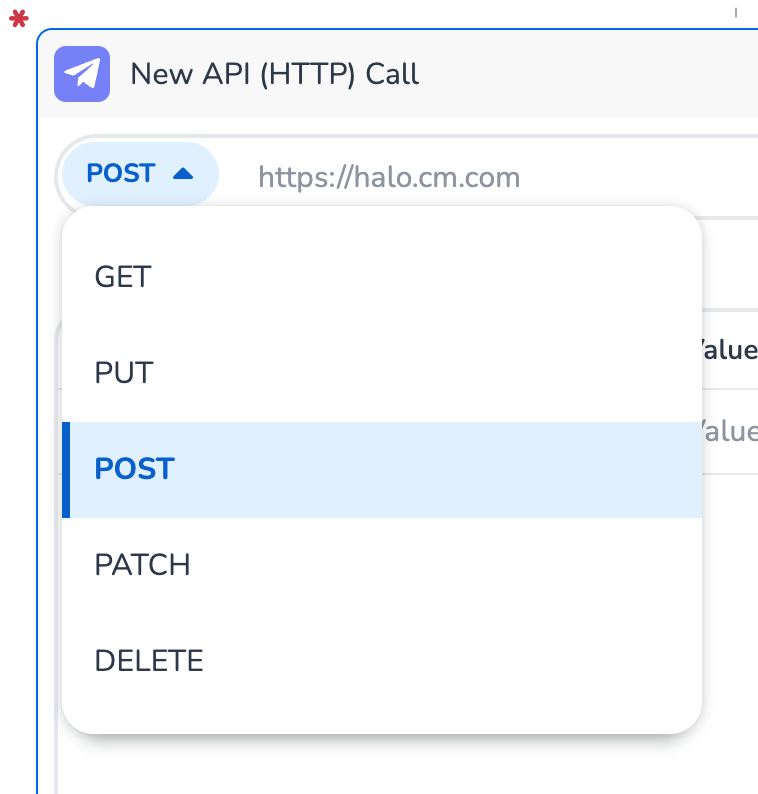
Each method has specific configurations, such as the inclusion of a Body section for POST, PUT, and PATCH requests.
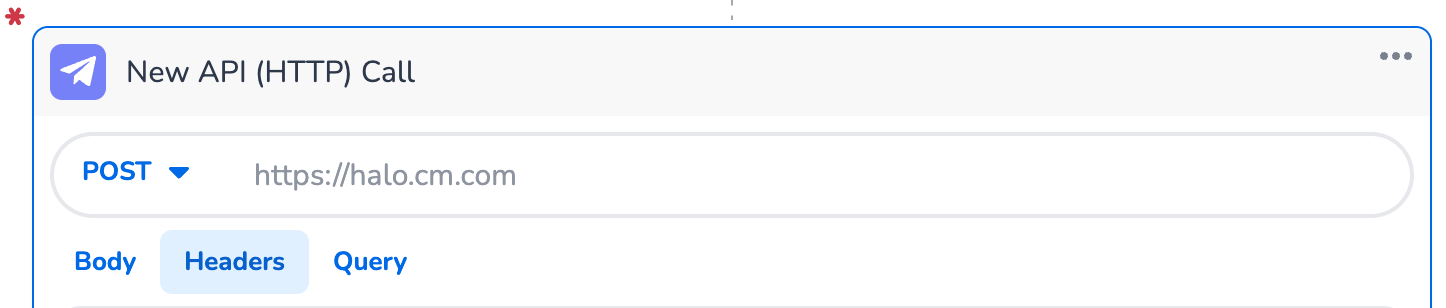
Key Components
HTTP Method
The HTTP method dropdown allows you to select the type of request to send. Choose the appropriate method based on the API's requirements.
URL
The URL field specifies the endpoint of the API you want to call. Enter the full URL, including the protocol (e.g., https://).
Example:
https://api.example.com/v1/resource
Headers
The Headers tab allows you to define key-value pairs for HTTP headers. Headers are used to provide additional information to the API, such as authentication tokens or content types.
-
Key: The name of the header (e.g.,
Authorization,Content-Type). -
Value: The value of the header (e.g.,
Bearer <token>,application/json).
Click the + button to add a new header or the trash icon to delete an existing one.

Query Parameters
The Query tab is used to define key-value pairs for query parameters. Query parameters are appended to the URL to filter or modify the API request.
-
Key: The name of the query parameter (e.g.,
user_id,status). -
Value: The value of the query parameter (e.g.,
12345,active).
Click the + button to add a new query parameter or the trash icon to delete an existing one.

Body (for POST, PUT, and PATCH)
When using POST, PUT, or PATCH, the Body tab becomes available. This section allows you to define the payload that will be sent to the API. The body is entered as raw data, typically in JSON format, and is sent as part of the HTTP request.
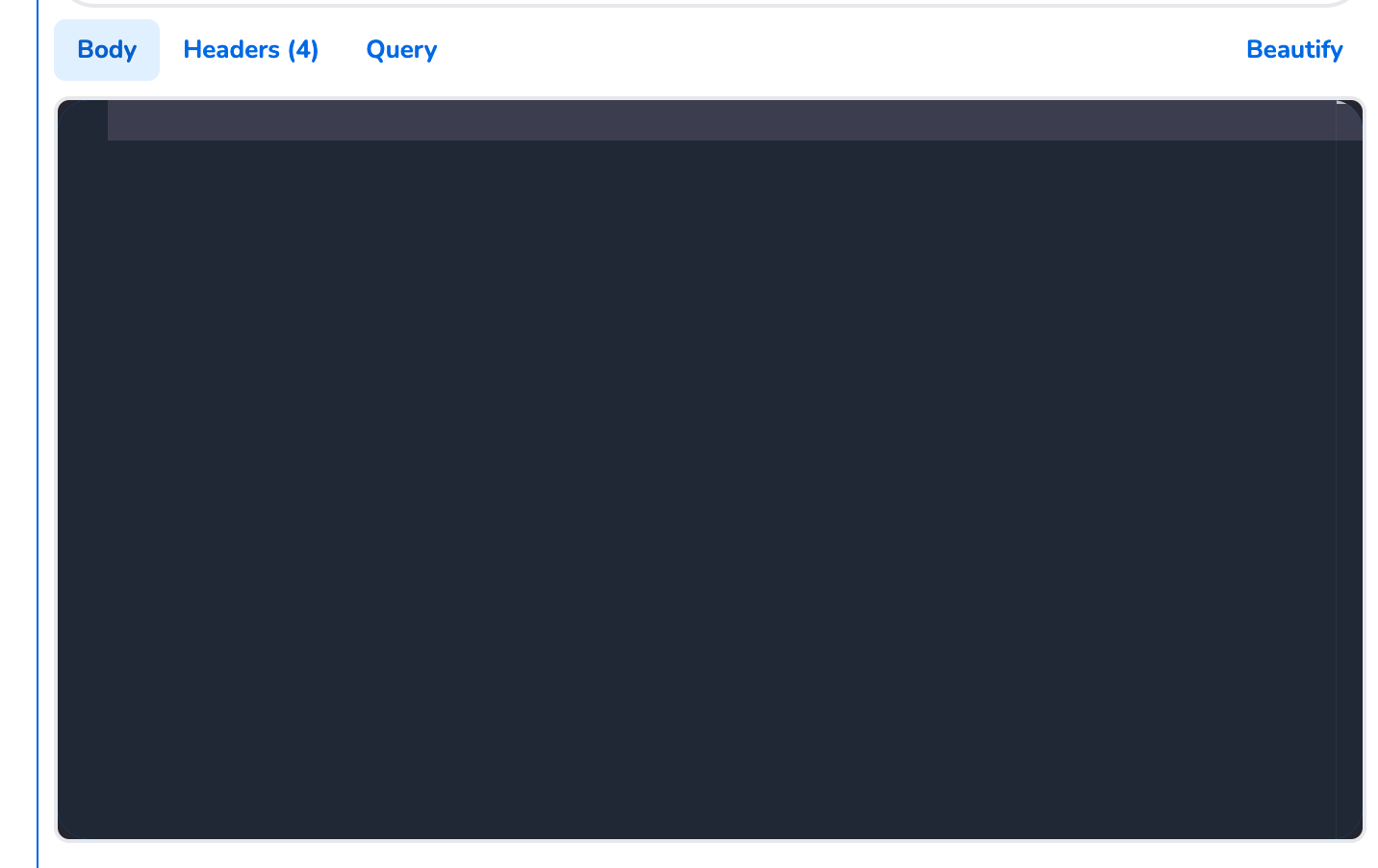
Raw Input Data
The Body section provides a text editor where you can input the raw payload. This is useful for sending structured data such as JSON, XML, or plain text, depending on the API’s
-
JSON Format: Most APIs expect the body to be in JSON format. For example:
{ "username": "john_doe", "email": "[email protected]", "password": "12345" } -
XML or Other Formats: If the API requires XML or another format, you can input the payload accordingly. Ensure the Content-Type header matches the format (e.g. application/xml for XML).
Beautify Option
The Beautify button in the top-right corner of the editor helps format your JSON payload for better readability. This is especially useful when working with complex or nested JSON structures.
Timeout
The Timeout field allows you to specify the maximum time (in milliseconds) the tool should wait for a response from the API. If the API does not respond within this time, the request will fail.
-
Default: No timeout is set by default.
-
Example: Enter
1000for a 1-second timeout.
Select Output Variable
The Select Output Variable dropdown lets you define where the API response will be stored. This variable can be used in subsequent steps of the tool.
-
Default Variable:
result -
Custom Variable: You can rename the variable to something more descriptive (e.g.,
api_response,user_data).
Supported response Content-Types
Currently the following types are supported for the response Content-Type:
-
application/json
-
text/xml
-
text/plain
If the receiving API responds with a different type, please try adding an Accept header on the request, for example: Accept application/json.
<!-- Daily excerpt sync refresh -->
