Common Slicers/Filters
Where the existing dashboards use Filters, the new dashboards use Slicers. These are the slicers in use on most of the new dashboards. The two terms may however be used interchangeably.
Shared slicers on most/all dashboards:
Period
This slicer allows you to select the time period displayed on the dashboard. It features a button bar with several preset options and a slider for custom date selection. Note that the specific preset options may differ between dashboards, based on the range of dates available in the dashboard.
The slider can be used in combination with the presets, but in order to select beyond the range of the presets, you’ll need to select the ‘Custom’ range.
After selecting a custom time range, to use one of the presets again, you may need to clear the filter. You can either use the ‘reset filters' button at the top of the dashboard, which will reset all slicers to filter ‘All’, or you can use the eraser that appears at the top right of the date selection when you hover over it.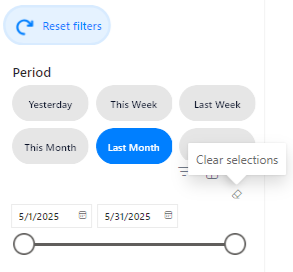
Project
An identifier for the Project(s) being viewed. Consists of CUSTOMERKEY_PROJECTKEY.
You will only be able to see data for the project your dashboard is opened in.Culture
The culture the interactions took place in – this is the culture of the engine/project in the CMS, not the culture a user may have used asking their question, in the case of automatic translations. Like in the existing dashboards, this shows the culture active in the CMS when the dashboard is first opened.Channel
The name of the Channel interactions took place in.Session Mode
Public/Test/Monitor/Internal/Unknown. Interactions directed to the regular API are logged as Public, while those sent to the Staging API are logged as Test. Other modes are reserved for specific use cases. This slicer is set to ‘Public’ interactions by default. On dashboards that do not have this slicer, only Public interactions are shown.Session Activity:
This filter was often available on existing dashboards, set to ‘Active’ by default. The new dashboards filter interactions in Active sessions during the data transformation and loading steps, so this slicer is no longer available.
Slicers available on multiple dashboards:
ContextName & Context Value
Contexts logged on an interaction/session and that are designated for display in the dashboards.Only the contexts that you have designated for display in the dashboards are shown here.
We will only log context values that have been predefined in the CMS even when we do not show a context in the dashboards.
In the existing dashboards we were also showing the contexts being logged with blank values or non-predefined values.
We may limit the number of contexts/contextvalues being shown further.
Landingpage does not take context into account in its high level overview so this filter is not present on the dashboard.
Article Id
A string representation of the article(s) responsible for providing a response. The first part of the ID indicates the type of article: e- for Events, faq- for FAQs, qa- for regular articles, dn- for DialogNodes and td- for T-Dialog slots.
The slicer may either contain individual article ids or a comma-separated lists of multiple articles and the search can be used to find all the rows containing a specific articleid.Interaction Type
Event, Dialog, QA, FAQClick, FAQSearch, TransactionalDialog, GenerativeAI, LinkClick, Feedback, DataRetrieval
Some dashboards are specific to one or two interactiontypes. These will typically not have this filter. These dashboards include Recognition Analysis (QA and GenerativeAI only), Dialogs (Dialogs only), T-Dialogs (T-Dialogs only) and FAQs (FAQClicks and FAQSearches only)
The high-level overview dashboards will not show this filter.Classification & Category
Dashboards that report on interactions related somehow to categories, such as the Categories dashboard, the Feedback dashboard an the FAQs dashboard, allow filtering the whole dashboard on a specific Classification and Category. This may concern all categories articles are assigned to (on Categories and Feedback), or only the Category/ies used online (FAQs)
