In this article, you will learn how to create a template in the Email Campaigns app and understand why templates can be useful. Templates save time by providing a reusable email layout that can be used for both triggered and newsletter campaigns, ensuring consistency and efficiency.
An email template is a pre-designed layout that includes text, images, and colors. You can use templates multiple times for different campaigns while customizing the content as needed.
Create a new email template
Steps to create a template:
-
Navigate to the templates section in Email Campaigns
-
Click “New template”
Now that you’ve created a new template, the template editor will open. The editor contains three tabs: Template settings, Design, and Links. Each tab allows you to configure different aspects of your email template.
-
Template settings:
In this tab, you can add a name, description, and preview text for your template. These fields help you organize and identify your templates easily. -
Design:
This tab allows you to configure the content and layout of your email. For more information about the different design elements and how they work, click here. -
Links:
In this tab, you can select the domain you want to use for shortening URLs and tag the links for tracking purposes.
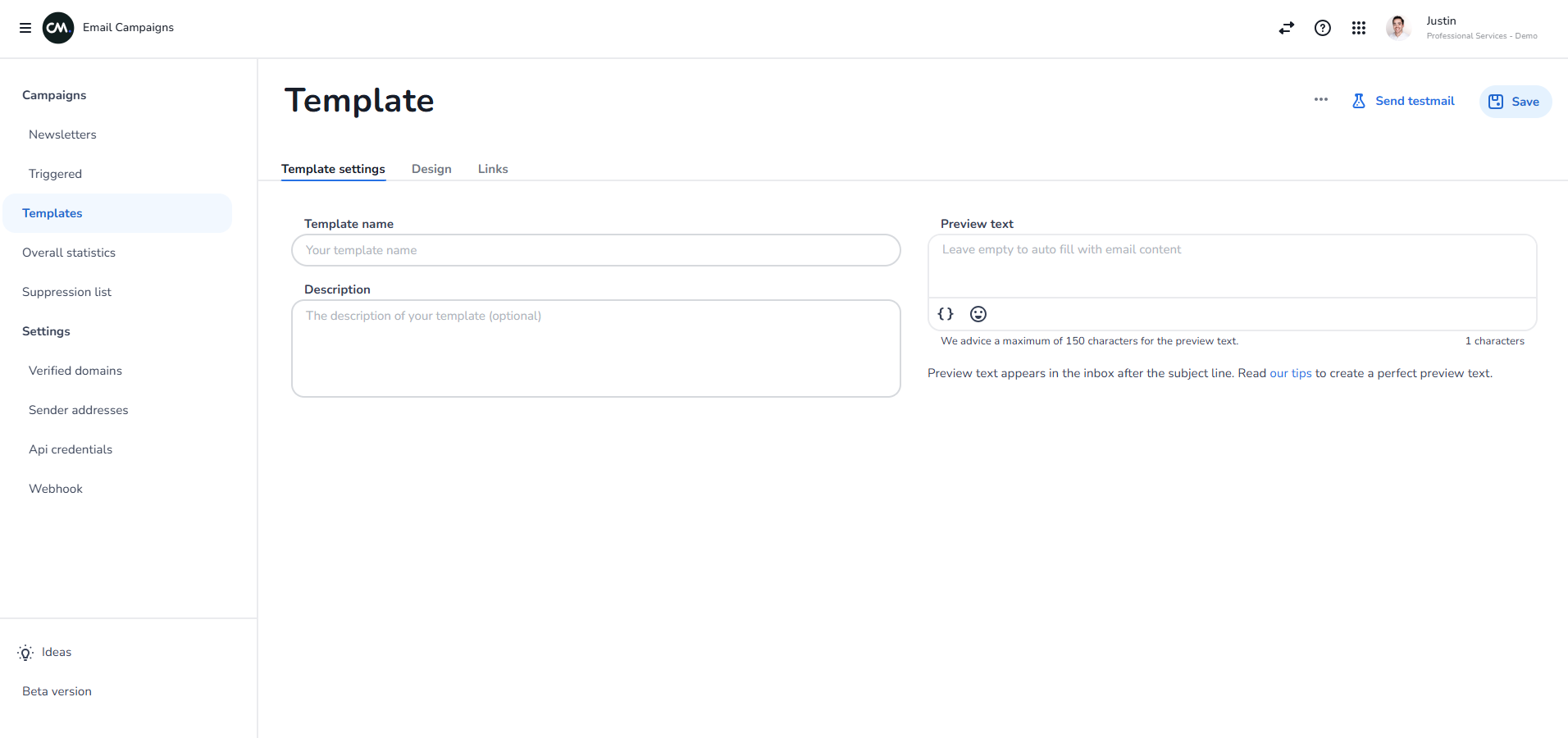
Create a template from a sent campaign
In this section, you will learn how to create a template from an existing campaign. This is a quick and efficient way to reuse a successful campaign design for future use.
Steps to create a template from a sent campaign:
-
Locate the campaign you’d like to use as a template.
-
Click the three dots in the top-right corner of the campaign.
-
Select “Save as template.”
-
The template will now be stored in the Templates section, where you can edit it as needed.
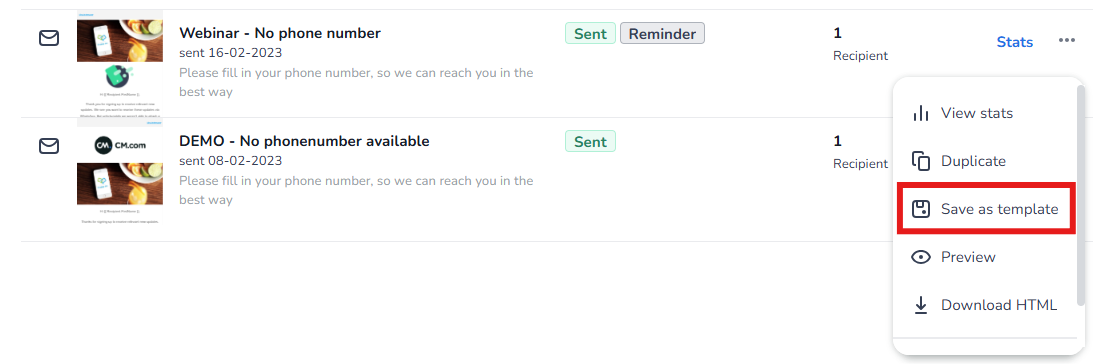
Use a template in a new campaign
In this section, you will learn how to use a template in a new newsletter or triggered campaign. Templates make it easy to maintain consistency and save time when creating campaigns.
Steps to use a template in a new campaign:
-
When creating a new newsletter or triggered campaign, navigate to the Setup tab.
-
Click “Select template” and choose the template you want to use.
-
Once the template is added, you can customize it further in the Design tab.
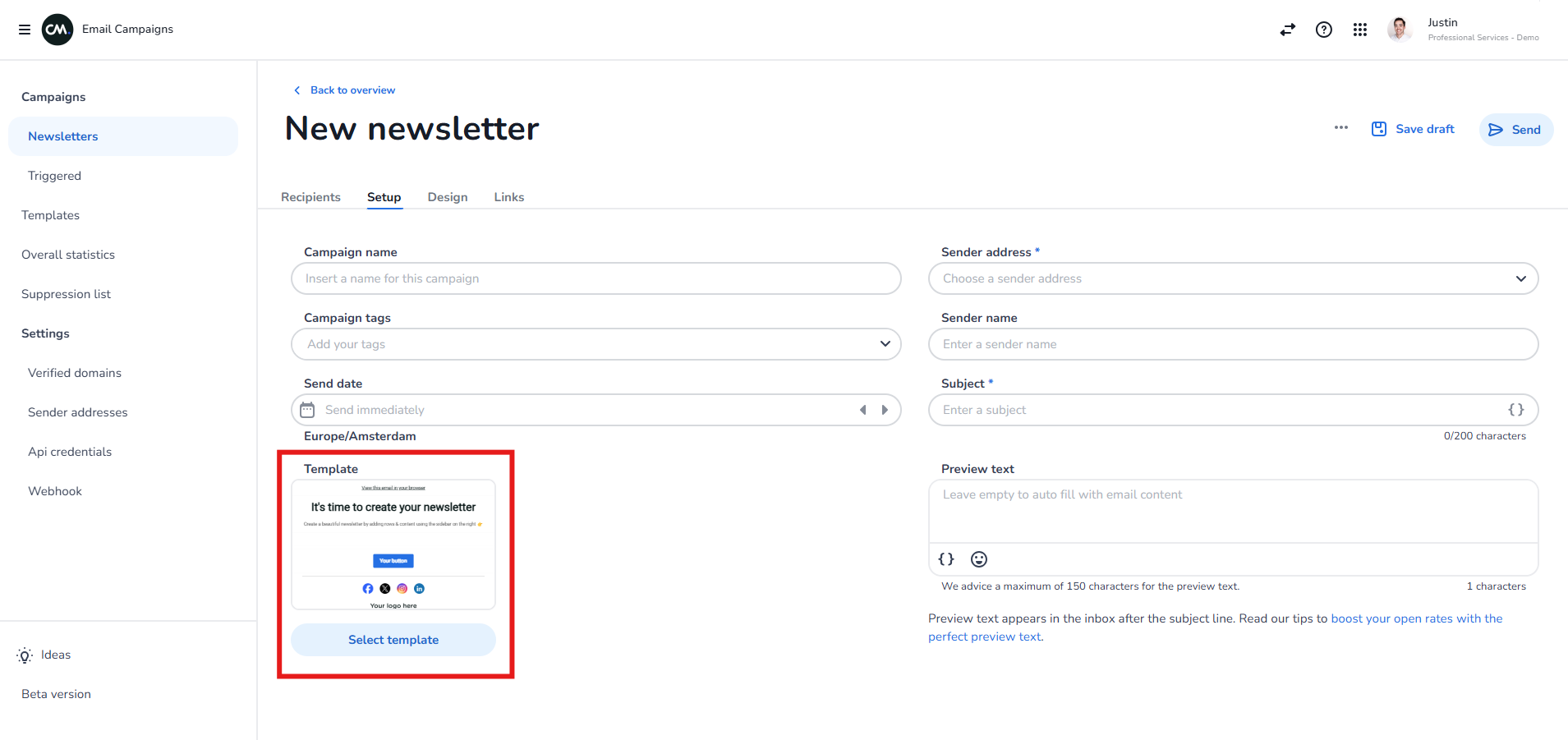
<!-- Daily excerpt sync refresh -->
