In this article, you will learn how to validate your email domain for sending emails. This process ensures your domain is properly configured and ready for use in the Email Campaigns app.
To use your own email domain for sending messages, navigate to the Email Campaigns app and access the "Verified domains" section. Here, you can view your already verified domains and seamlessly add new ones.
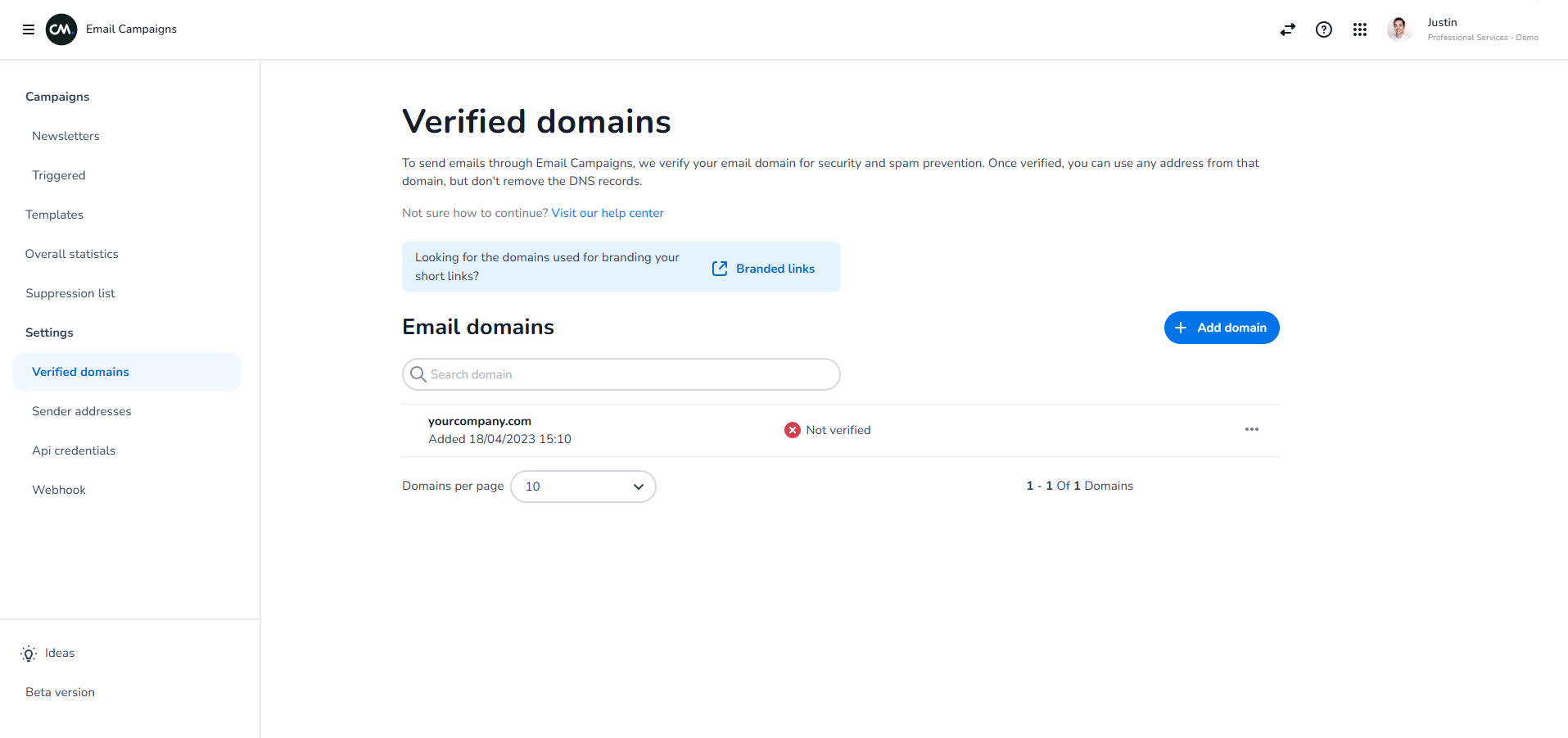
Steps to validate your domain:
-
Add a new domain:
Click “Add domain“, and enter the email address you intend to use for sending emails. Once you click "Start Verification", our system will automatically detect the domain associated with the provided email address. -
Add DNS records to DNS settings:
In the second tab of the wizard, you will find three CNAME records. These records need to be added to the DNS settings for the selected domain. This is typically done through the portal of your hosting provider, such as GoDaddy or similar services.
Not sure how this works? Please reach out to the support team of your hosting provider for assistance.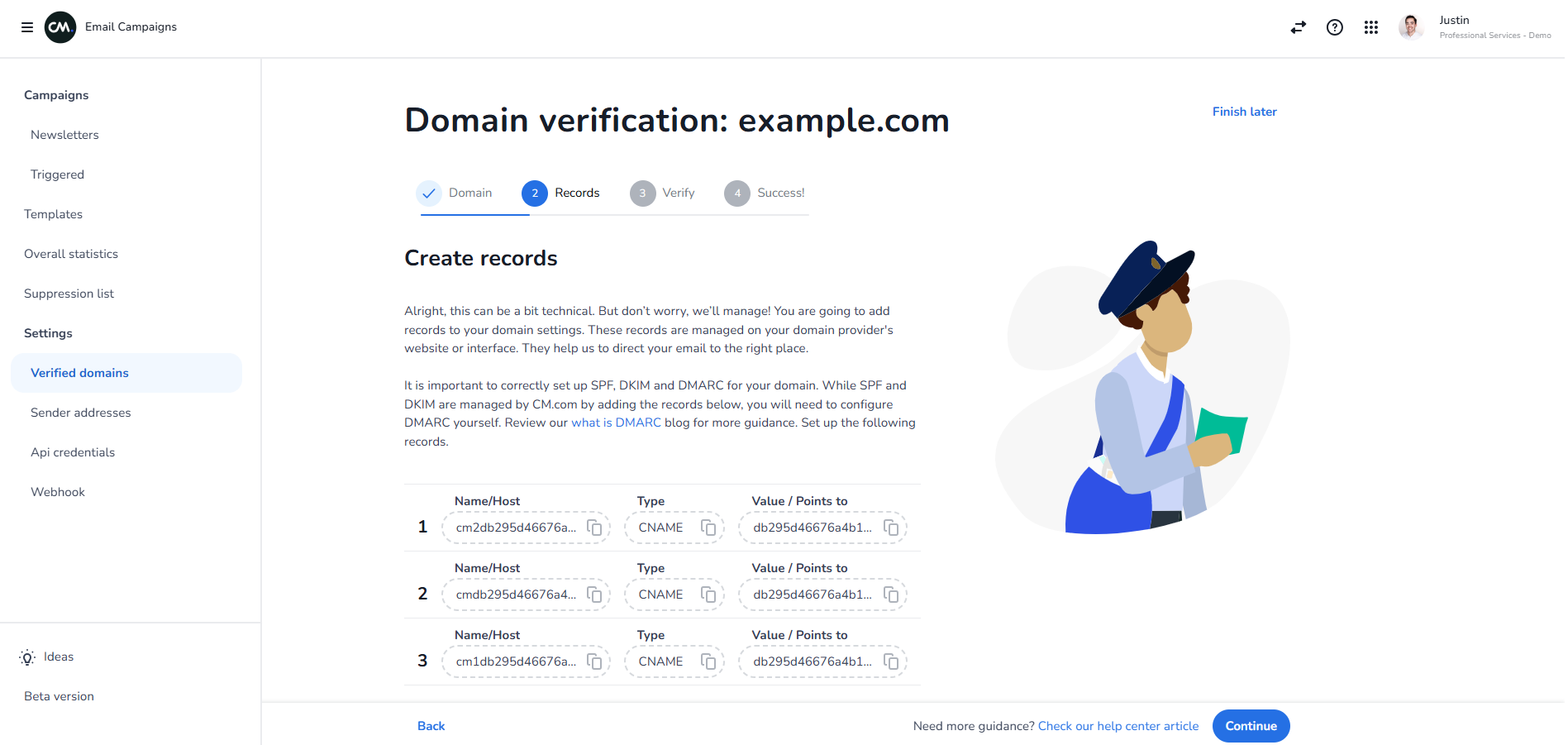
-
Verify records:
Once all the records are added, navigate to the third tab of the wizard to verify if the records were added correctly. If any records were not added properly, they will be displayed on the screen. Please note that it may take up to 48 hours for DNS changes to propagate, depending on your settings at the hosting provider. -
Add sender addresses:
After successful verification, your domain will be ready for use. In the “Sender addresses” section, you can create sender addresses using the verified domain. More information on that in this article.
Video
Below you find a video on how you can verify a domain in the Mobile Marketing Cloud.
<!-- Daily excerpt sync refresh -->
