Knowledge Node
The Knowledge node is designed to query and retrieve information from a knowledge base. This node allows you to provide a query, inherit or define context, and optionally pass additional media or data to enhance the knowledge retrieval. The retrieved knowledge can then be used to formulate answers or support subsequent steps in your tool by passing down the retrieved sources.
Overview
The Knowledge node enables your tool to interact with a knowledge base by submitting a query and retrieving relevant information. It is particularly useful for tasks like answering questions, providing context-aware responses, or enriching conversations with additional knowledge.
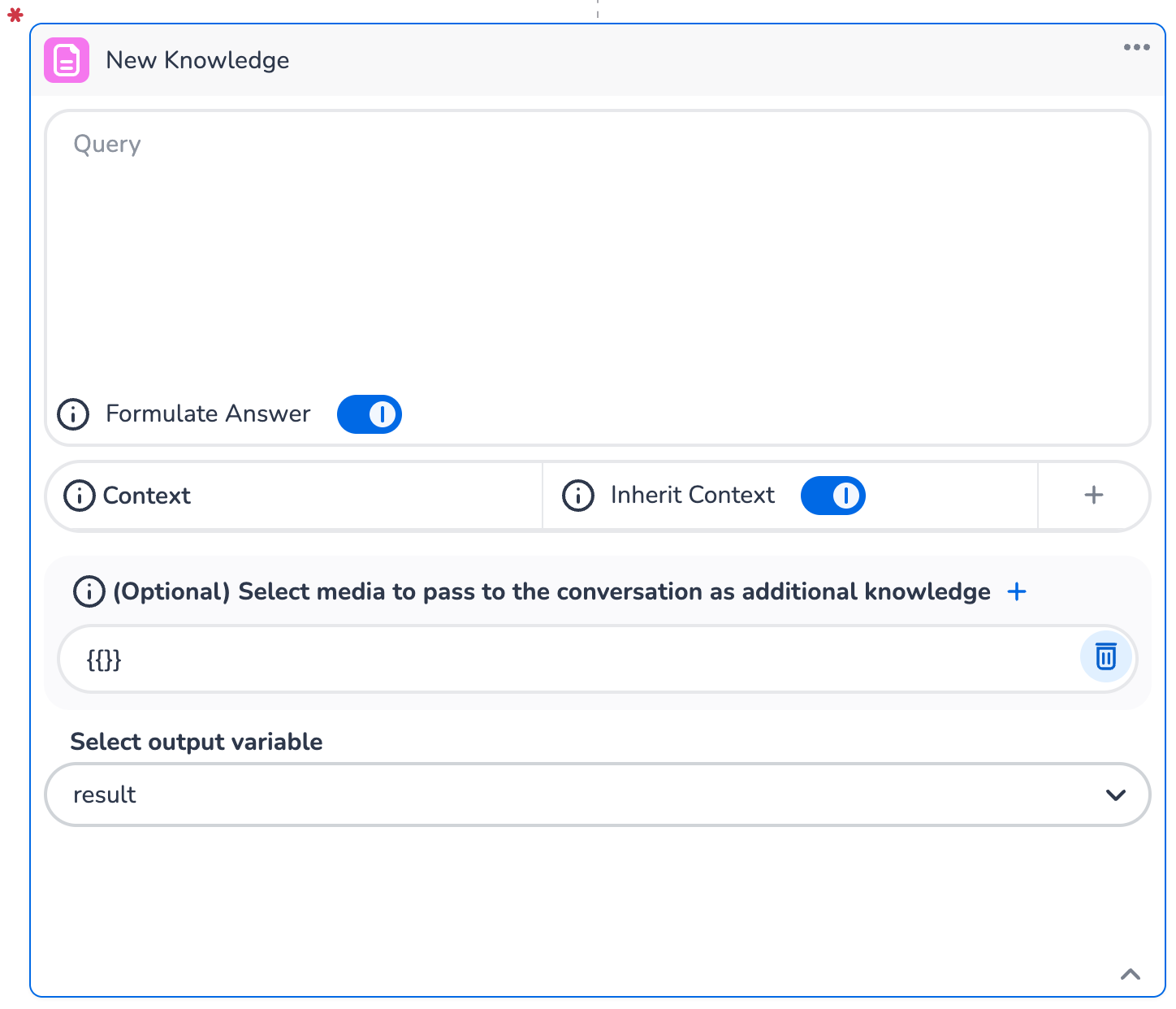
Key Components
Query
The Query field is where you define the question or request for information. This query is sent to the knowledge base to retrieve relevant information.
Example Queries:
"What are the benefits of renewable energy?"
"Provide the latest company policies."
"What are the latest events in the capital of France?"
Dynamic Queries: You can use variables or dynamic placeholders in the query to make it context-aware. For example:
CODEWhat is the status of order {{order_id}}?
Formulate Answer
The Formulate Answer toggle determines whether the retrieved knowledge should be processed into a formulated response.
Enabled: The node will process the retrieved knowledge and generate a coherent answer.
Disabled: The raw knowledge or data will be returned without additional processing.
Context
The Context section allows you to define or inherit contextual information to refine the query and improve the relevance of the retrieved knowledge. If context is specified, the knowledge step will only use sources that match this context.
Inherit Context
When the Inherit Context toggle is enabled, the node will automatically use the context from the current conversation or workflow. This ensures that the query is enriched with relevant background information.
Custom Context
You can also define custom new, or overwrite existing, context by clicking the + button and adding specific details.

Additional Media
The Select Media section allows you to pass additional media or data to the conversation as supplementary knowledge. This can include documents, images, or other resources that may be relevant to the query.
How to Add Media:
Click the + button to upload or select media.
Use variables or placeholders to dynamically reference media files.

Example Use Case:
Reference a PDF document, that was retrieved in a previous step.

