Marketplace
Marketplace Integrations allow you to pull data (files and text content) from external systems into the Marketplace. Halo uses Integrations to populate its Knowledge Center.
In order to be able to add Marketplace Resources you first need to set up a Marketplace CMS Integration. See Set up Marketplace Integrations
For all Marketplace integrations there is a limitation on which files are supported. For Sharepoint, Google Drive and attachments in Confluence currently only files withe PDF and JSONextensions are supported. All other file types will be ignored.
Adding a Marketplace Resource
After choosing to add a marketplace integration in the dropdown you will be asked to provide a name and an integration type.
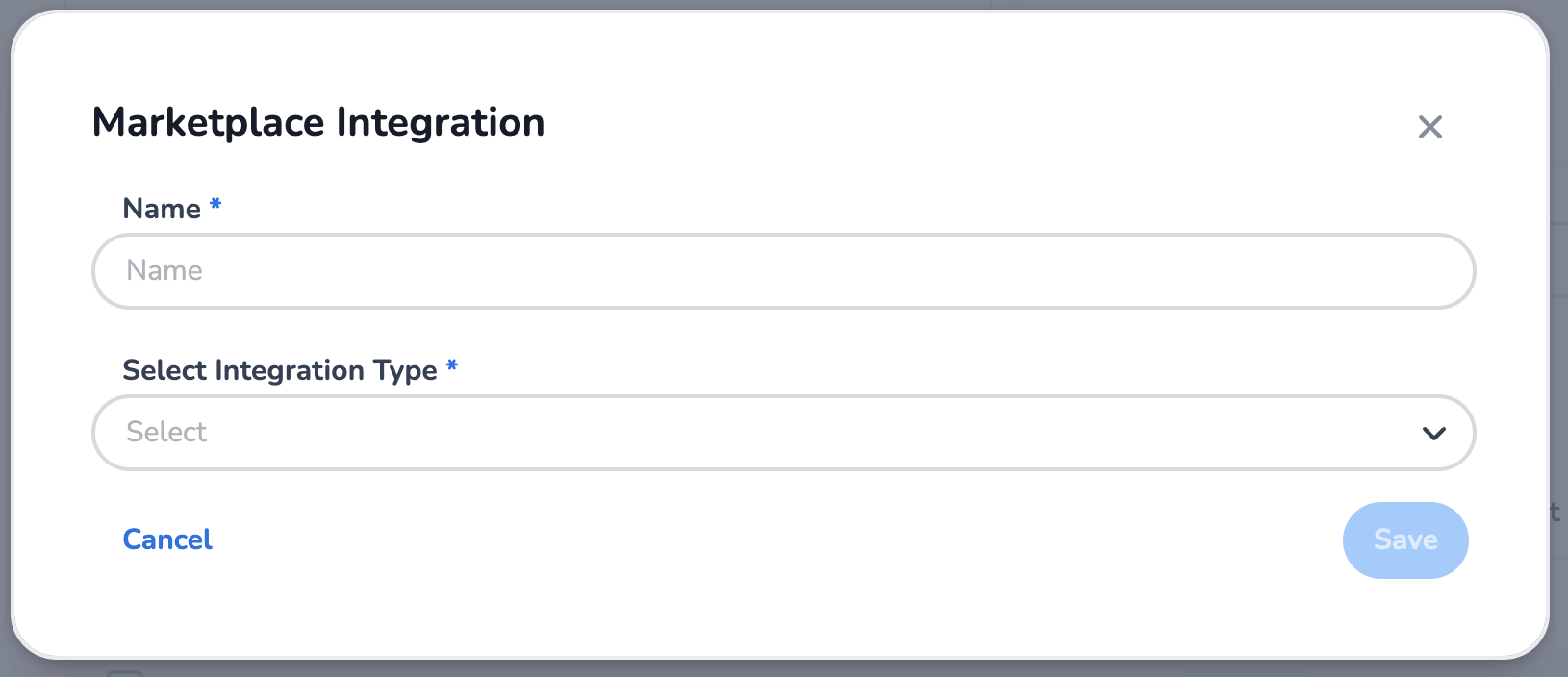
For the integration type you can select an already configured marketplace integration from the dropdown or search for one. You can also add a new integration by selecting add. More information on adding Marketplace CMS integrations can be found on Set up Marketplace Integrations.
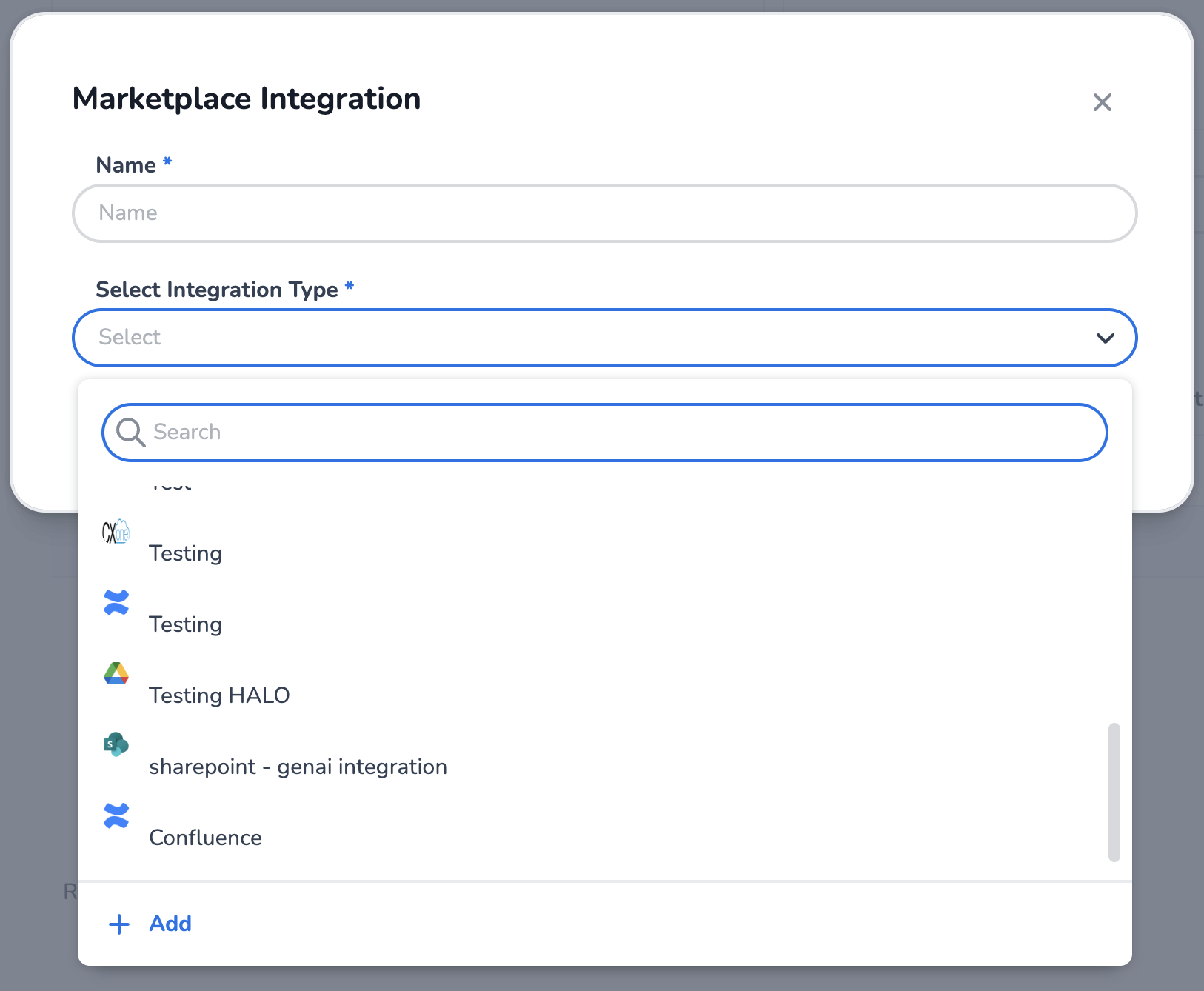
Currently the supported CMS Integrations are:
Below you will find the specific configuration options for each integration type:
Confluence
For the Confluence integration you need to provide the resource with Space(s) and Label(s):
Spaces(s): The space(s) for which the resource should fetch the pages.
Label(s): The label(s) for which the resource should fetch the pages.
Only include verified pages: Allows you to only synchronize pages which are classified as verified within Confluence.
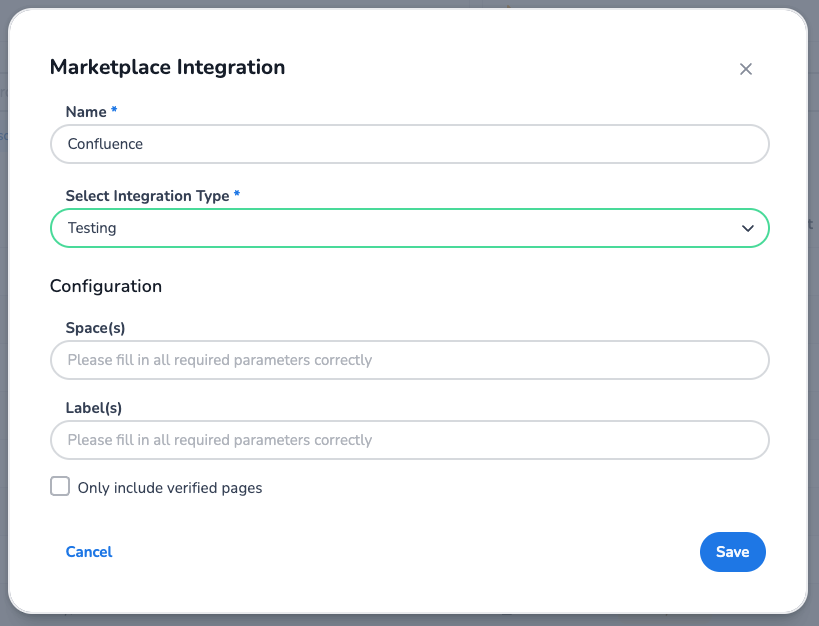
How Labels and Spaces Work?
If you don't provide any value in labels or spaces the resource won't be able to fetch any data.
If you provide only labels then the resource fetches all the pages with provided labels.
If you provide only spaces then the resource fetches all the pages within the provided space.
If you provide both labels and spaces then it fetches all the pages with corresponding labels and all pages within the provided space.
If you provide spaces with labels under spaces like
MKT{marketing, pricing},SLS{sales,leads}then it fetches content with labels available within that space.If Only include verified pages is checked, only data from verified pages will be uses. More about Verified pages here https://community.atlassian.com/forums/Confluence-articles/Verified-Pages-Now-Available-in-Confluence/ba-p/2664827.
You can provide multiple labels or spaces as comma separated values.
NOTE: only pages are fetched that the configured user has access to. Make sure the user you use during integration setup has the appropriate rights to access the pages you want to add to you knowledge.
Sharepoint
For the SharePoint integration you need to provide the resource with a Site Name and File Name:
Site Name: The SharePoint site name. You can find the name under Settings, and then select Site information.
File Name: The File you want to pull from the SharePoint site. If you provide a folder name, it will pull all contents from that folder.
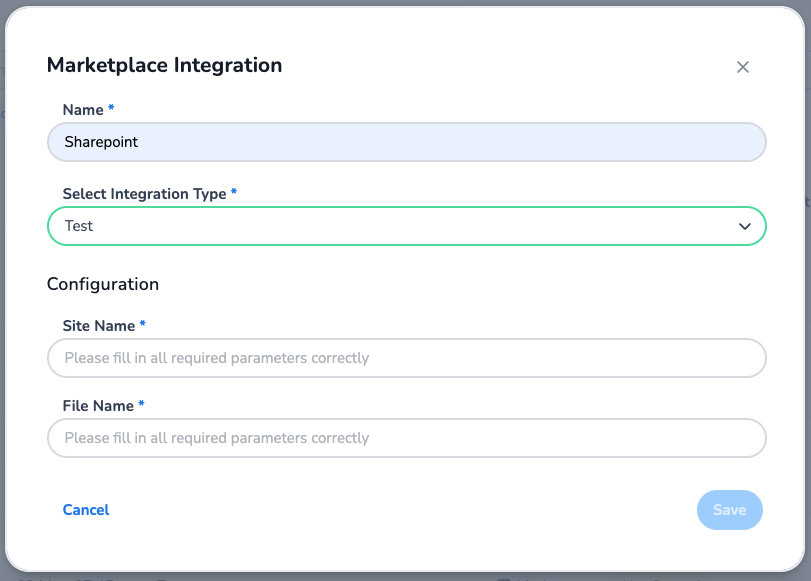
Google Drive (Business)
For the Google Drive integration you need to provide the resource with a File:
File: The File you want to pull from the Google Drive. If you provide a folder name, it will pull all contents from that folder.
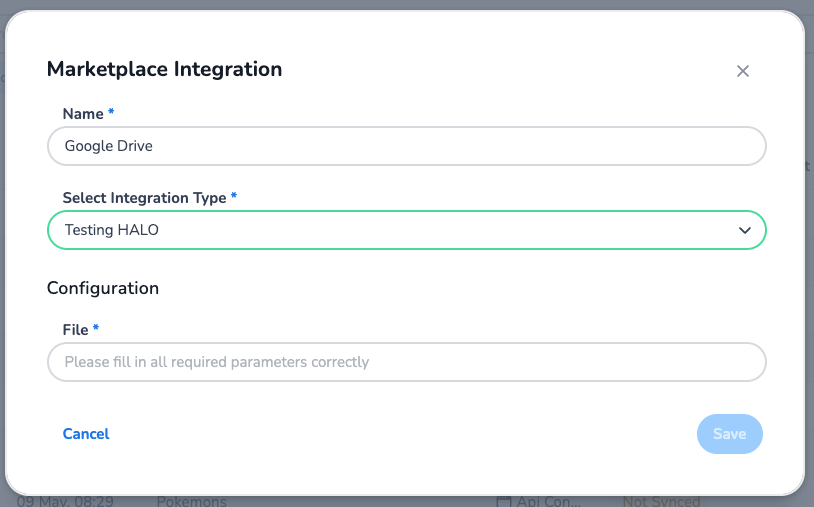
CX-One Expert Knowledge
For the CX-One integration you need to provide the resource with Classifications:
Classifications: The classification name you want to filter the knowledge on. All knowledge marked with the specified classification will be extracted.
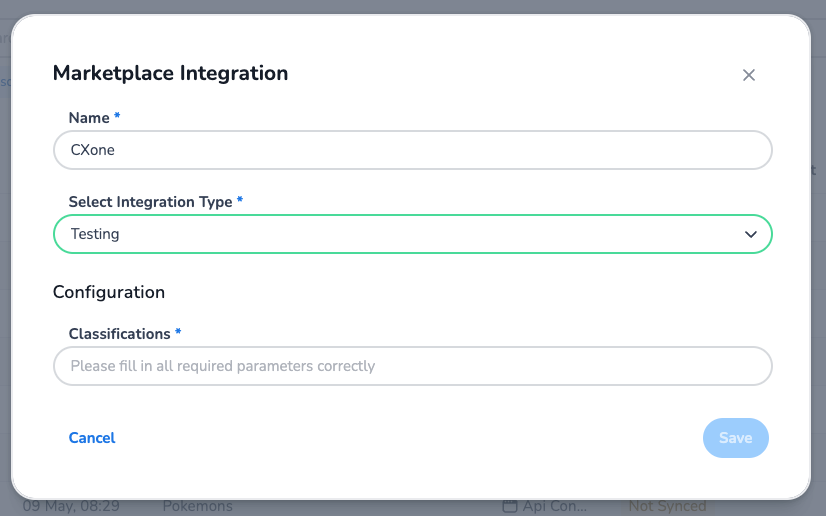
E-learning Video
For further guidance, watch our e-learning video.
https://vimeo.com/1126578590/114e220ff0
