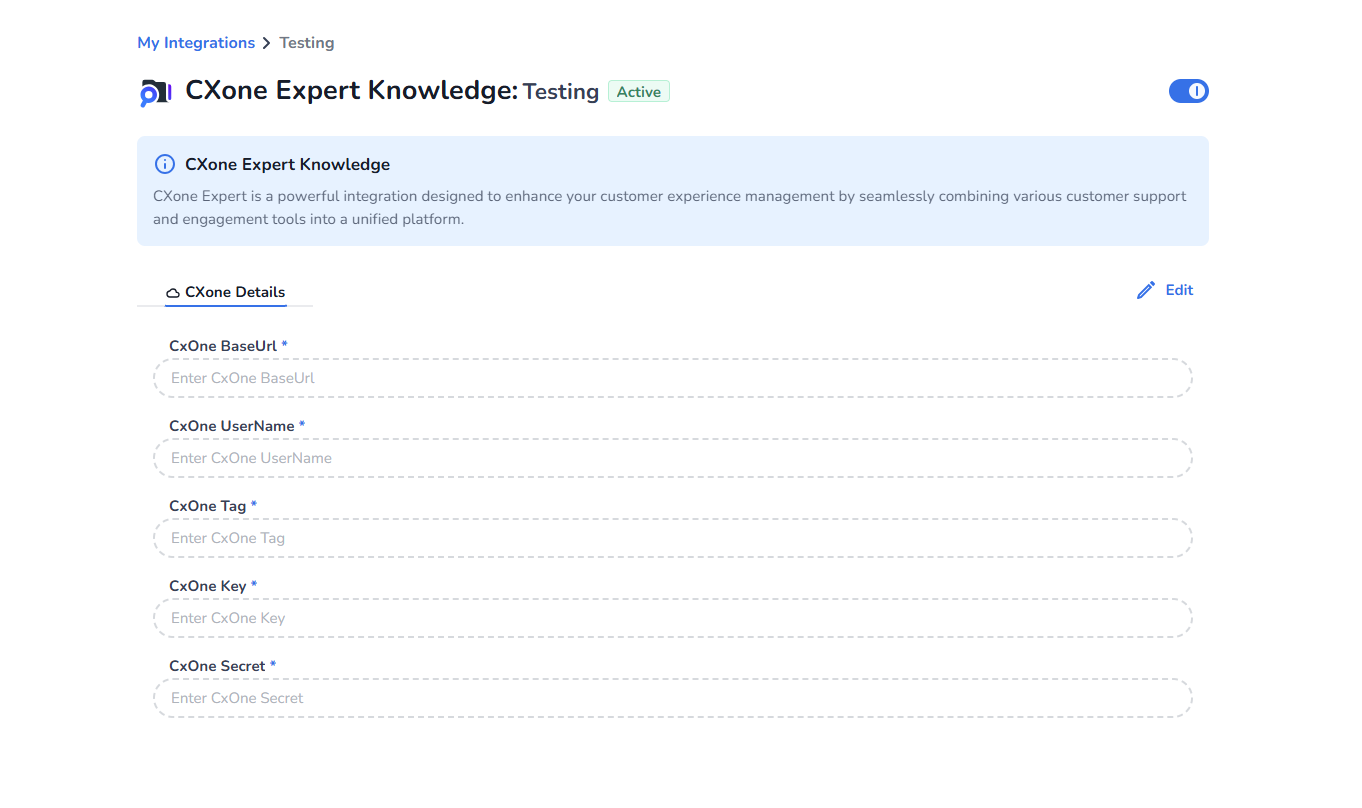Set up Marketplace Integrations
This page shows you how to setup the Marketplace CMS Integrations in order for them to be used as knowledge within HALO. Supported CMS Integrations are:
Confluence
What is a Confluence CMS Integration?
Confluence CMS Integration enables you to pull data from your Confluence instance and use it across CM Products. For example, in CM Engage’s Halo, it is used to populate the Knowledge Center with content from Confluence.
Requirements for Confluence Integration
To set up a Confluence Integration, you will need:
Email ID
API Key
Base URL of your Confluence instance
How to Find Your Confluence Base URL
Navigate to the Administration menu and select General Configuration.
Click Edit and copy the Server Base URL.
Example:
https://your-domain.atlassian.net
How to Get the API Key
Log in to Atlassian API Tokens .
Click Create API Token.
Provide a name for the token and set an expiration date (1–365 days).
Click Create and Copy to Clipboard. Save the token securely.
How to Create a Confluence Integration in Marketplace
Go to CMS in the left panel of the Marketplace and select Confluence.
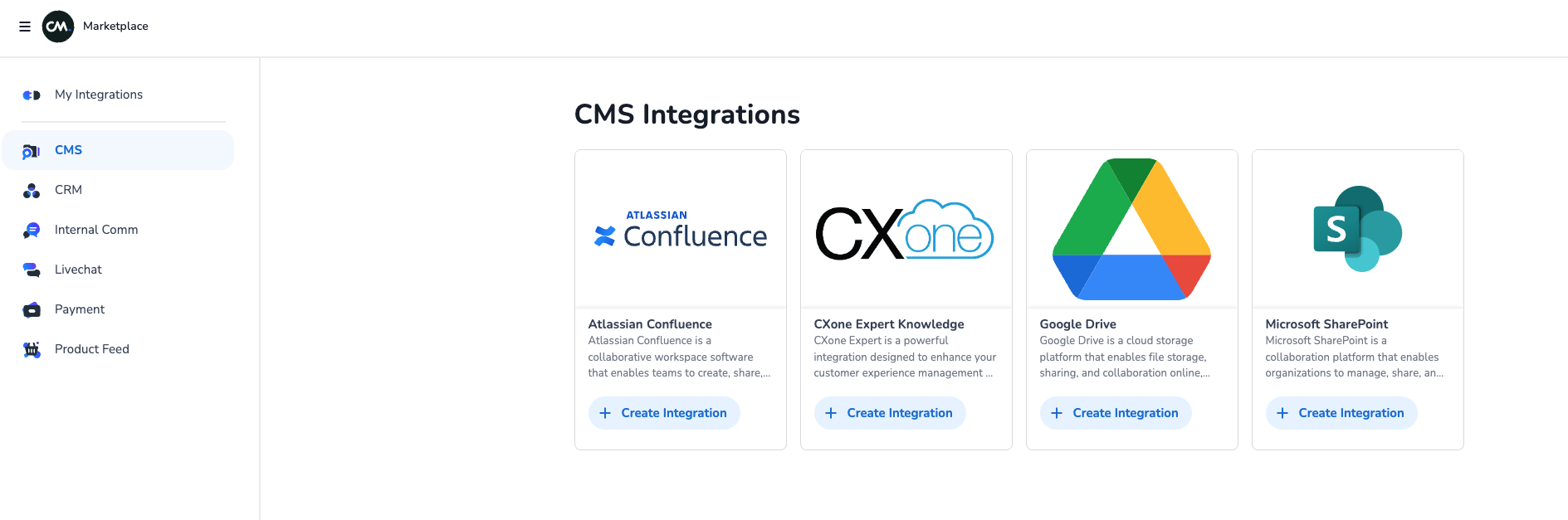
Fill in the required details. Note that the Space(s), Label(s) and Cron Expression values are not used for synchronizing the sources since they are configured in a resource level within HALO.

How Labels and Spaces Work?
Labels and Spaces are required for periodic synchronization.
If no values are provided, no data will be fetched.
If only Labels are provided, all pages with those labels (accessible to the user) will be fetched.
If only Spaces are provided, all pages under those spaces (accessible to the user) will be fetched.
If both Labels and Spaces are provided, only pages matching both criteria will be fetched.
You can specify spaces with labels using the format:
MKT{marketing, pricing}, SLS{sales, leads}.Synchronization runs as per the Cron Expression schedule.
Use Sync Data to trigger synchronization immediately.
The Contents Endpoint provides fetched data in JSON format, which can be used in Halo Knowledge.
If Only include verified pages is checked, only verified pages will be fetched. Learn more about Verified Pages .
You can visit https://support.atlassian.com/atlassian-account/docs/manage-api-tokens-for-your-atlassian-account/#Create-an-API-token for more information
What happens when I synchronize this source?
When synchronized, all selected Confluence pages (including attachments) are fetched and added to Halo’s Knowledge Base.
Sharepoint
SharePoint Integration
What is a SharePoint CMS Integration?
SharePoint CMS Integration allows you to pull data from your SharePoint instance and use it across CM Products. For example, in CM Engage’s Halo, it is used to populate the Knowledge Center with SharePoint content.
Requirements for SharePoint Integration
Base URL of your SharePoint instance
Microsoft Entra Tenant ID
How to Find Your SharePoint Base URL
Go to your organization’s Office 365 Suite .
Open the SharePoint App from the nine-tile menu.
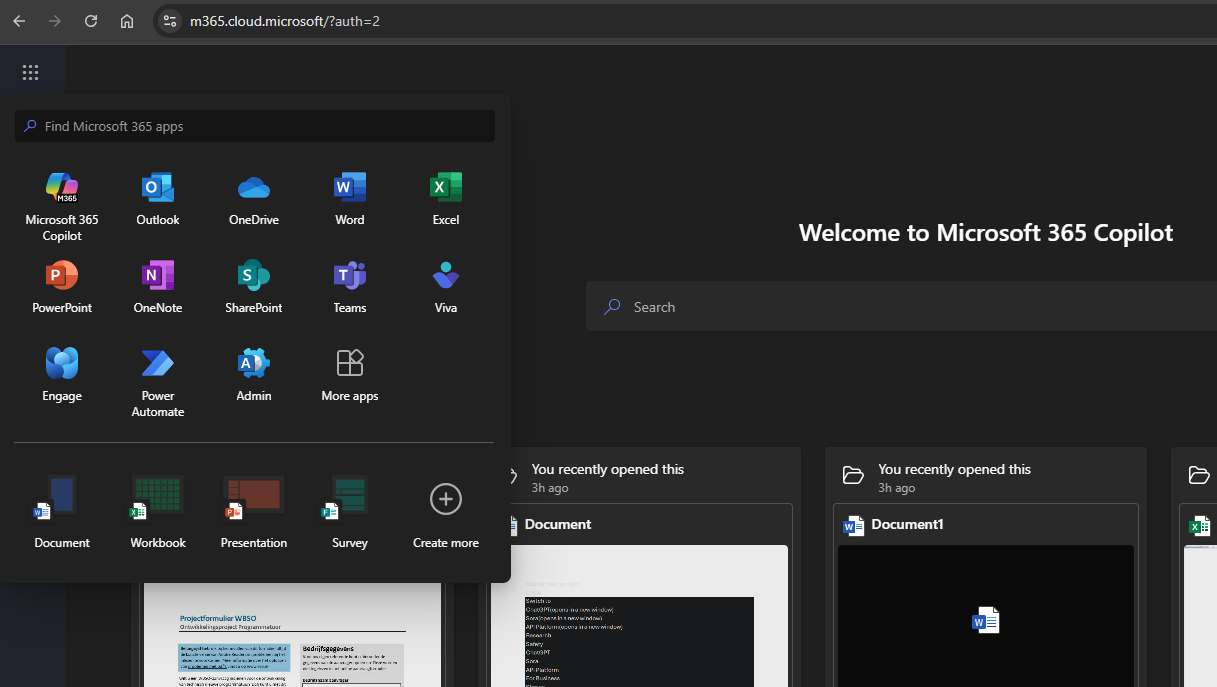
Copy the base URL, which typically looks like:
https://yourdomain.sharepoint.com.
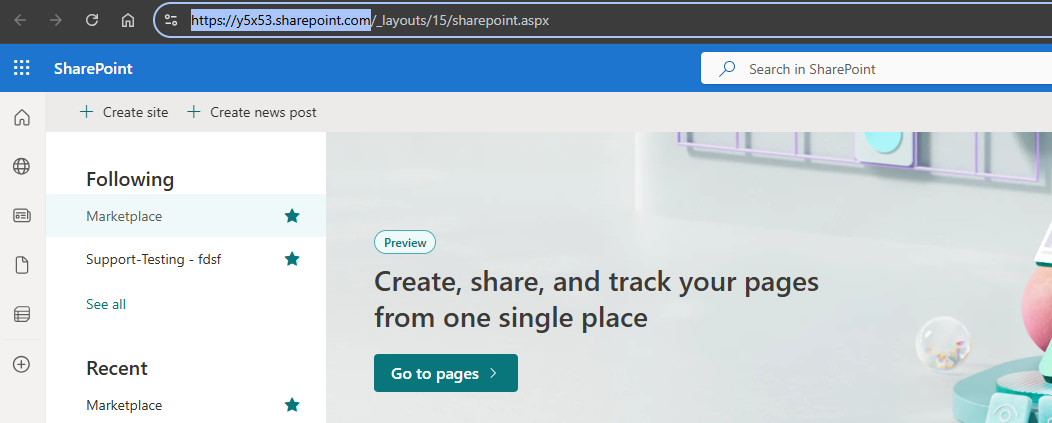
How to Find my Microsoft Tenant Id?
Log in to your organization’s Azure Portal .
Search for
Tenant PropertiesGet your
Tenant ID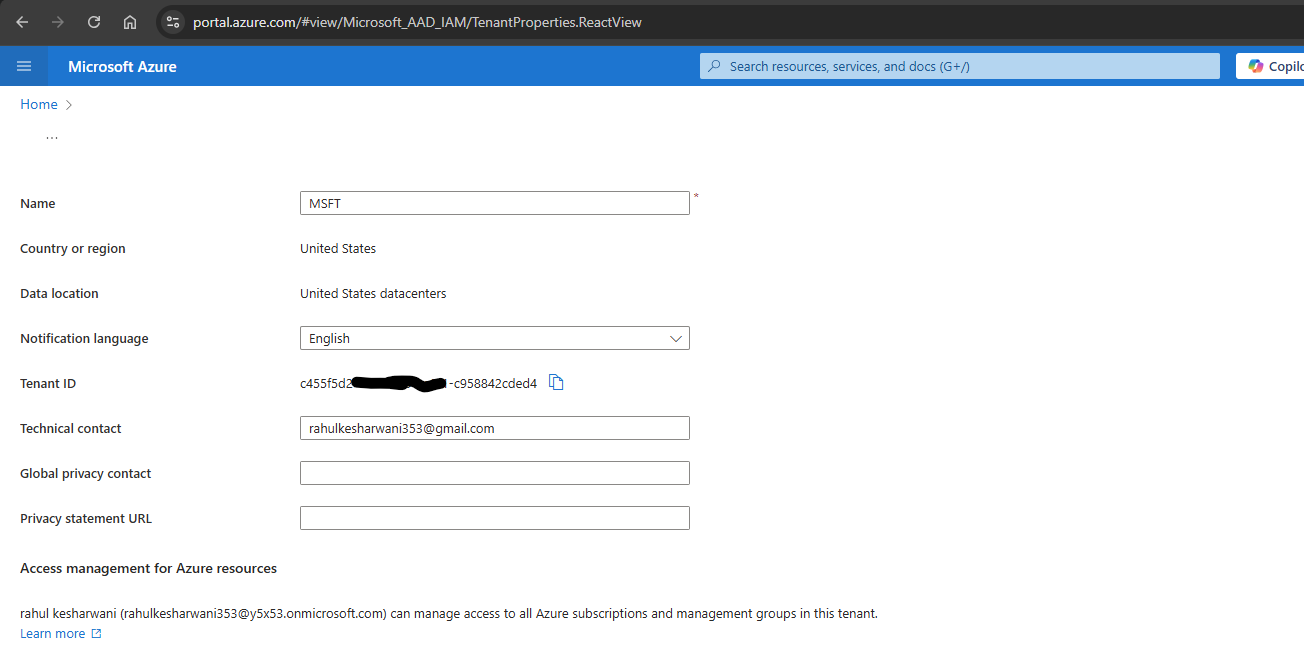
How to create a SharePoint Integration in Marketplace?
Go to CMS in the left panel of the Marketplace and select Microsoft SharePoint.
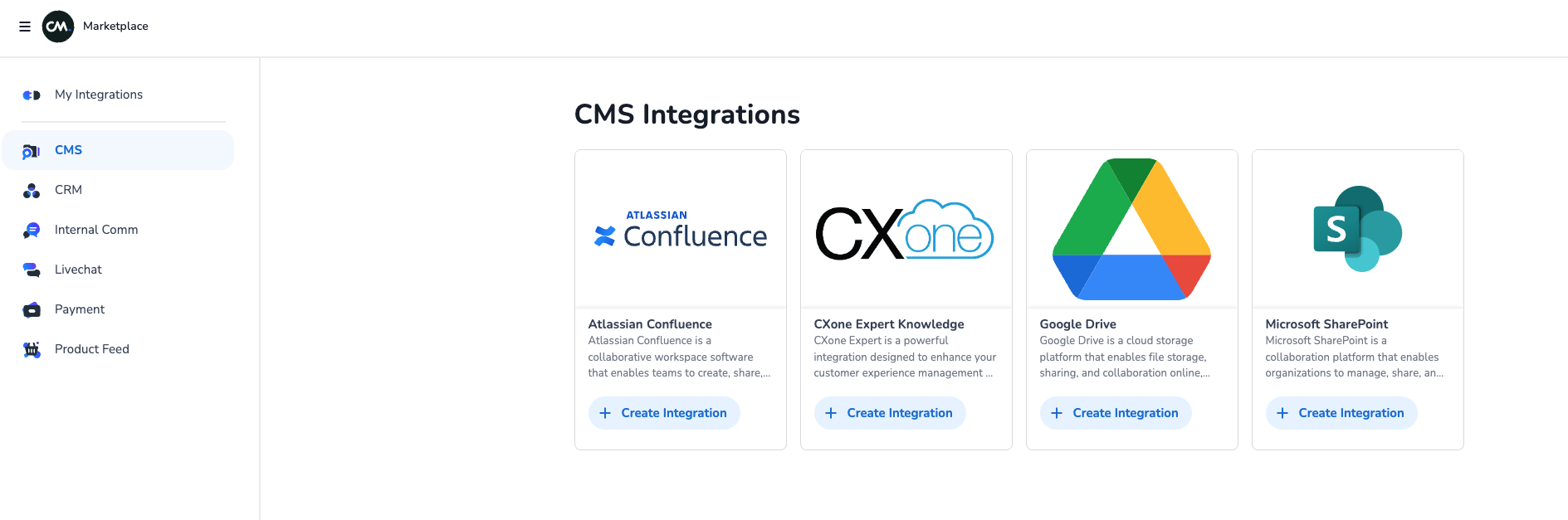
Provide the SharePoint Base URL and Tenant ID in the Microsoft SharePoint Details Tab. Save it.
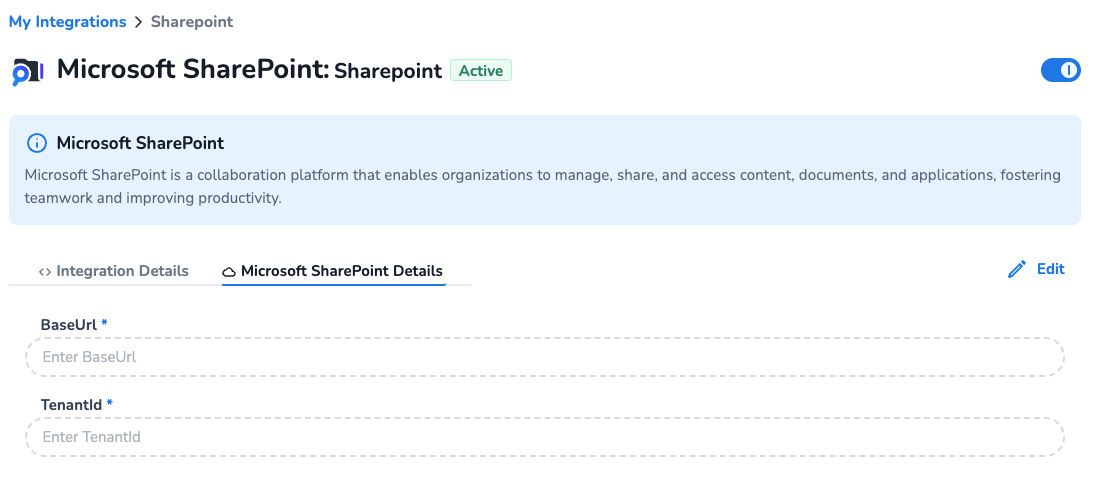
Provide admin consent to access your SharePoint sites. Ensure you are logged in as the SharePoint admin.
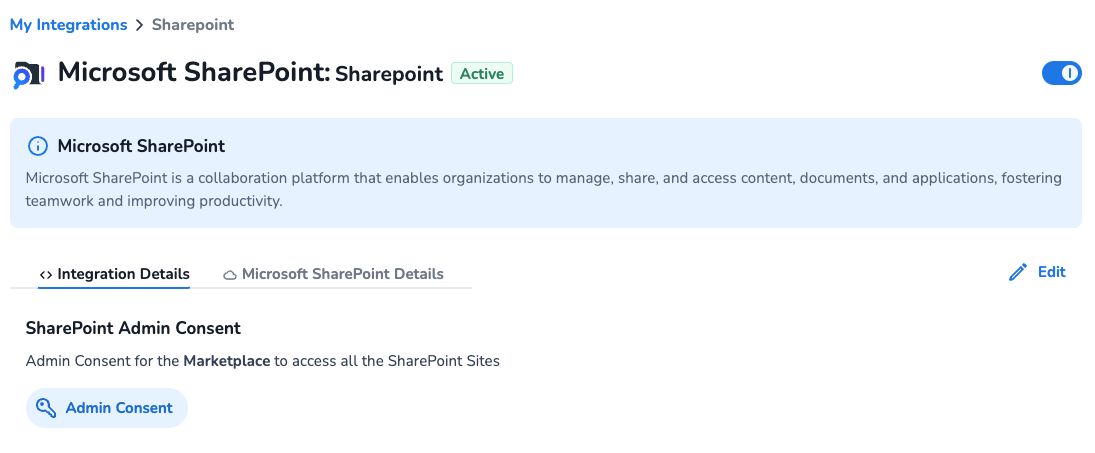
Once the Admin Consent is provided, the marketplace can access your SharePoint Instance.
Google Drive (Business)
What is a Google Drive CMS Integration?
Google Drive CMS Integration allows you to pull data from a business Google Drive account and use it across CM Products. For example, in CM Engage’s Halo, it is used to populate the Knowledge Center with Google Drive content.
Requirements for Google Drive Integration
A Google Business Suite account (personal accounts are not supported).
A Service Email ID for impersonation.
How to Create a Google Drive Integration in Marketplace
Go to CMS in the left panel of the Marketplace and select Google Drive.
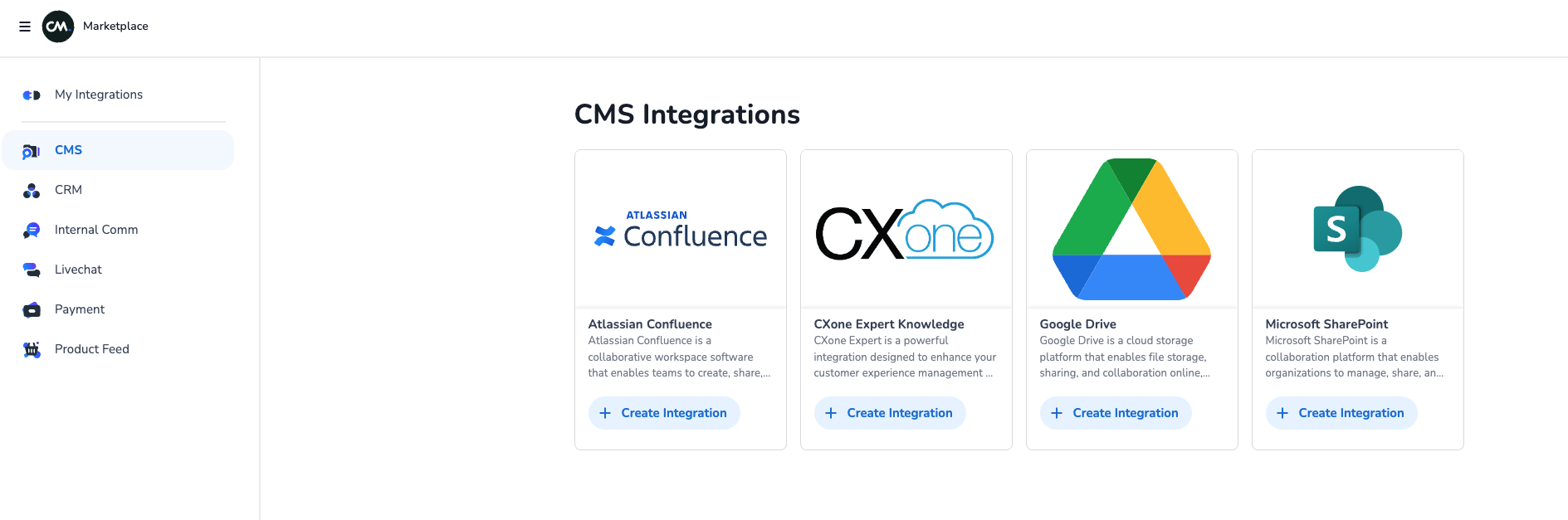
Provide the Service Account Email ID for impersonation. Save it.
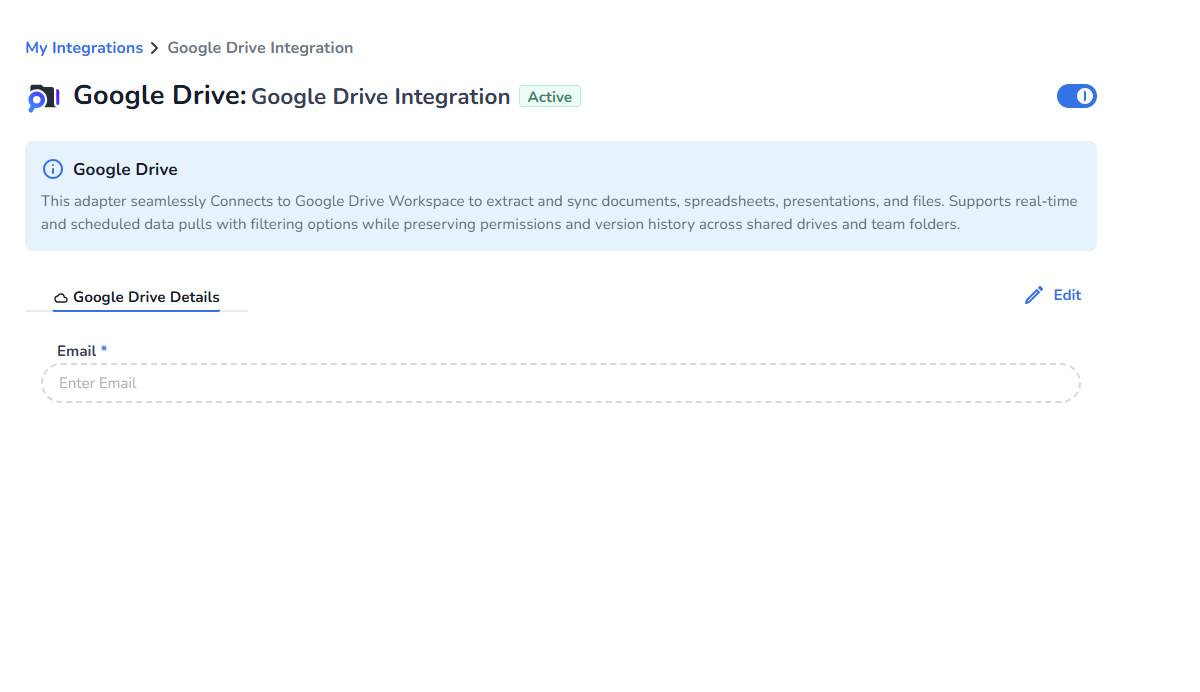
Setup up in your Google admin center:
Google doesn’t provide any API to approve the admin consent so the admin of your organization needs to manually grant the Google Drive API Access to the Marketplace service account.
For Limited Access to Specific Folders and Files:
If you want to grant access to specific folders and files rather than providing complete access to your Google Drive, you should:
Remove any broad access permissions that were previously granted, scope and client id is not needed for it
When sharing individual files and folders, add the service account email address (e.g., gdrive-accessor@connect-core-prod.iam.gserviceaccount.com ) to the sharing settings
Grant "Viewer" access permissions to the service account
This approach ensures that the service account only has access to the specific files and folders you explicitly share, rather than having unrestricted access to your entire Google Drive.
CX-One Expert Knowledge
What is a CX-One Expert Knowledge CMS Integration?
CX-One Expert Knowledge Integration enables you to pull data from CX-One Expert Knowledge and use it across CM Products. For example, in CM Engage’s Halo, it is used to populate the Knowledge Center with CX-One content.
What are the requirements to create a CX-One Expert Knowledge Integration in Marketplace?
The following values need to be gathered from the CX-One system.
Base URL of CX-One Expert Knowledge
Username
Key
Secret
Tag (to filter data)
How to create a CX-One Expert Knowledge Integration in Marketplace?
Go to CMS in the left panel of the Marketplace and select CX-One Expert Knowledge.Knowledge.
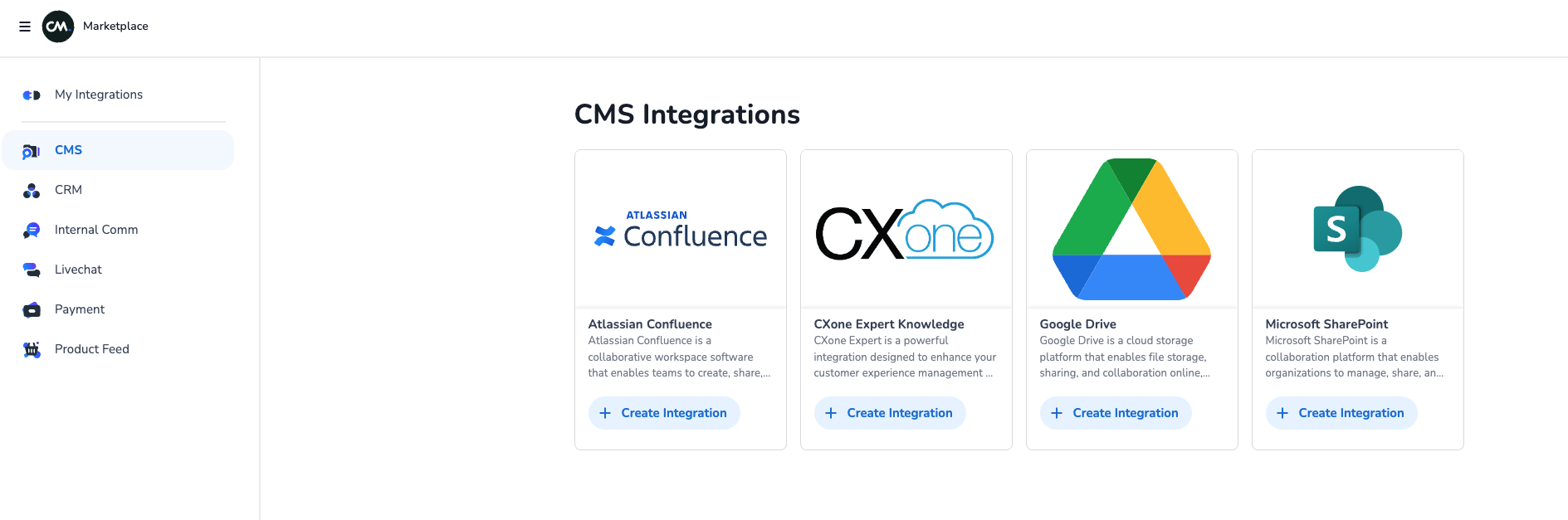
Fill in the required details. Save it.