Modifiers
Navigation: Products → Modifiers
Product modifiers allow you to customize products by adding options such as toppings, sizes, or special requests. This guide explains how to create and manage modifiers and modifier groups in your POS system.

Adding a New Modifier
A modifier is an individual option that can be applied to a product (e.g., "Extra Cheese" or "Large Size").
Navigate to the Product Modifiers section in your POS system.
Click the Add a Modifier button.
In the "Add New Modifier" window:
Enter the Name of the modifier (e.g., "Extra Cheese").
Set the Price for the modifier (e.g., "0.50").
Select the appropriate VAT rate (e.g., "9%").
Click Save to add the modifier.
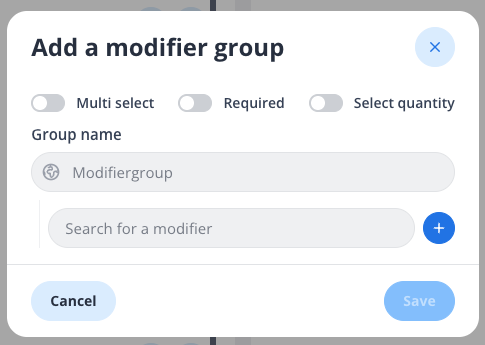
Creating a Modifier Group
A modifier group is a collection of related modifiers (e.g., "Toppings" or "Sizes") that can be applied to a product.
Navigate to the Product Modifiers section.
Click the Add Modifier Group button.
In the "Add a Modifier Group" window:
Toggle the following options as needed:
Multi-select: Allows customers to select multiple modifiers from the group.
Required: Makes selecting a modifier mandatory.
Select quantity: Enables customers to specify quantities for modifiers.
Enter the Group Name (e.g., "Toppings").
Use the Search for a Modifier field to add existing modifiers to the group.
Click Save to create the group.
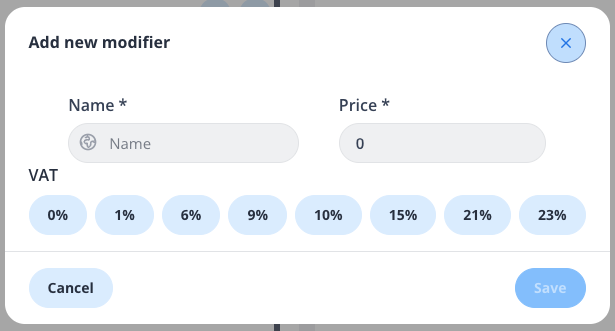
Managing Modifiers and Groups
The Product Modifiers dashboard provides an overview of all modifiers and groups.
Modifier Groups
View all groups in the Modifier Groups section.
Each group displays the number of options it contains.
Use the Edit (pencil icon) or Delete (trash icon) buttons to modify or remove a group.
Individual Modifiers
View all modifiers in the Manage Product Modifiers section.
Each modifier displays its price and VAT rate.
Use the Edit (pencil icon) or Delete (trash icon) buttons to modify or remove a modifier.
Tips
Use descriptive names for modifiers and groups to make them easy to identify.
Regularly review your modifiers and groups to ensure they are up-to-date with your product offerings.
Test your modifiers in the POS system to confirm they function as expected.
By following these steps, you can effectively manage product modifiers and provide a seamless customisation experience for your customers.
Assign modifiers to product
Assignment of modifiers to a product is described in Products
