Introduction
The Scripted Chatbot is a fantastic tool that lets users create automated conversations using a user-friendly graphical interface. This is perfect for businesses aiming to enhance customer interactions and boost efficiency. By learning how to use the Scripted Chatbot, you can craft effective scripts that improve user experience and align with your business objectives.
Overview
You can utilize the Scripted Chatbot through its graphical user interface. Each conversation, known as a script, is constructed from flows. Flows are formed by dragging various blocks (or steps) onto a canvas.
Let’s explore how this concept translates into practice by examining our script builder.
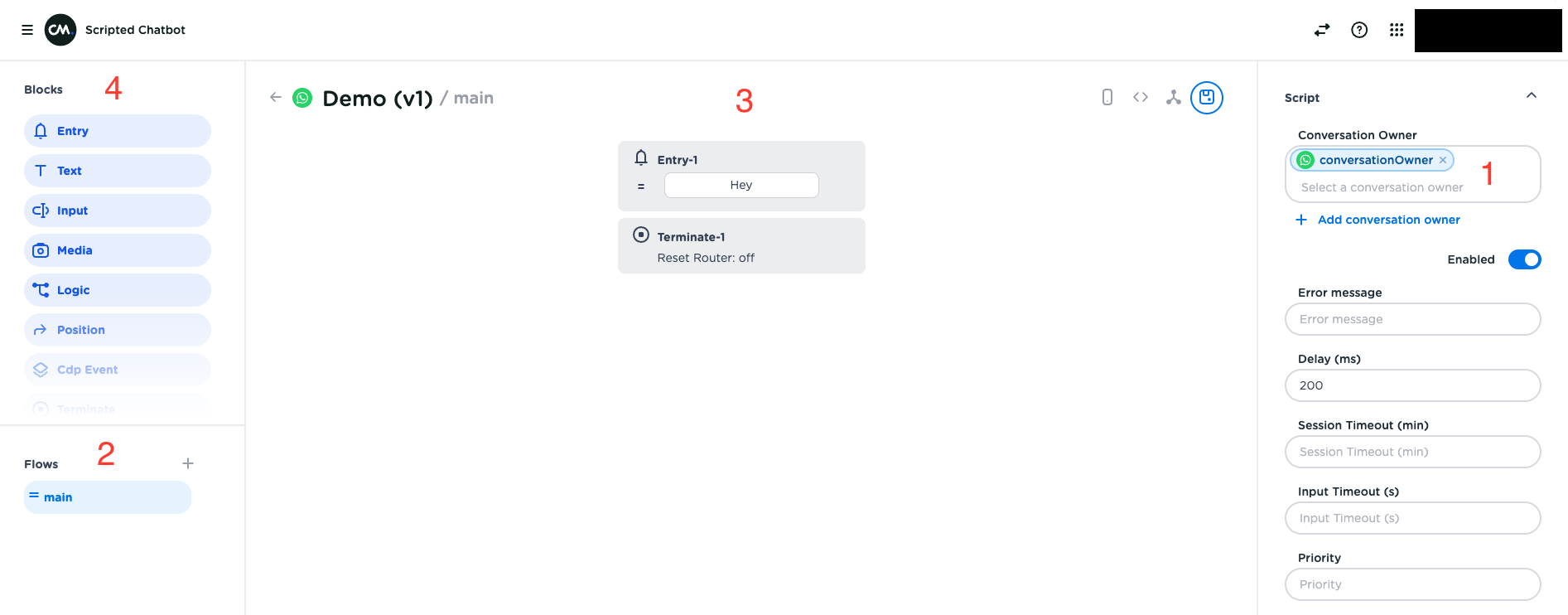
-
Conversation Owner: This refers to the entity that the end user will contact through a channel, such as a WhatsApp number or Instagram profile. A script can have one or multiple conversation owners across different channels.
-
Flows: These are segments of the conversation that help logically organize the dialogue. For instance, if you have a bot for ordering pizza, one flow could focus on selecting your pizza, another on collecting your address, and the last on completing the checkout process.
-
Diagram: When you select a flow, it will be displayed on this screen. All blocks within the flow are arranged vertically, illustrating how the conversation unfolds between the client and the bot. You can select steps to view the relevant configuration fields in the menu on the right.
-
Blocks: Also known as steps. By dragging these steps onto the diagram, you can add them to the currently selected flow, allowing you to build the conversation.
One key point to remember is the Priority field located in the lower right corner. This field indicates the priority of scripts within the same account for handling incoming messages. If multiple scripts can initiate a conversation with one of their entry steps, the script with the lowest priority number will be selected to do so.
Video
Check out the video below to learn how to navigate through the Scripted Chatbot App.
Previous: Scripted Chatbot
Next: Steps
