Variants
Navigation: Products → Product → Variants
Product variants allow you to offer different versions of the same product, such as variations in color, size, or material. Each variant can have its own image, price, and inventory. This guide will walk you through how to add and manage product variants in your POS system.
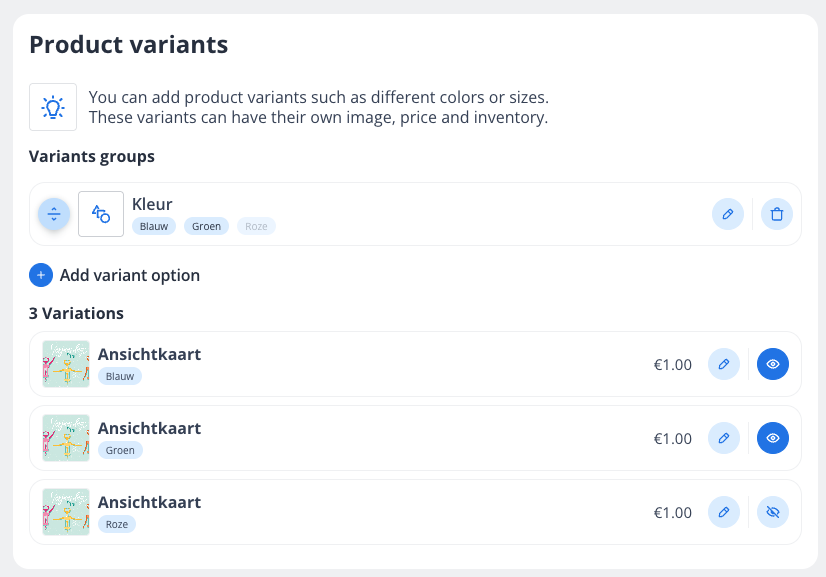
Adding a Variant Group
A variant group is a category of variations, such as "Color" or "Size." Follow these steps to create a new variant group:
Navigate to the Product Variants section within a Product detail screen.
Click the + Add variant option button.
In the "Add variant group" modal:
Enter a name for the group in the Group name field (e.g., "Color").
Add values for the group (e.g., "Red," "Blue," "Green"). Use the Add Another Option button to include more values.
Click Save to create the variant group. The system will automatically update the product with the new variants.
Editing an Existing Variant Group
To modify an existing variant group:
Locate the variant group under the Variants groups section.
Click the Edit icon (pencil) next to the group name.
Update the group name or values as needed.
Save your changes.
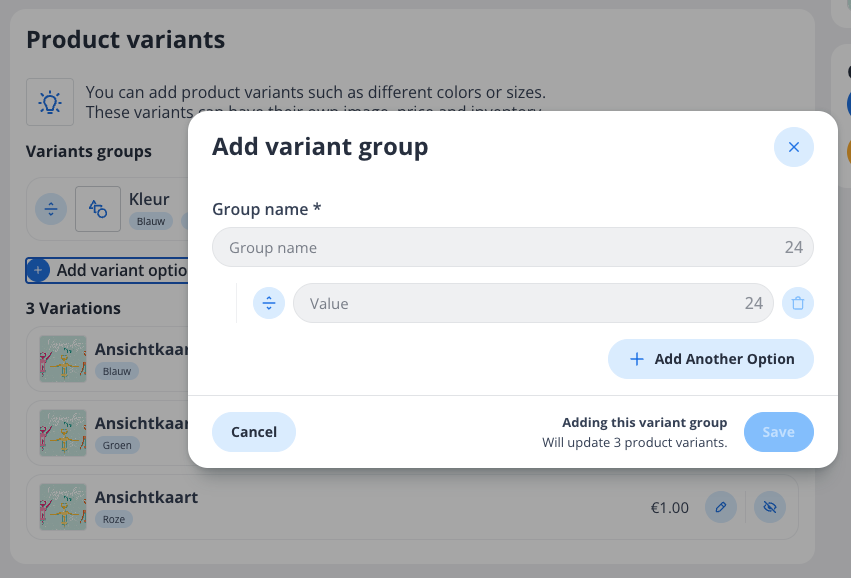
Managing Product Variations
Once a variant group is created, the system will generate individual product variations. You can manage these variations as follows:
Edit a Variation:
Locate the variation in the list under the "3 Variations" section.
Click the Edit icon (pencil) next to the variation.
Update details such as price, inventory, or images.
Save your changes.
Preview a Variation:
Click the Preview icon (eye) next to the variation to see how it appears to customers.
Deleting a Variant Group
If you no longer need a variant group:
Click the Delete icon (trash can) next to the group name.
Confirm the deletion. Note that this will remove all associated product variations.
Tips
Use clear and descriptive names for variant groups and values to avoid confusion.
Regularly review your product variations to ensure accurate pricing and inventory levels.
Variants can help you organize your product catalog and improve the shopping experience for your customers.
By following these steps, you can effectively manage product variants in your POS system, ensuring a smooth and customizable experience for both you and your customers.
