Introduction
The Agent Inbox is made up of two primary screens where you'll spend most of your time: the dashboard and the conversation view. This article will give you a brief introduction to the conversation view.
If you're looking for more details on the dashboard view, check out:
-
What is the dashboard?
Conversation View Elements
The conversation view contains several elements that assist you in effectively managing customer inquiries with your team and across teams.
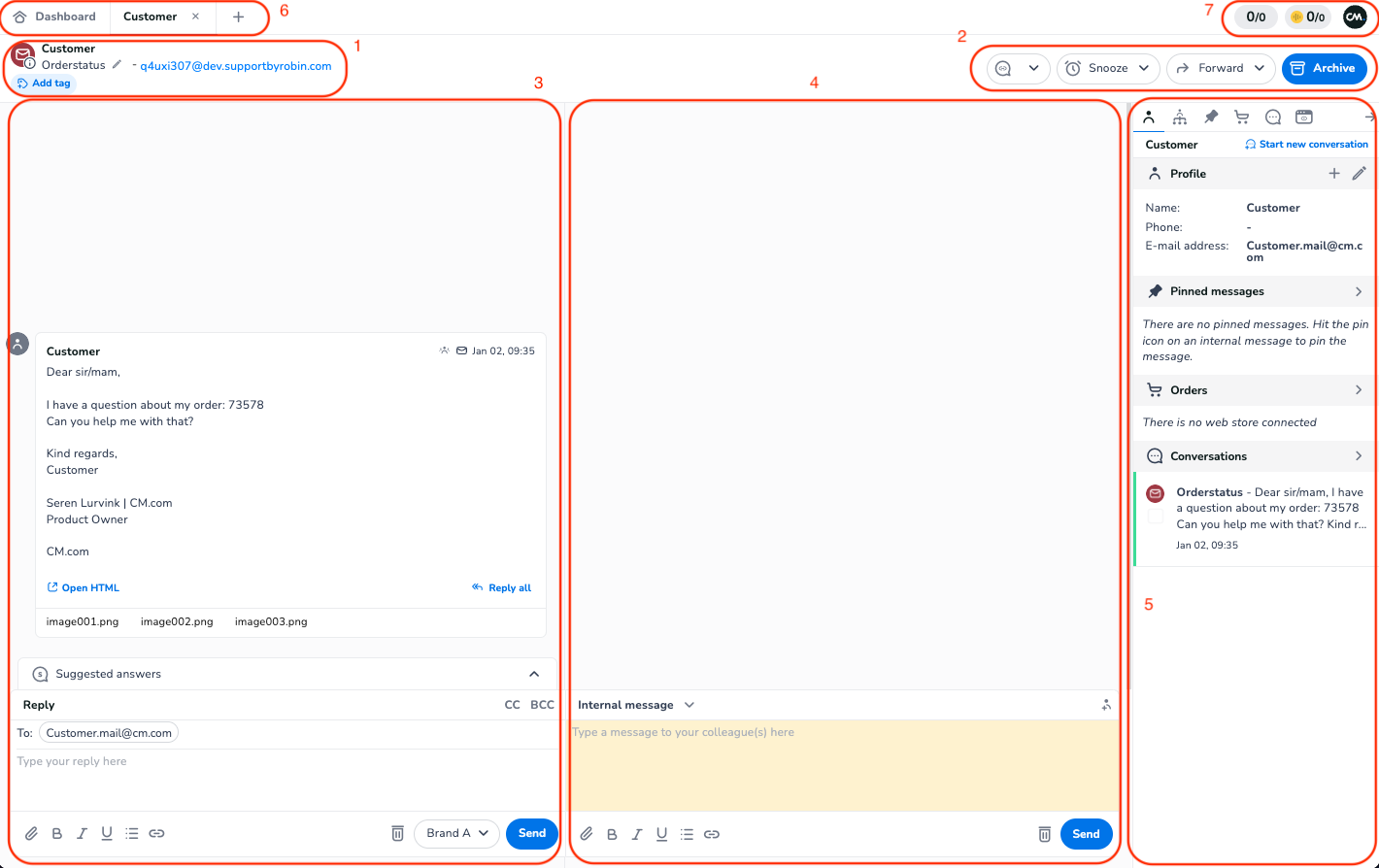
Brief Overview
-
In the top left corner of the conversation view, you'll find the Conversation Header, which gives you quick insights into key details of the conversation, such as the channel, customer name, subject, and incoming variables.
-
On the right side of the conversation header, there are the Action Buttons. These buttons let you snooze, forward, or archive a conversation.
-
The center left area is the Conversation Area, where you communicate with the customer. The top section displays all incoming and outgoing messages, while the bottom section is where you can type your responses.
-
The center right area is the Collaboration Area, which contains all internal and external communications necessary for effectively resolving customer inquiries. The top section shows all incoming and outgoing messages, while the bottom section provides space for typing.
-
On the right side of the conversation view, you'll see the Customer Panel. This panel gives you all the contextual data needed to handle customer inquiries effectively, including customer information, pinned messages, orders, and historical conversations.
-
The Conversation Tabs allow you to switch between open conversations and the dashboard, making it easy to work on multiple conversations at once.
-
The Instant Workload Indicators show the capacity and workload on instant channels (including native voice). These indicators provide real-time feedback on the status and workload of these channels, which need immediate attention.
Video
Check out the videos below to learn how to navigate in Mobile Service Cloud.
Learn More
To dive deeper into the individual elements within the dashboard, take a look at the following Knowledge Center articles:
