Cash Register
Cash registers are essential components of your point-of-sale (POS) system. They allow you to manage sales, products, and transactions for different areas or channels of your business. This guide explains how to view, edit, and manage your cash registers in the system.
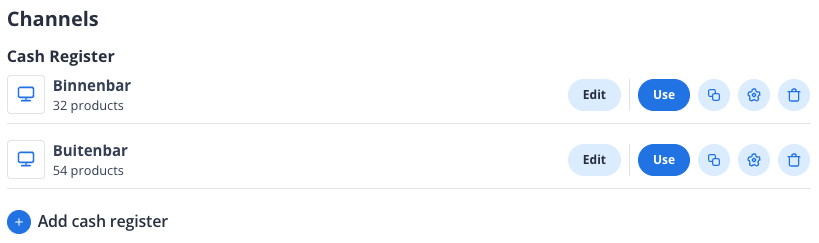
Understanding the Cash Register List
Each cash register in the list displays the following information:
Name: The name of the register (e.g., "Binnenbar" or "Buitenbar").
Number of Products: The total number of products assigned to the register.
Available Actions
For each cash register, you can perform the following actions:
Edit
Click the Edit button to modify the register's details, such as its name, assigned products, or settings.
Use
Click the Use button to activate or open the register for processing transactions.
Additional Options
Depending on your system, you may see additional icons for:
Duplicate: Create a copy of the register with the same settings.
Configure: Adjust advanced settings for the register.
Delete: Remove the register from the system. Be cautious, as this action may be irreversible.
Adding a New Cash Register
Click the "+ Add cash register" button at the bottom of the list.
Fill in the required details, such as the register's name and assigned products.
Save your changes to create the new register.
Best Practices
Regularly review your cash registers to ensure they are up-to-date with the correct products and settings.
Use descriptive names for your registers (e.g., "Binnenbar" for the indoor bar) to make them easily identifiable.
Before deleting a register, ensure it is no longer in use and that all necessary data has been backed up.
By following this guide, you can efficiently manage your cash registers and ensure smooth operations across your business channels. If you encounter any issues, please contact our support team for assistance.
