Adding branded short links to your campaigns not only enhances brand recognition but also provides valuable insights into recipient engagement through campaign analytics. Before getting started, ensure you have at least one domain verified for use. More information on how to do this can be found in this article.
Steps to Add Branded Short Links in Campaigns:
-
Go to the Campaigns app: Click on the nine-tile menu and select the Campaigns app.
-
Create a campaign: Initiate a new campaign by clicking on “Create new“ and proceed to the “Message“ step.
-
Add a link: Click the link button to insert a shortened link into your message. See the example below for SMS.
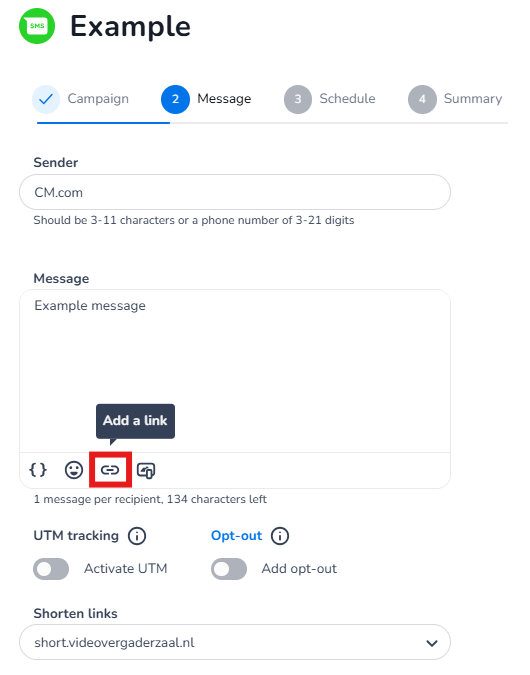
-
Select domain for link shortening: At the bottom of the editor, locate the dropdown menu titled "Shorten links." Here, you can select the subdomain you wish to use for this campaign.
-
Send test message: Click "Send test" at the bottom of the page to dispatch a test message. A unique shortlink will be generated for each recipient, utilizing the selected subdomain.
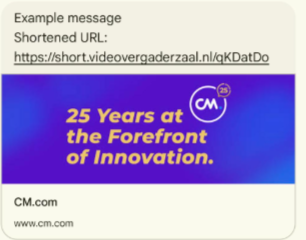
Note: All links within a campaign will be shortened using the selected domain, and it's not possible to use multiple branded links within one domain.
<!-- Daily excerpt sync refresh -->
