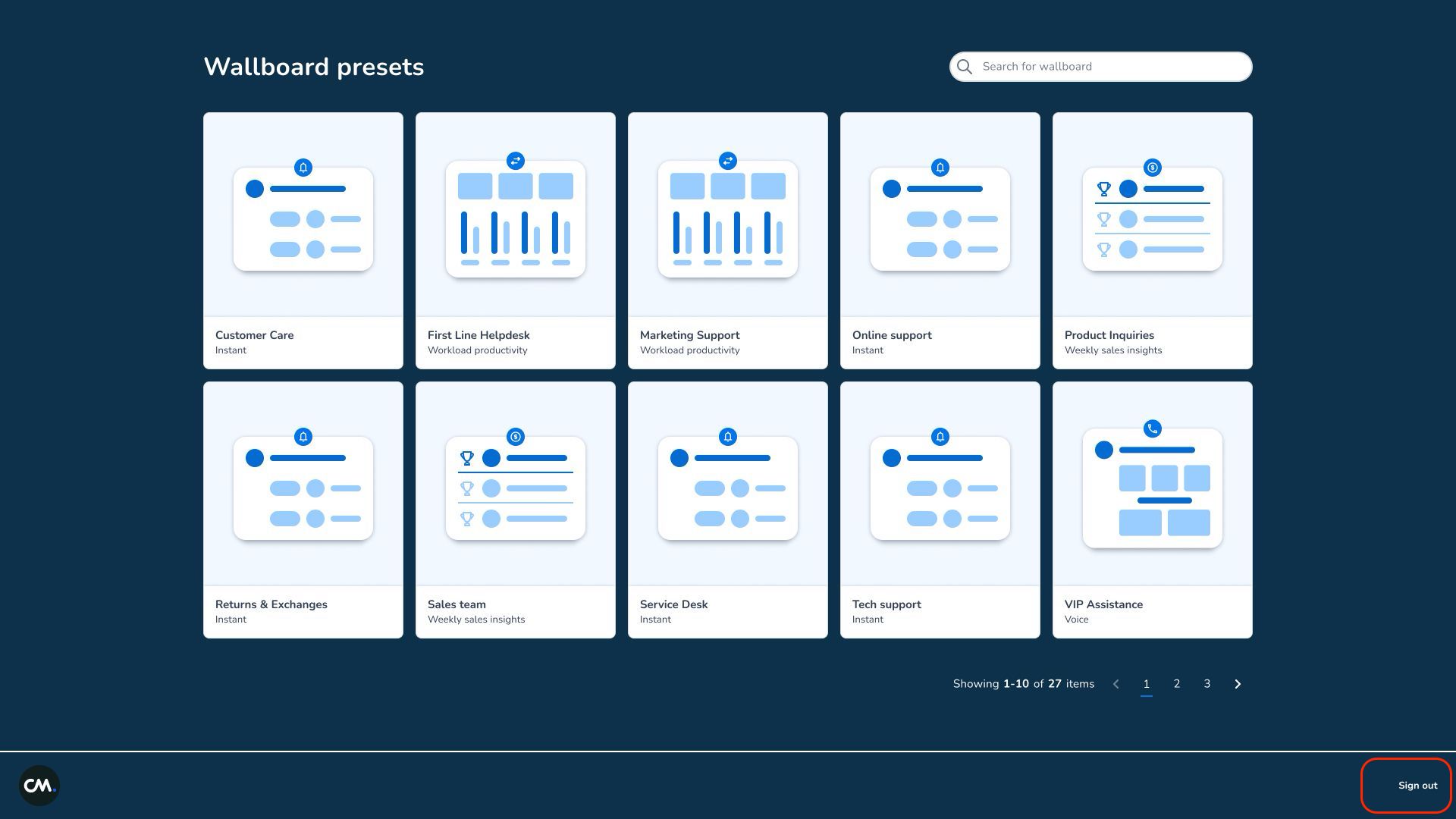To authenticate a Wallboard to display one of the wallboard presets, please follow these steps:
-
Visit the Wallboard page on the screen you would like to show it on.
-
Copy the code that is displayed.
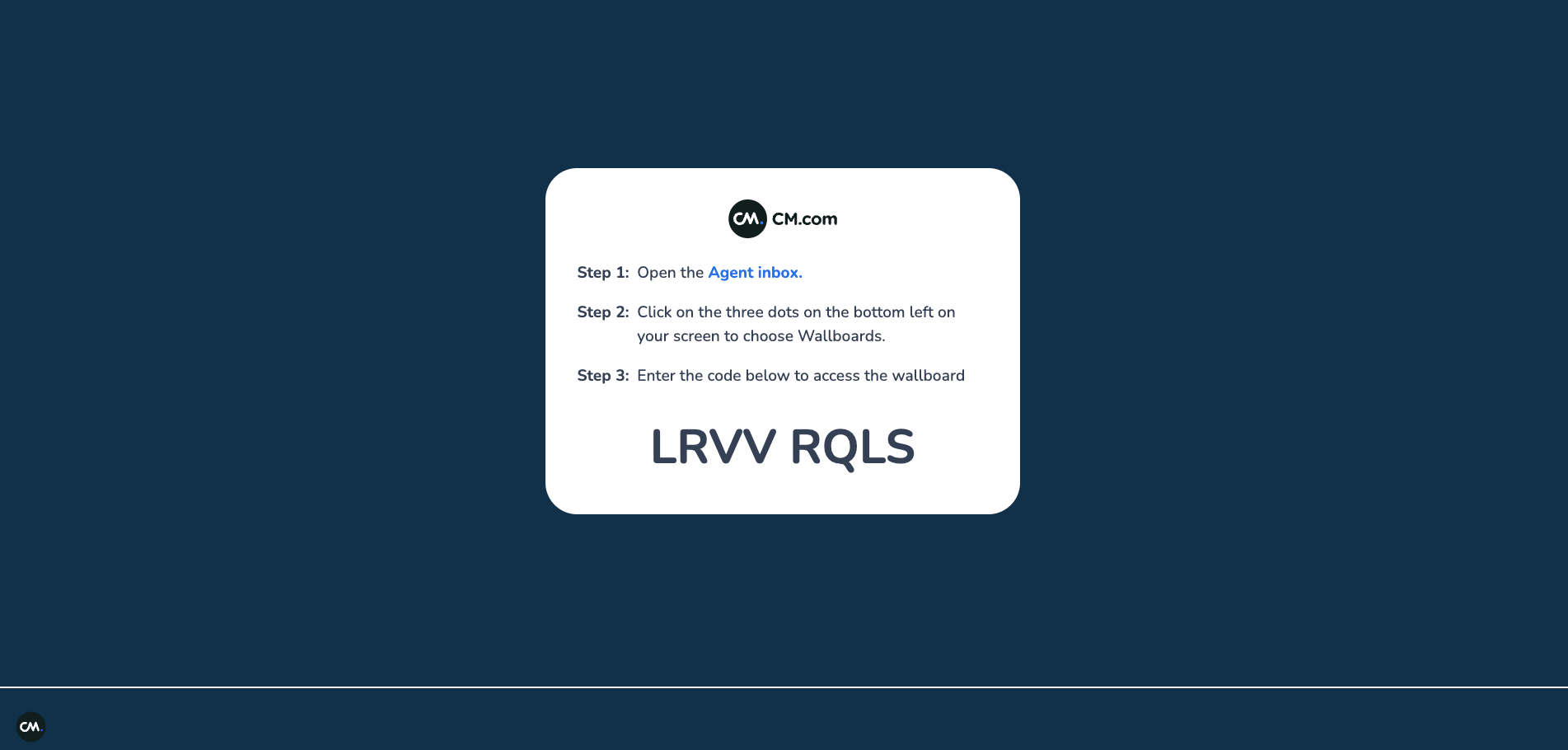
-
Log in to the Agent Inbox.
-
Click on the three dots at the bottom left of your screen to access the Wallboards menu.
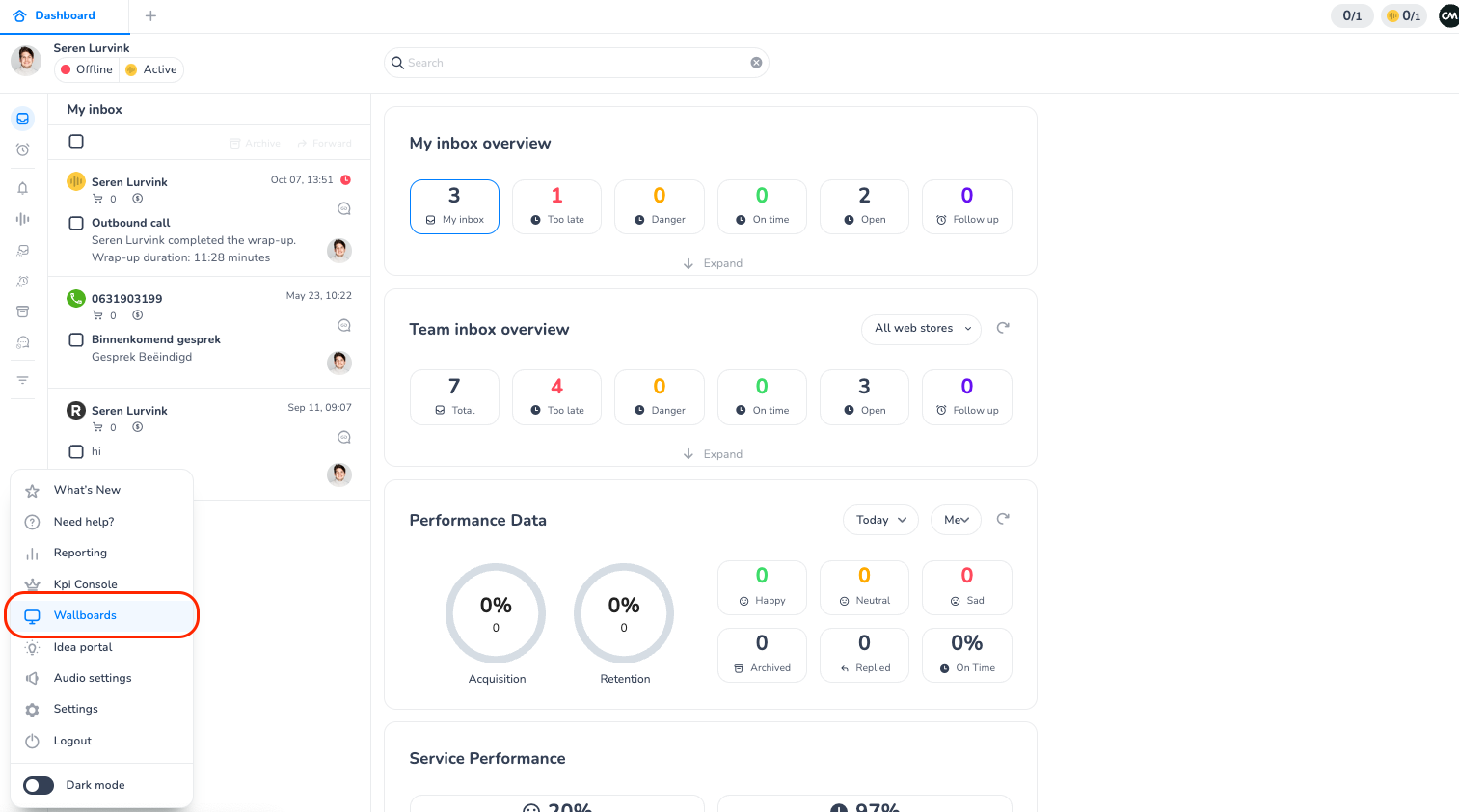
-
Click on the 'Authenticate screen' menu item.
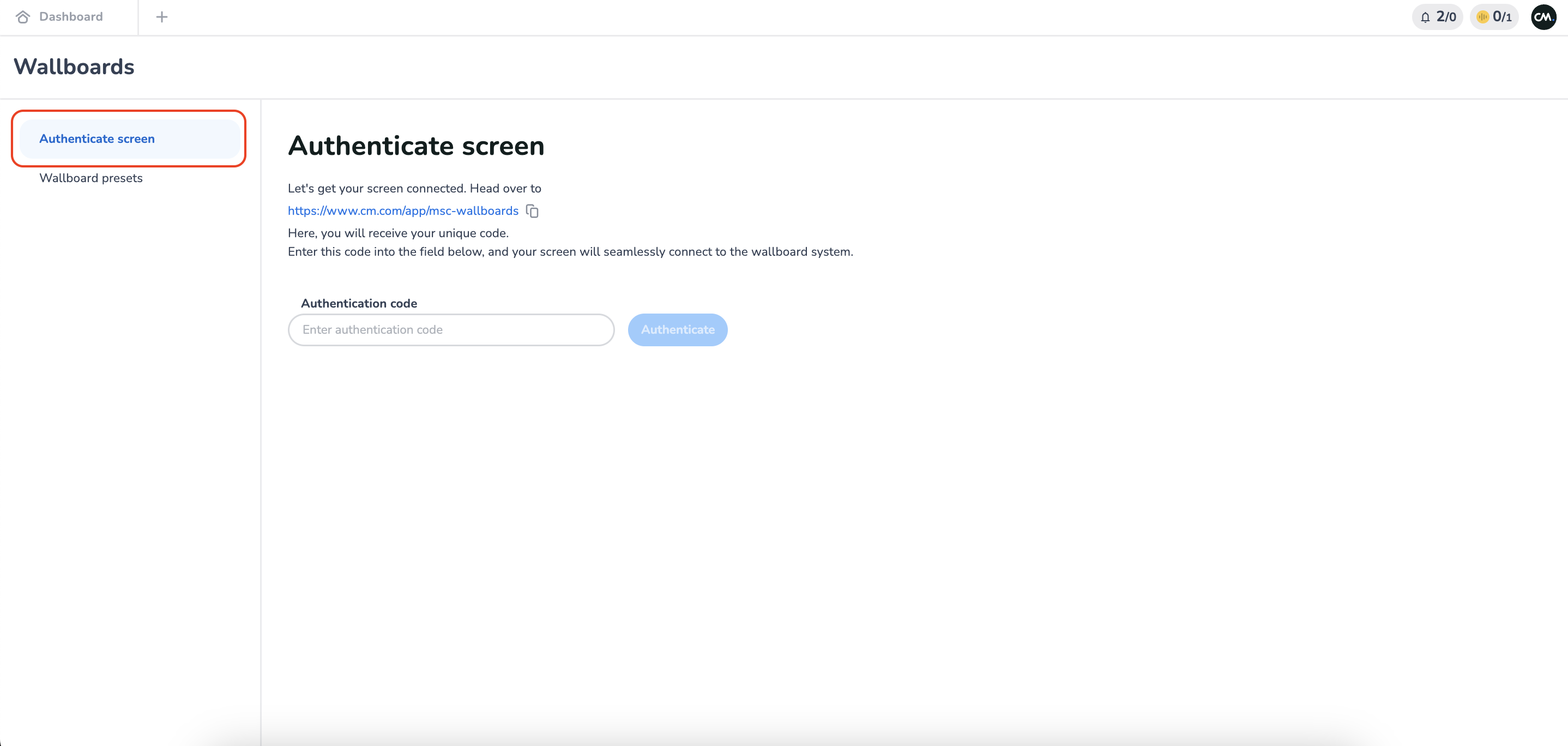
-
Paste the code and click on 'Authenticate'.
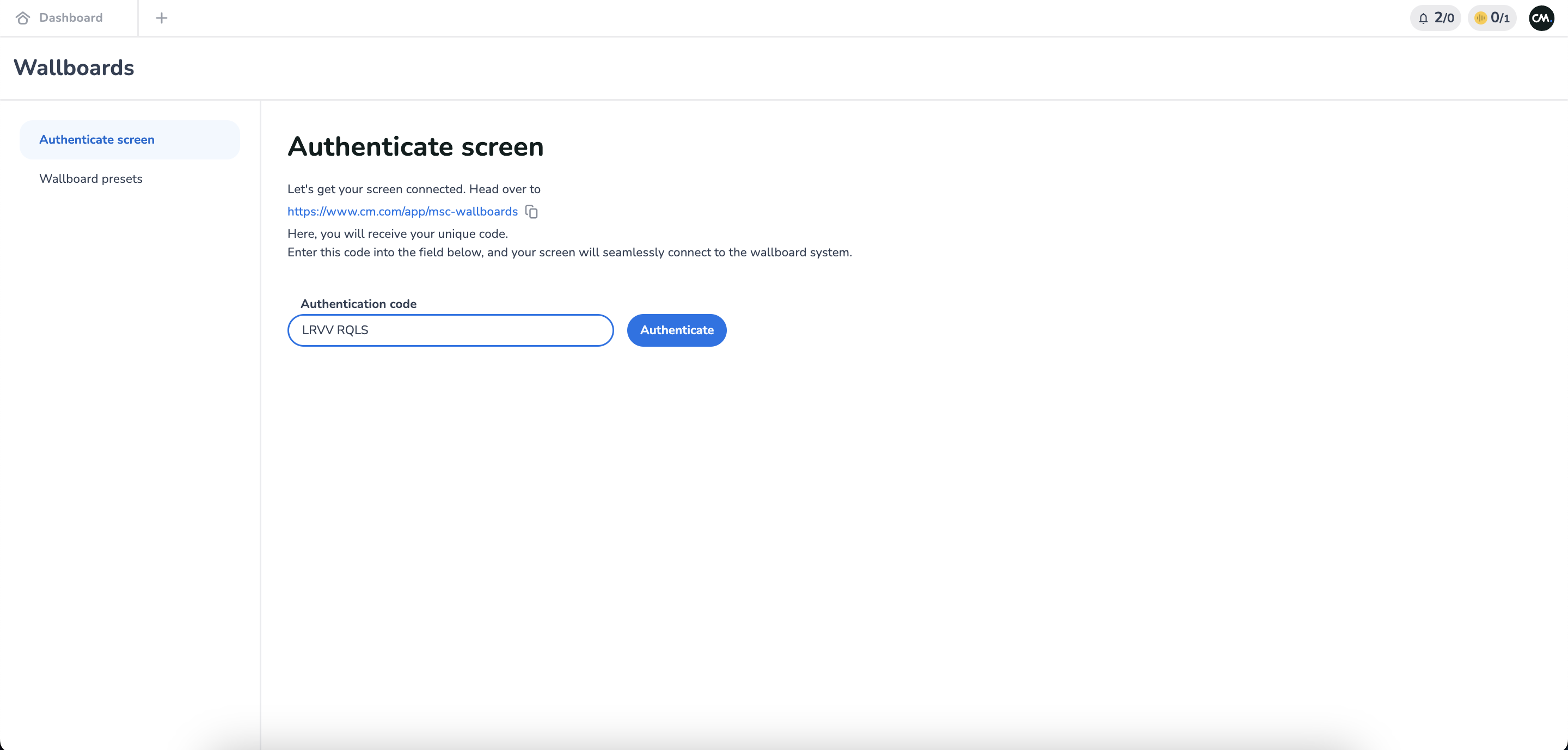
-
The landing page of the Wallboard Presets will appear.
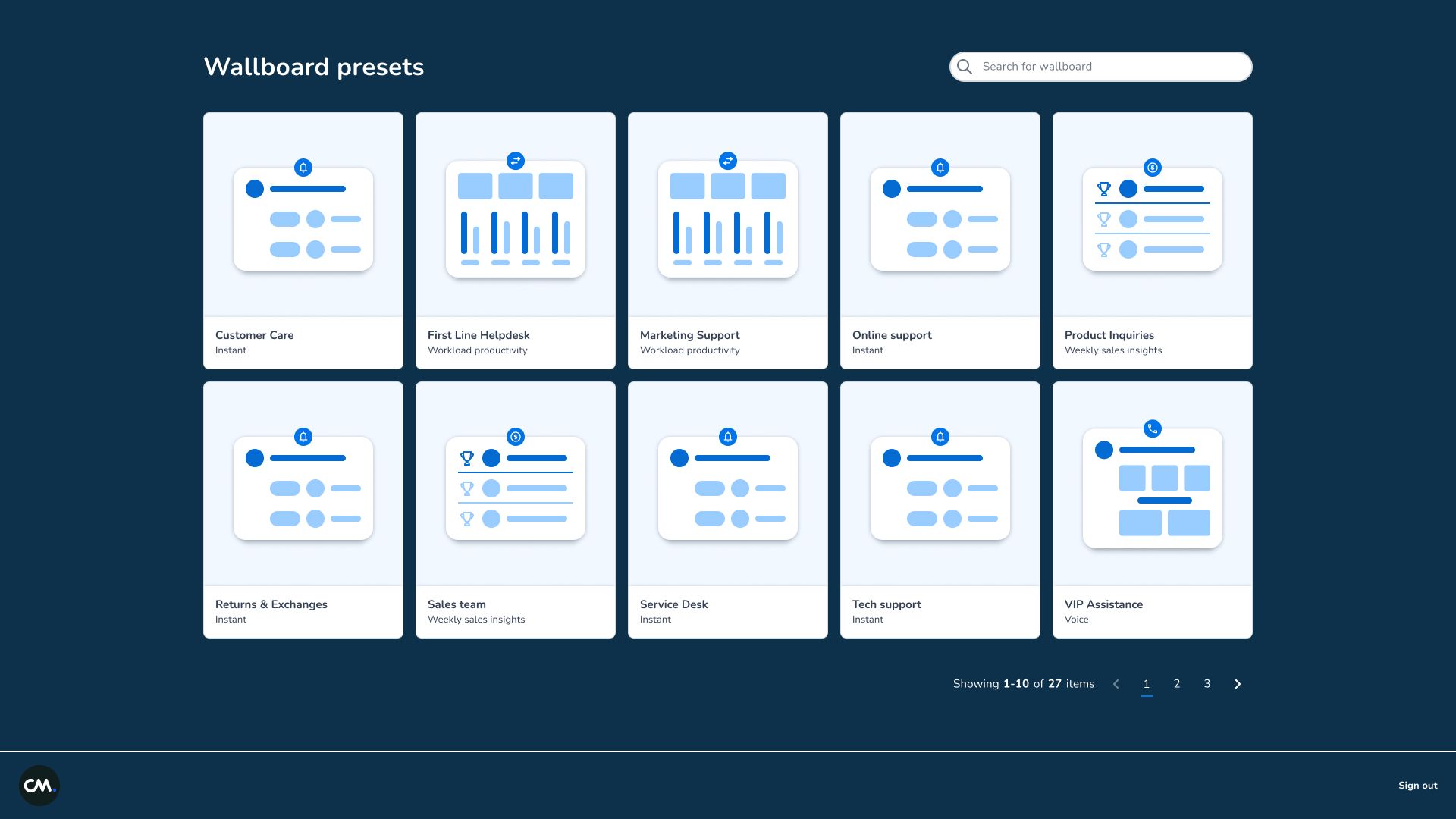
Logout
Go to the Wallboard Presets overview. In the bottom right corner, click the "Logout" button. This will remove access and redirect you to the Access Page.