Navigation: System → Configuration → Receipt & Balance
Receipt & Balance Configuration Guide
Overview
The Receipt & Balance configuration section allows you to customize how receipts appear to your customers and manage the balance checking functionality. These settings affect both printed and digital receipts, as well as the online balance checking application available to your customers.
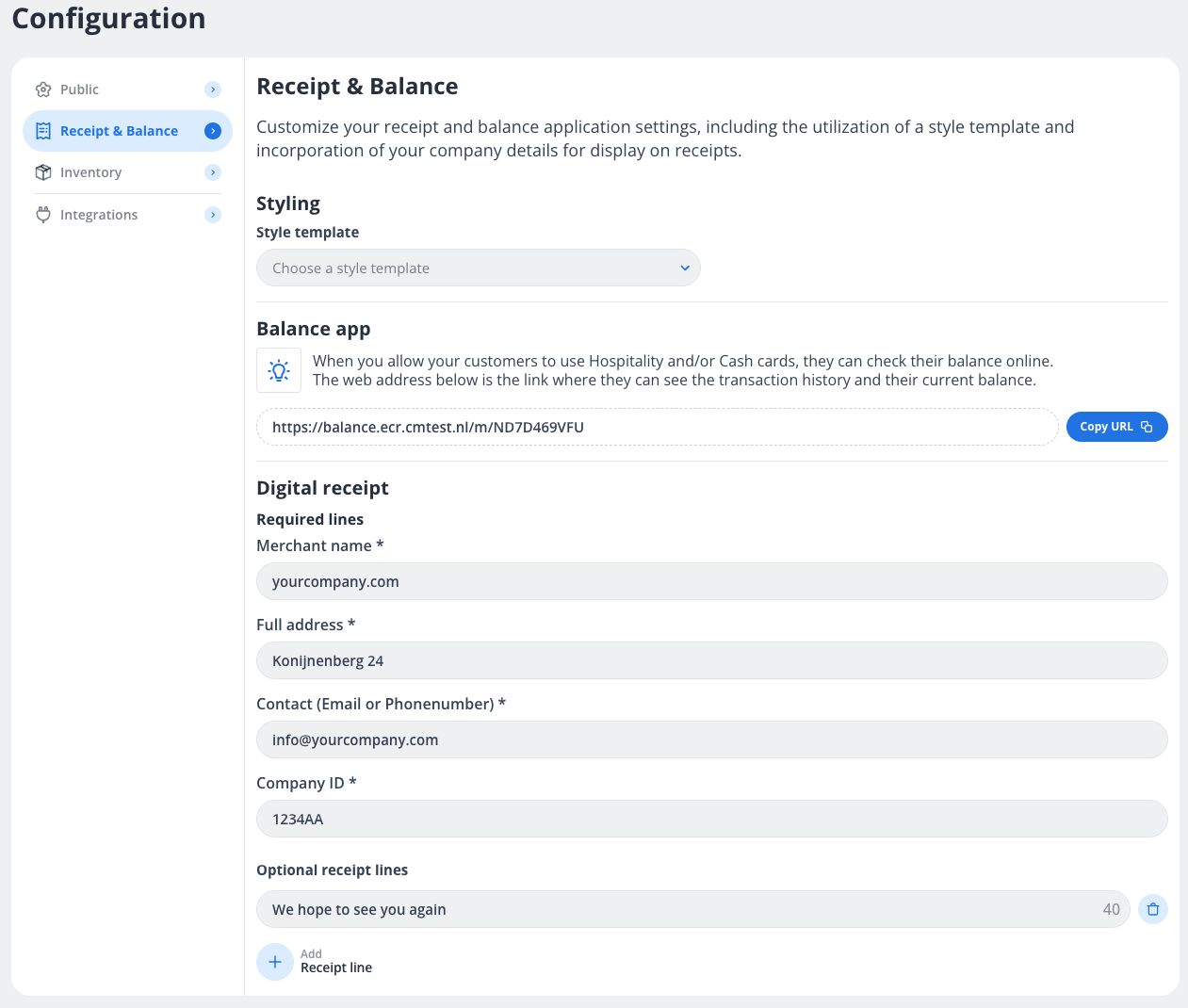
Styling Options
Style Template
The style template determines the overall appearance of your receipts, including fonts, spacing, and layout elements.
To set your receipt style:
-
Click the "Choose a style template" dropdown menu
-
Select from the available templates
-
The system will automatically apply the selected style to all new receipts
Balance App Configuration
The Balance App allows customers with Hospitality and/or Cash cards to check their transaction history and current balance online.
Key features:
-
Customers can view their transaction history
-
Customers can check their current balance
-
No login required - customers simply use the provided URL
To share the Balance App with customers:
-
Copy the provided URL (e.g., https://balance.ecr.cmtest.nl/m/ND7D469VFU ) using the "Copy URL" button
-
Share this URL with your customers through your preferred communication channels
-
Consider adding this URL to your printed receipts, website, or email communications
Digital Receipt Configuration
Required Information
The following information must be completed as it will appear on all receipts:
Merchant Name:
-
Enter your business website or name
-
This appears at the top of the receipt
-
Example: "http://yourcompany.com "
Full Address:
-
Enter your complete business address
-
Example: "Konijnenberg 24"
Contact Information:
-
Enter either an email address or phone number where customers can reach you
-
Example: "[email protected] "
Company ID:
-
Enter your business registration number or tax ID
-
This is often required by law to appear on receipts
Optional Receipt Lines
You can add custom messages at the bottom of your receipts:
Default Message:
-
A customizable message that appears on all receipts
-
Example: "We hope to see you again"
-
Limited to 40 characters
Additional Receipt Lines:
-
Click the "+ Add Receipt line" button to add more custom messages
-
Each line can be up to 40 characters
-
You can add multiple lines as needed
Best Practices
-
Keep receipt information current:
-
Update your contact information whenever it changes
-
Ensure your company ID and address are accurate
-
-
Customize for your business:
-
Use the optional receipt lines for promotions or special offers
-
Consider seasonal messages for holidays or special events
-
-
Balance App promotion:
-
Inform customers about the balance checking feature
-
Train staff to explain the balance checking URL to customers
-
-
Receipt styling:
-
Choose a template that matches your brand identity
-
Ensure the template provides good readability
-
-
Legal compliance:
-
Verify that your receipts include all legally required information for your region
-
The required fields in this configuration help ensure compliance
-
