Goal
This article gives you insights in how to read your email campaign statistics
Who can it help?
- Techy
- Administrator
- Manager
- Marketer
Email campaigns statistics
When you have sent out an email using the Email Campaigns app on the CM.com platform, you will find several statistics to analyse your campaign:
Go to the Email campaigns app and click on the email (can be both newsletter or triggered) you want to see the statistics for:
What do you see:
First page: "Results"
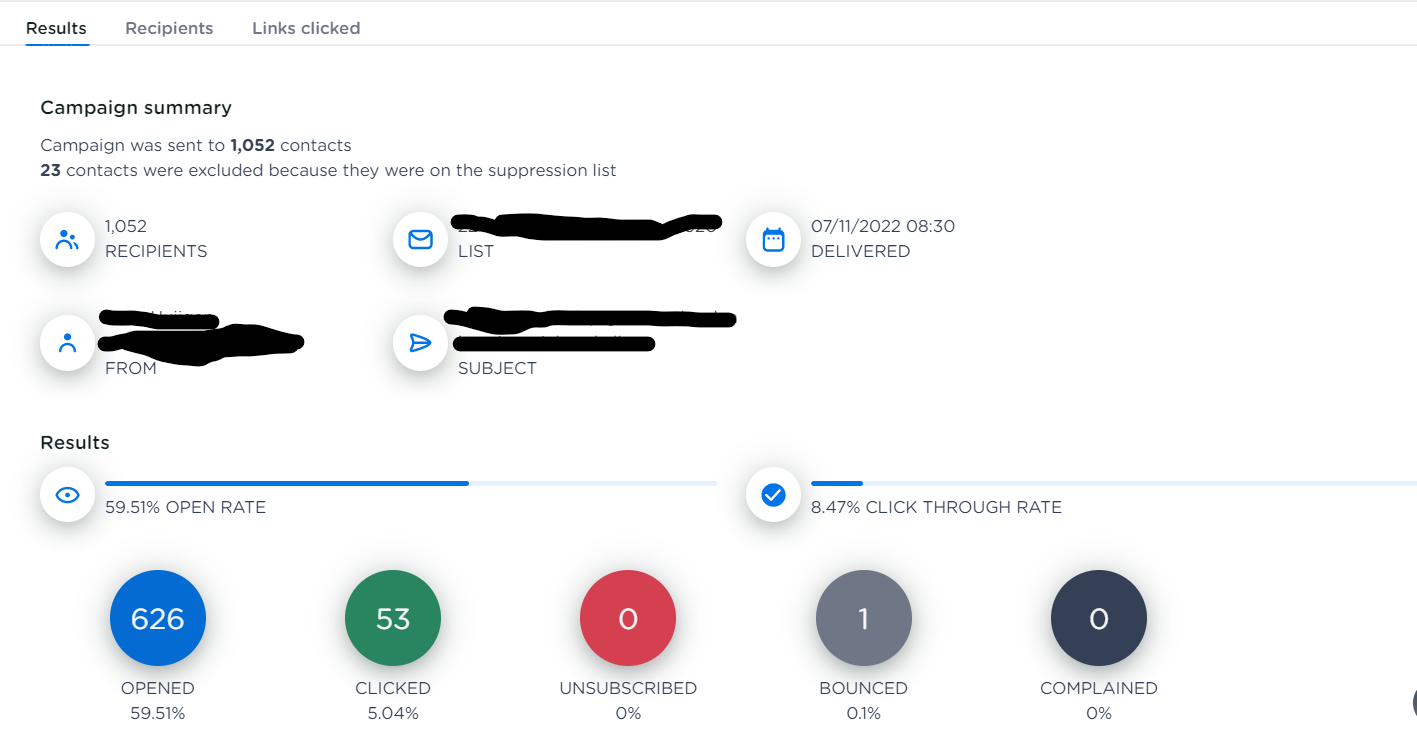
-
Campaign Summary: Will give you a written summary to how many contacts the campaign was sent. And how many of these contacts were excluded based on blacklisting. People will be excluded based on blacklisting if they are on the suppression list.
-
-
When the campaign was exceeding the max amount of bounces (5%) or compaints (0,25%), you will see that here as well, as a red explanation. It's possible that not the whole campaign was send due to this exceeding, but also possible the campaign was sent out completely, only later the rates were exceeded.
-
-
When these rates are exceeded, a red exclamation mark will be added in front of the email on the overview page.
-
-
-
Recipients: the amount of people the email has been sent to.
-
List: The list (AB or CDP) where the email has been sent to
-
Delivered: The date time when the email has been sent
-
From: The sender name and emailadress where the email came from
-
Subject: The subject of your email. This is the name a recipient sees in his inbox.
-
Results:
-
-
Open rate: the percentage of the amount of people opening the email set against the amount of recipients
-
Click Through Rate: the percentage of the amount of people clicking the email set against the amount of recipients
-
Opened: The amount and percentage of people opening your email
-
Ciicked: The amount and percentage of people clicking on at least 1 link in your email
-
Unsubscribed: The amount of people cliciking on the unsubscribe link
-
-
This is only when using unsubscription management via Email campaigns. When using unsubscribe links of the customer data platform, these will be found here.
-
-
Bounced: The amount of people who soft and hard bounced for the email. So the email wasn't delivered
-
Complained: The amount of people clicking on a complain link in their email provider screen.
-
Second page: "Recipients"

On the second page you can find all the individual recipients of your email campaign and the date time stamp when the have received, opened and clickd on your email.
Using the three dots in the right corner you can:
-
Download these statistics in Excel
-
See a preview of the sent email
-
Refresh the page and go back
third page: "Recipients"
On the third page of the statistics page you can find all the links which are clicked in your email and how many times these links are clicked.
Do you want to see on an individual level who clicked on which link? You can use the Customer Data platform to analyse this.
Overall statistics page
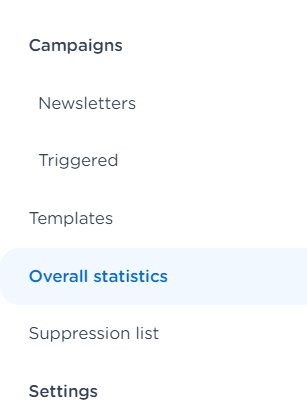
When clicking on the left menu item "Overall statistics" you can review an overview of bundled statistics over all sent emails of the past 30 days.
Supression list page
When clicking on the left menu item "Supression list" you can review all the recipients in your account which are bounced and have complained. When someone is on this list unjustified, you can use the bin icon to remove him/here from this list. When someone on this list is still present in your sending list, these person will automatically be removed from the sending.
Video
Below you find a video on how you can read Email Campaign Statistics in the Mobile Marketing Cloud.
<!-- Daily excerpt sync refresh -->
