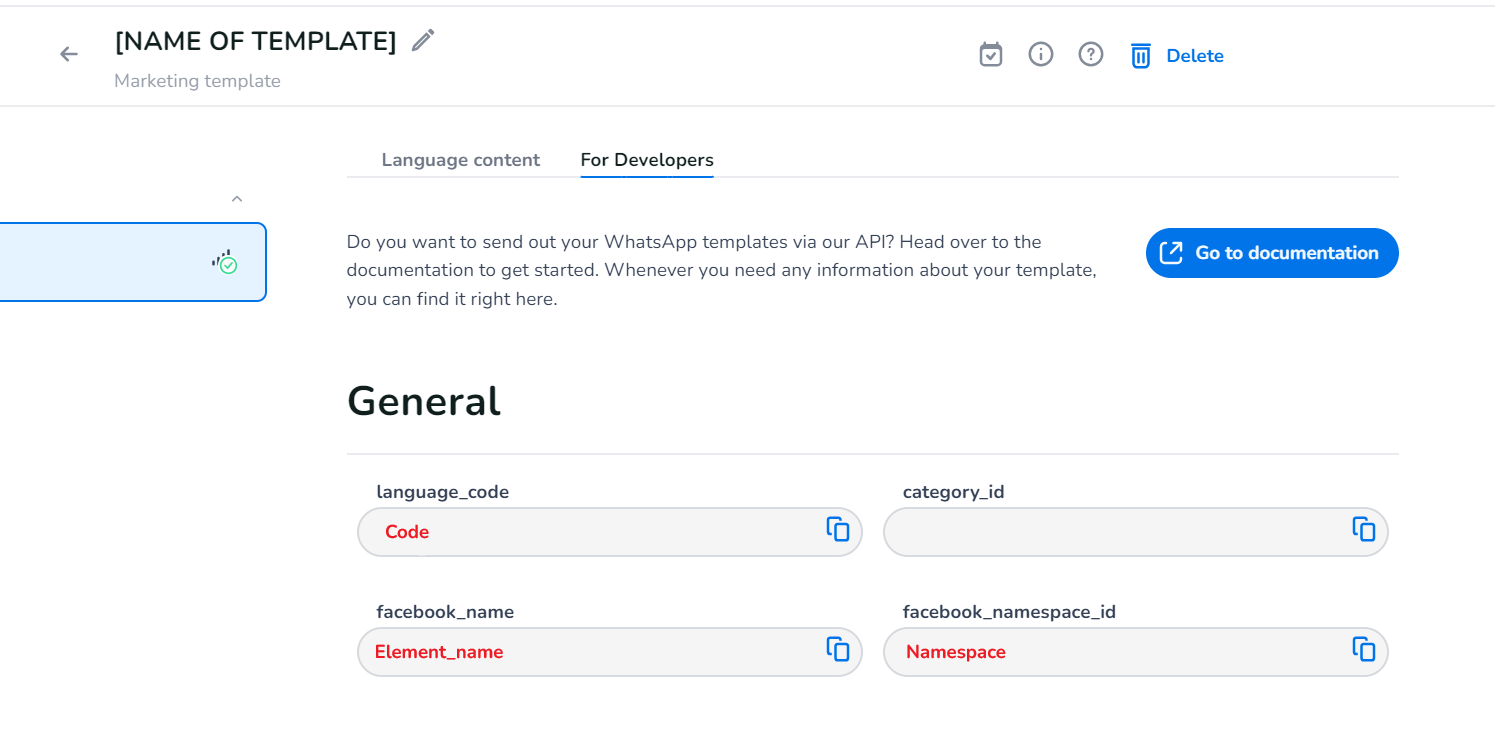Below you can find a guide on how to forward a Native Voice conversation to Whatsapp using the Voice Flowbuilder.
Open Voice Flowbuilder:
Go to the Voice Flowbuilder app in your Apps via the nine-tile menu.
Select the IVR Menu Object:
In the left pane, find the ‘IVR menu’ object under ‘Conditional routing’ objects. This allows you to continue a conversation via WhatsApp.
Add an HTTP Request Action:
To connect to WhatsApp, add an ‘HTTP request’ action from the left pane, found under ‘Outbound actions’. Refer to the example flow below.
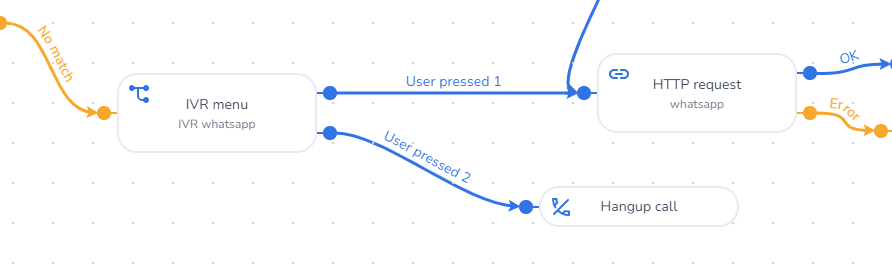
Fill in the HTTP Request Options:
Choose a description for your HTTP request, such as ‘whatsapp’.
Set the Request Method:
Set the request method to ‘POST’.
Set the Request URL:
-
Set the request URL to ‘https://gw.messaging.cm.com/v1.0/message’ if your WhatsApp number is provided via CM.com.
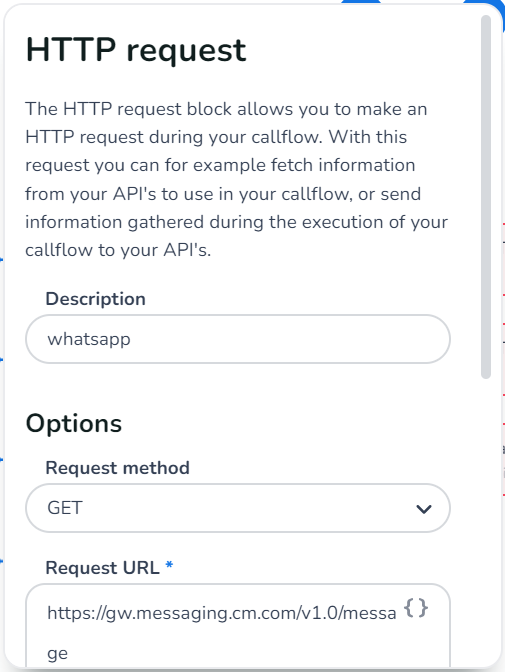
Set the Request Body
-
Set the request body to:
-
Below, it is explained where to find the values for ‘xxxxxxx’.
-
{
"messages": {
"authentication": {
"producttoken": "xxxxxxxx-xxxx-xxxx-xxxx-xxxxxxxxxxxx"
},
"msg": [
{
"from": "0031xxxxxxxxx",
"to": [
{
"number": "caller_number"
}
],
"body": {
"type": "auto",
"content": ""
},
"allowedChannels": [
"WhatsApp"
],
"richContent": {
"conversation": [
{
"template": {
"whatsapp": {
"namespace": "xxxxxxxx_xxxx_xxxx_xxxx_xxxxxxxxxxxx",
"element_name": "xxxxxxxx",
"language": {
"policy": "deterministic",
"code": "xx"
},
"components": [
{
"type": "body",
"parameters": []
}
]
}
}
}
]
}
}
]
}
}
Below you can find guidelines on where to find the 'xxxxxxx'-elements.
Producttoken
-
Product token from the CM portal.
-
Ask your CM.com contact person for the producttoken, because this is only visible to CM.com.
From
-
Phone number from which the message is send. Start with the country code. (For example for The Netherlands it starts with '0031').
Namespace, Element_name, Code
-
These elements relate to the WhatsApp message template to be sent.
-
The information can be found in the WhatsApp Dashboard. Below is an explanation of how to access it.
-
Go to your profile in the right top corner.
-
Click 'Dashboard'
-
Below 'Channels' (middle pane), select 'WhatsApp Business'
-
Go to the 'Message templates' tab and select the WhatsApp message template you want to connect.
-
Go to the 'For Developers' tab and here you can find the information. See below.