Product
-
Platform
Steps
CM.com provides users two-factor authentication to secure access to their account. This feature enhances the protection around your CM account and substantially decreases the likelihood of unauthorized access to your account if it was only protected with a username and password. Two Factor Authentication is not enabled by default on the CM.com Platform.
How to enable Two Factor Authentication?
The admin user can enable the Two Factor Authentication in the "Settings" app. You can find these Security settings in the Profile menu.
1. Go to Settings in the top-right menu.
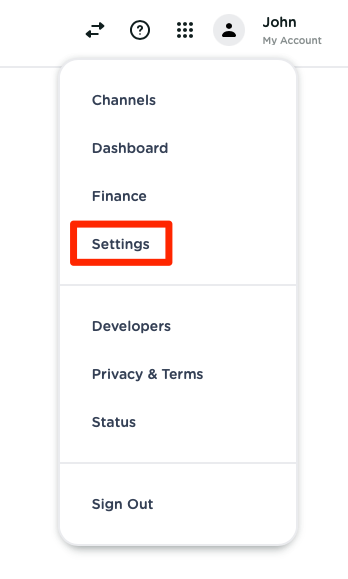
2, Choose the Preferences settings
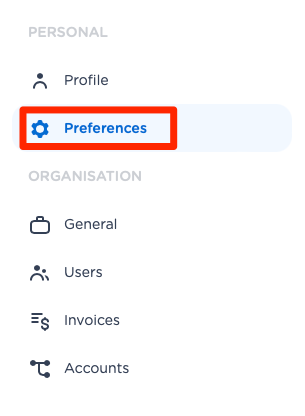
-
Click on the enable Two Factor Authentication button
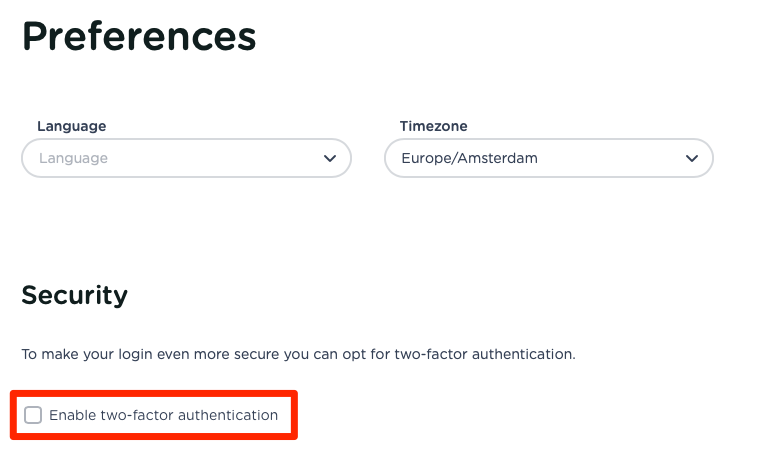
-
Fill in your Mobile Phone number and click update
-
Enter the verification code received by SMS
Congratulations you successfully enable Two Factor Authentication.
How to disable Two Factor Authentication?
Click on the disable Two Factor Authentication button
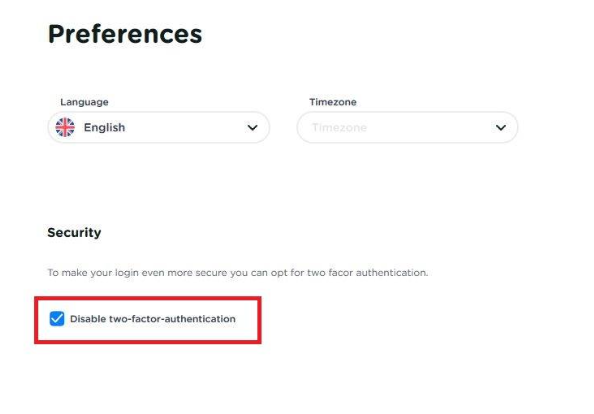
The Two factor Authentication has been disabled.
