In order to be pro-actively inform platform users about the latest performance insights of your organisation, it is possible to create subscriptions to bookmarks. The Subscribe feature allows you to pro-actively and recurrently receive your favorite dashboard insights straight into your e-mail box (without manually having to search for them on the platform). Subscriptions are saved at the organisational level, and can be sent to multiple recipients at the same time.
Creating a subscription
In order to receive dashboard insights into your e-mail inbox, you can subscribe to a bookmark that represents a specific dashboard (including its bookmarked set of filters). So before you are able to create a subscription, first create a bookmark of the dashboard you would like to recieve in your e-mail inbox.
For a guide, please find: Filterset Bookmarking
Subscribing to a bookmark
To subscribe to one of your created bookmarks, you have to navigate to the bookmarks button in the top left corner of the screen.
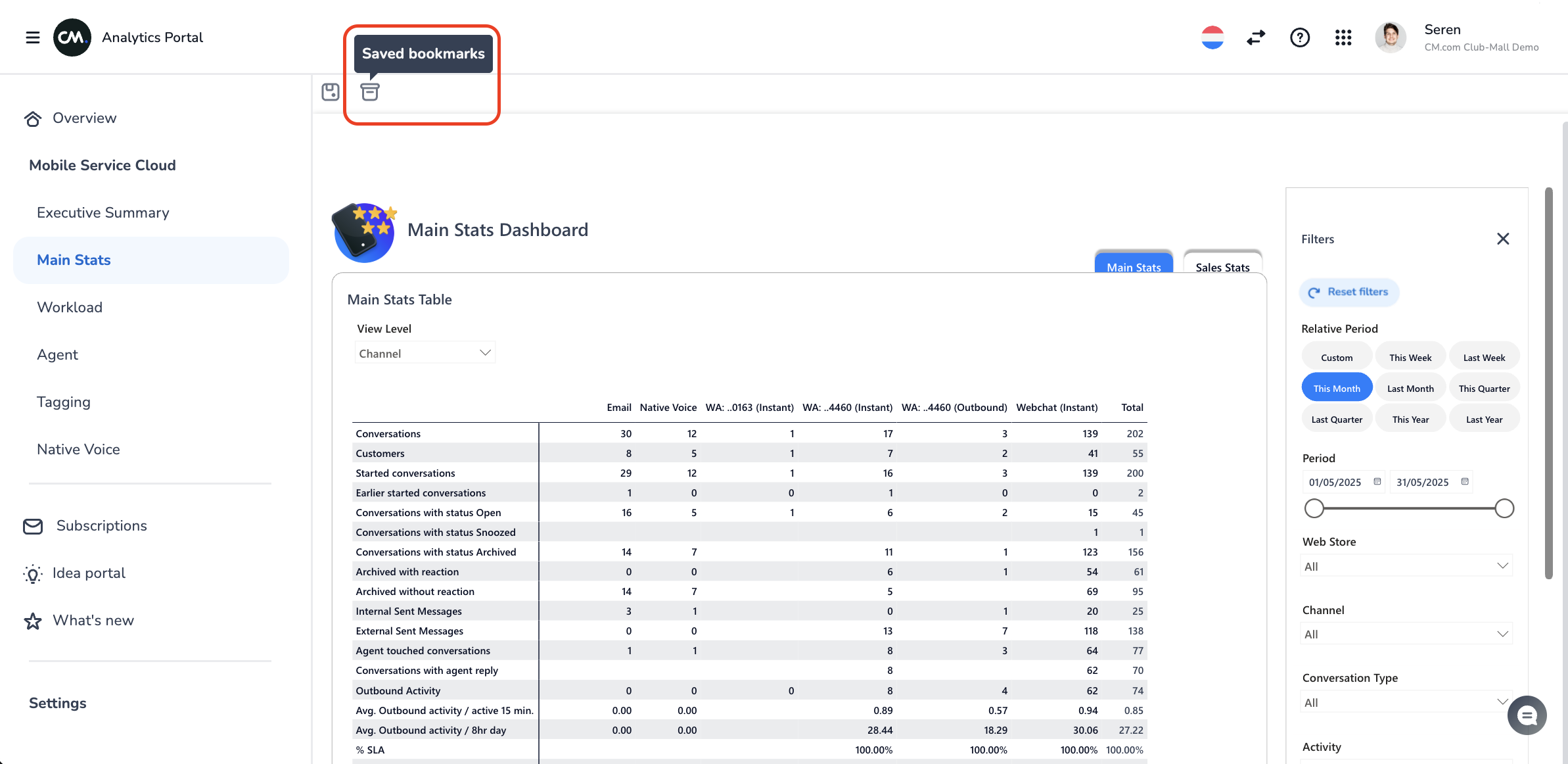
Once you have opened the bookmarks overlay on the right side of the screen, you have to select the three dots icon, in order to find the option to “Subscribe” a bookmark.
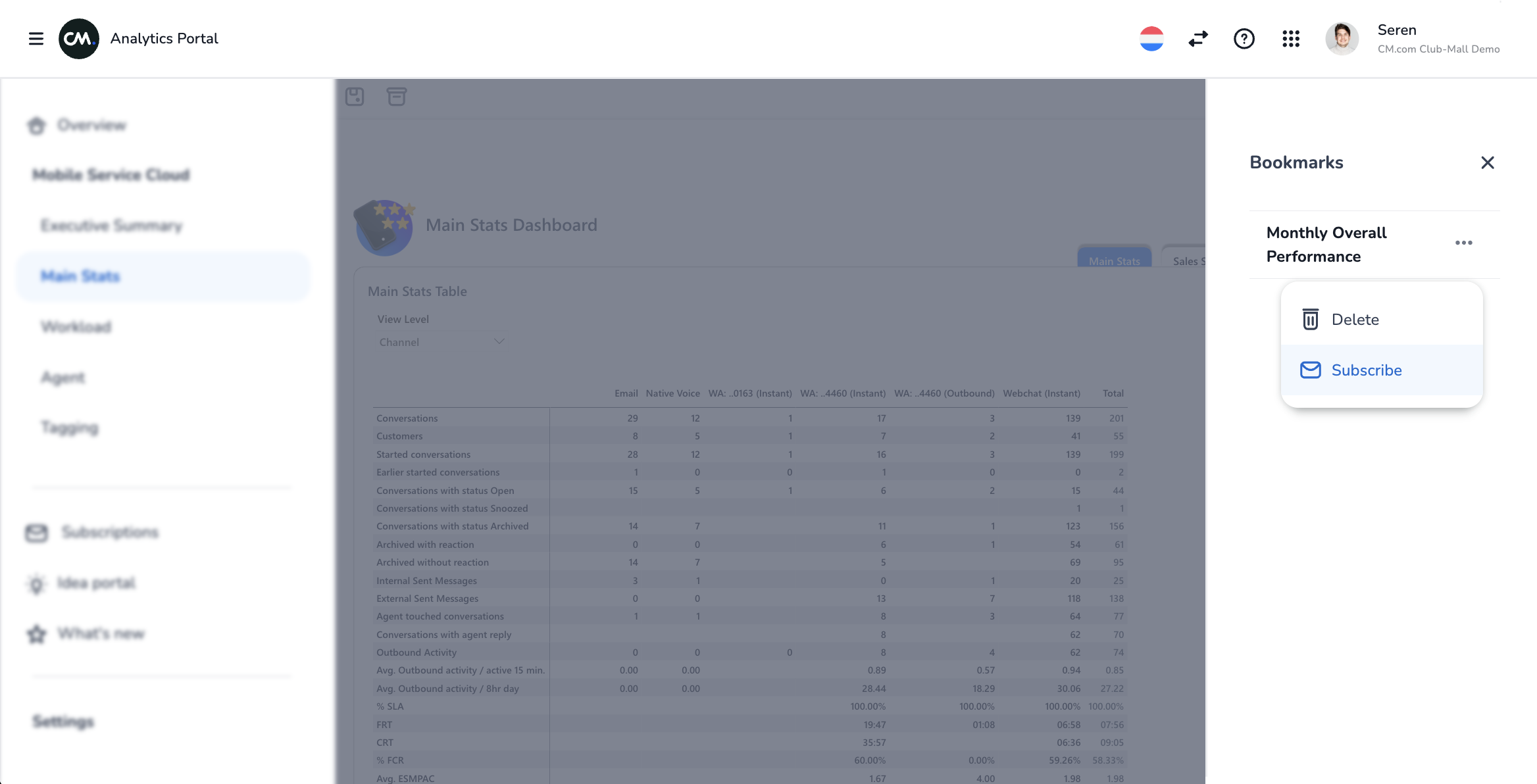
Configuring the subscription
When the “Subscribe” button is pressed, the “Create Subscription” options become available. On this screen you provide the following information:
Start date:
Date from which the subscription is first sent to the recipient(s).
End date (not mandatory):
Date at which the subscription ends, and thus is no longer received by the recipient(s). Keep in mind, setting no end-date effectively means infinite duration!
Frequency:
The frequency with which the bookmarked dashboard insights are sent to the recipient(s) (i.e. Daily, Weekly, Monthly, Yearly).
Time Zone:
Time zone for which you would like to determine the scheduled time (default UTC).
Scheduled time:
The time at which the report, based on the bookmarked insights will be generated and sent to the recipient(s).
Export format
The format in which the report is generated and added as an attachment to the e-mail message.
Recipient(s):
The recipient(s) that will recieve the bookmarked report in the e-mail inbox. A single or multiple recipients may be selected. Recipients can be selected from the available users within the organisation.
Missing a user? follow this guide to add a user to your organisation: How Can I Add Users to a CM.com Platform Account?
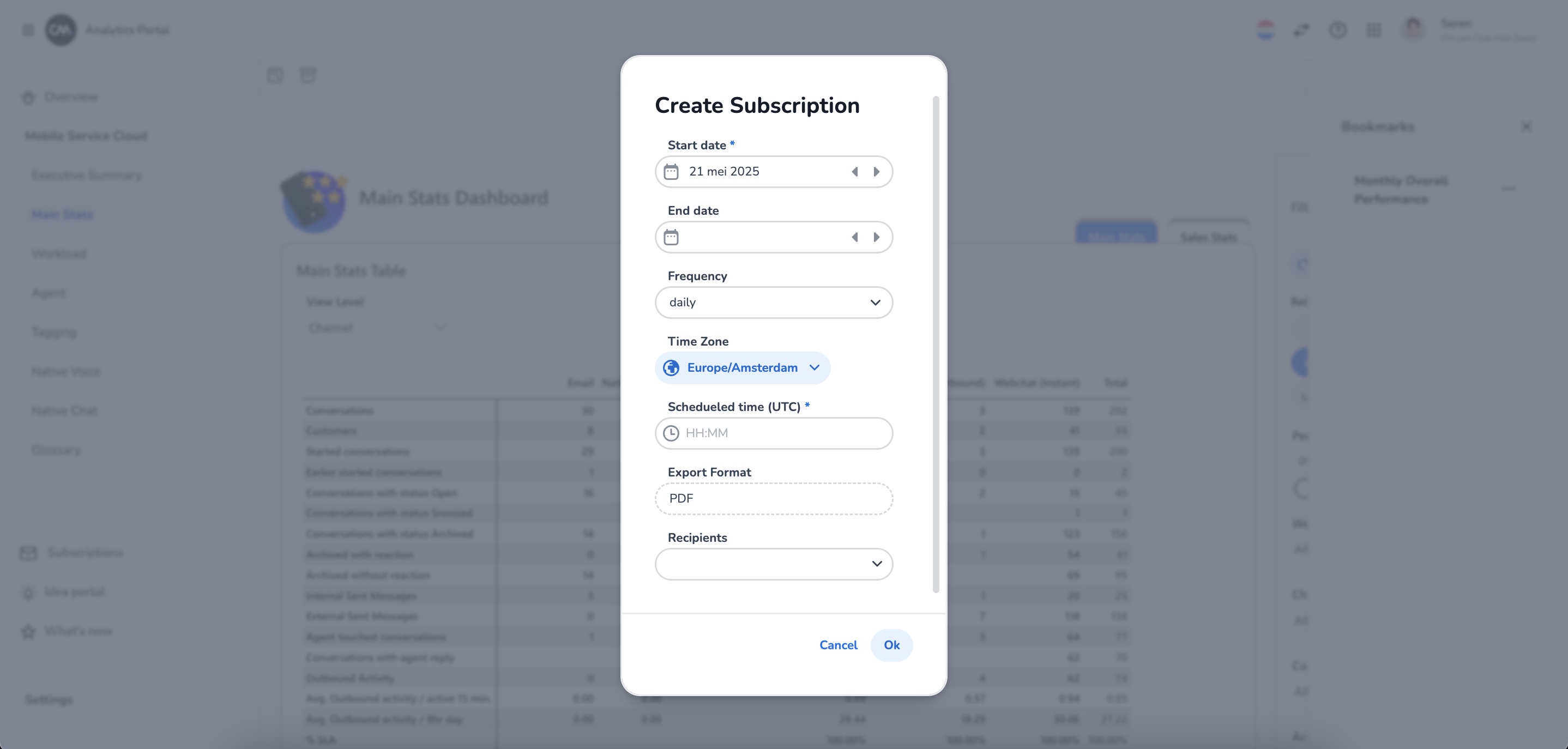
Once you have configured the subscription, you click “Ok” to confirm the subscription.
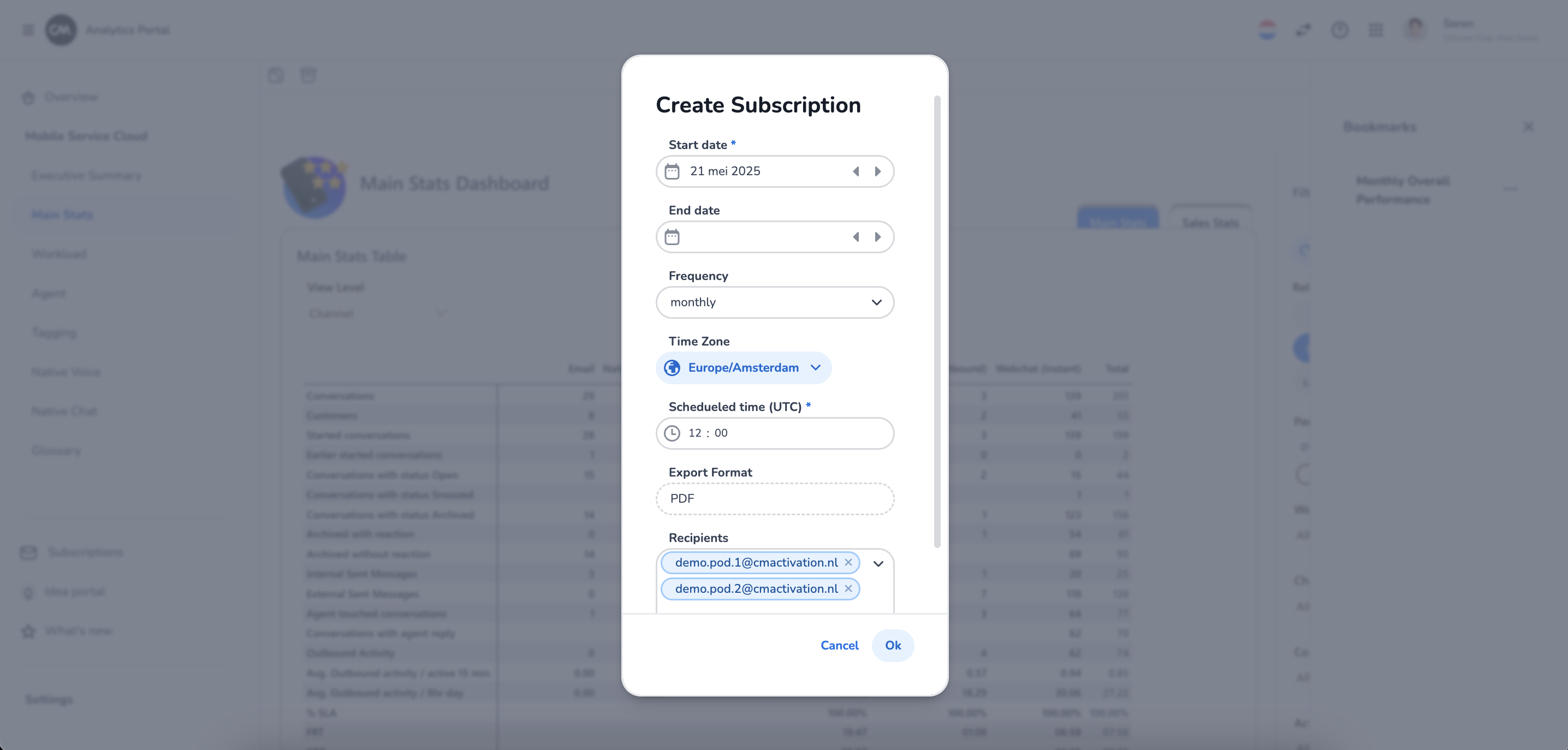
Subscriptions management
To see an overview and manage your subscriptions, a new section has been added to the analytics portal. This subscriptions section can be found in the bottom left corner of the screen.
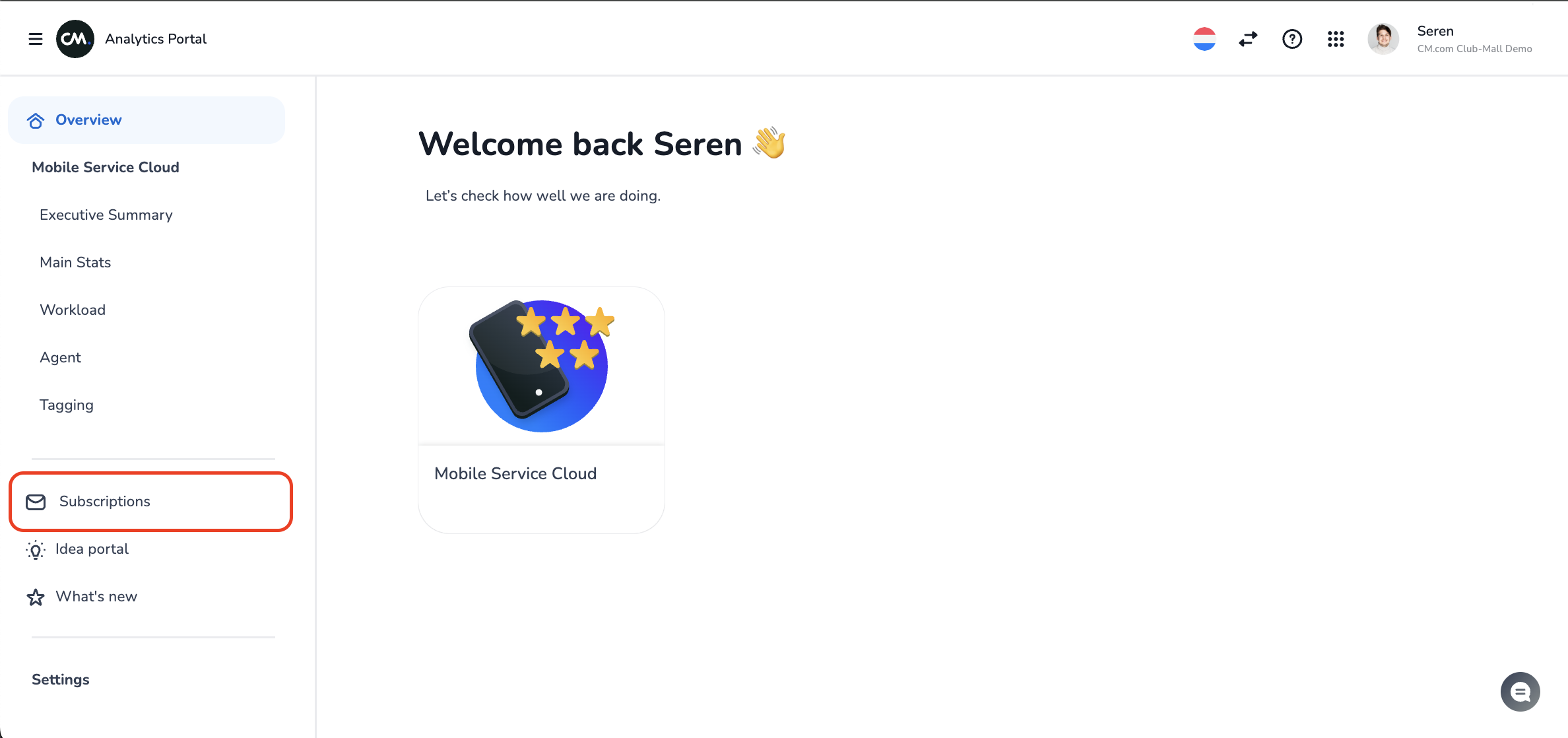
When navigated to the subscriptions section, you will find an overview of the subscriptions for this account. The overview provides the Bookmark/Subscription Name, Report Name, Recipient(s), From-until dates, Time and Frequency with which the subcription is sent.
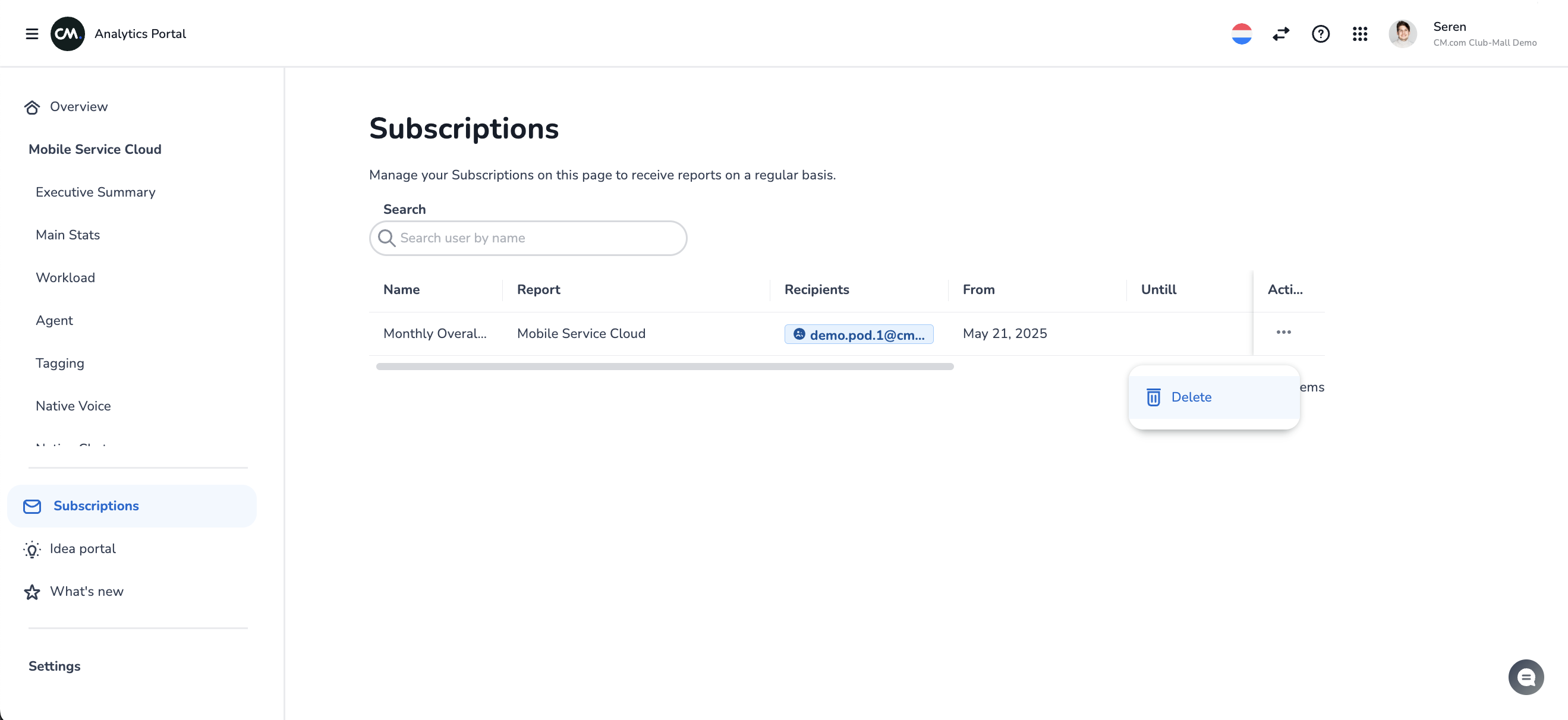
If needed, you can deleted a subscription in order to stop sending it to the recipients by clicking in the delete button behind the three dotted menu item on the right side of the columns.
Receiving a report
When a new subscribed report is ready, all configured recipients will receive an e-mail with a link to the bookmarked report and an attachment to directly view the reported view (incl selected filters).
Example e-mail:
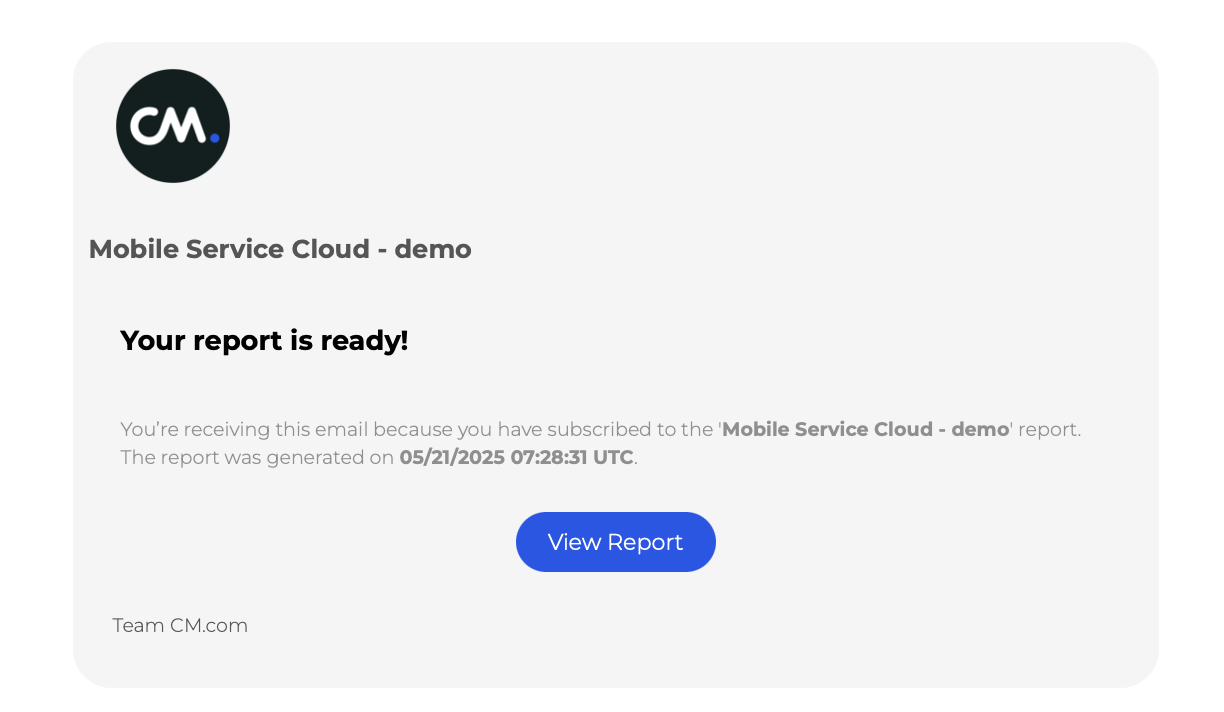
Example attachment:
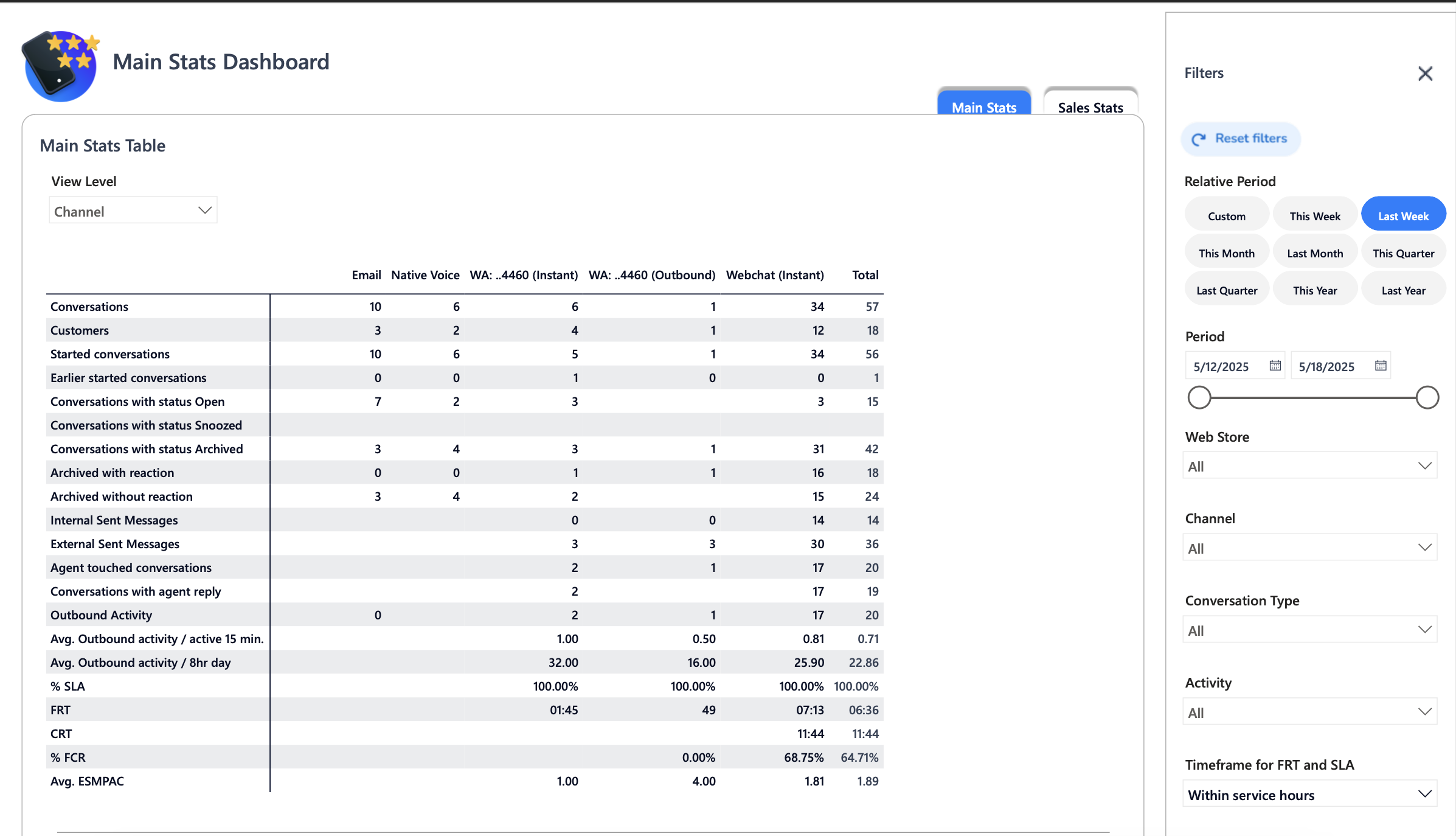
<!-- Daily excerpt sync refresh -->
