Within Mobile Service Cloud (MSC) it is possible to set triggers to route conversations. This card is about adding rule-based triggers. Rule-based triggers check the sender and subject of new incoming e-mail conversations for conditions. If the conditions are met, the connected actions are executed. Use rule-based triggers for straightforward automations on bulks of incoming conversations.
Rule-based triggers can only be used to route conversations directly to the archive or the unwanted folder within MSC.
Resolution
-
Navigate to Settings -> Triggers -> Rule-based triggers.
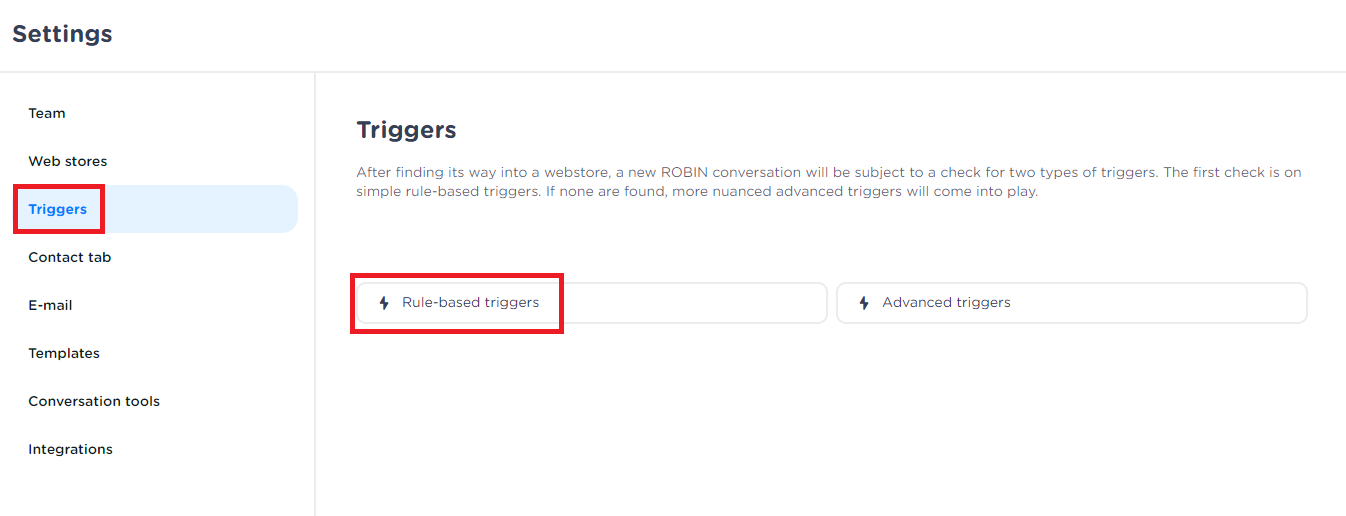
-
Click on Add trigger.
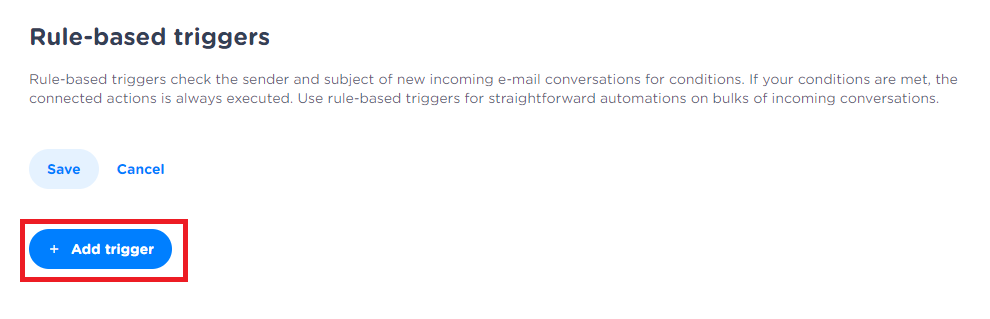
-
Add the conditions on which you want to route the conversation
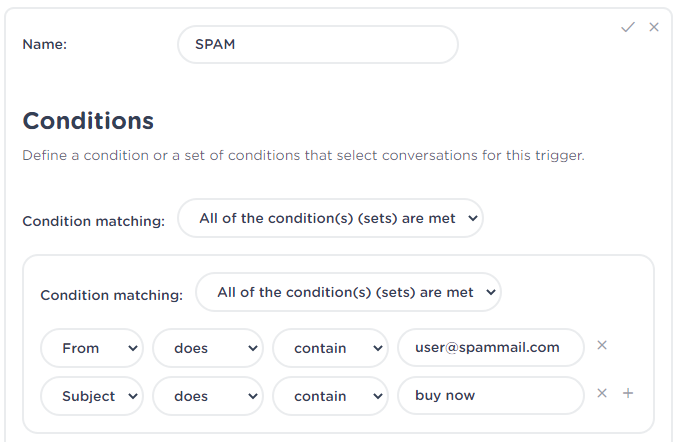
-
Add a tag to the conversation (optional) before it is routed, and choose if the conversation must be directed to the archive, or to the unwanted folder within MSC.
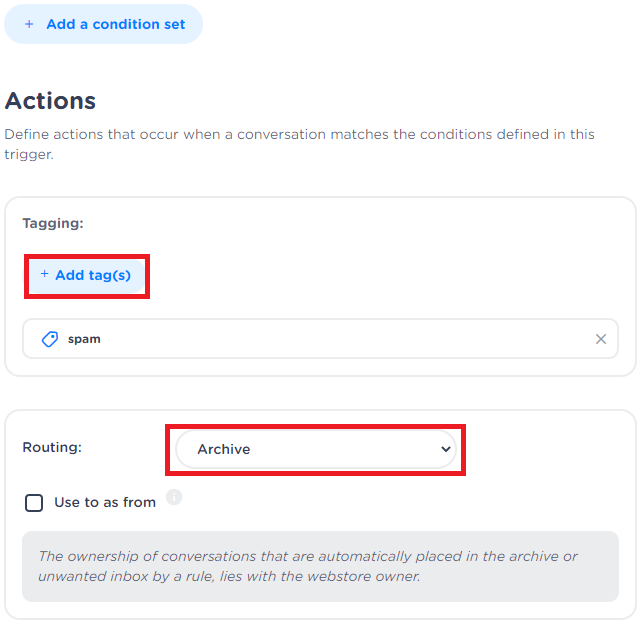
-
Now you are ready to save the trigger u have made. Scroll to the top of the screen and click on Save.

Configuration (Advanced)
For more advanced information on rule-based router configurations, view the "Rule-based routing configuration (Advanced)" article.
Video
Below you can find a video on how you can set up Triggers in Mobile Service Cloud.
